On the Users tab and click on “Edit Direct Routing Customer”
A new tab will open with the list of users in your tenant
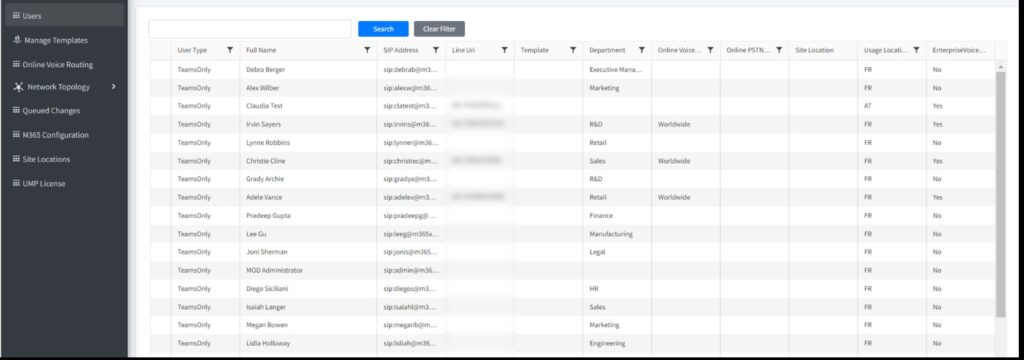
It will be possible to Assign phone numbers from this page
a. Managing individual users
Right-click on the user to be able to assign a phone number to the user.
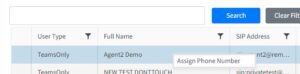
You can add or change the user phone number and the online voice routing policy.
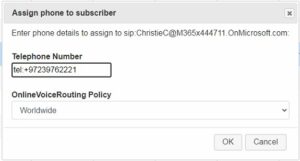
b. Enabling users from file
To enable users to the service from file you need:
- To create a template
- To build the file of users
- To load the file from the Template page
Create a Template:
- Go to Manage Template page and click create.
- Give the Template a name
- Add policy and add the Onlinevoiceroutingpolicy
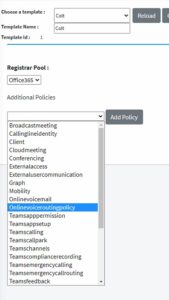
- choose the ´Worldwide´policy
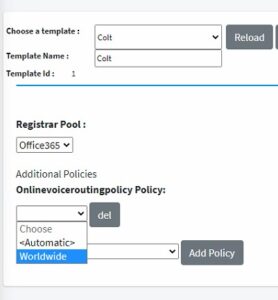
- Check the ‘Enable’ check box under Enable Enterprise Voice
- Under ‘Assign Number from’ choose from file
- Click on ‘Submit all Changes’ to save the Template
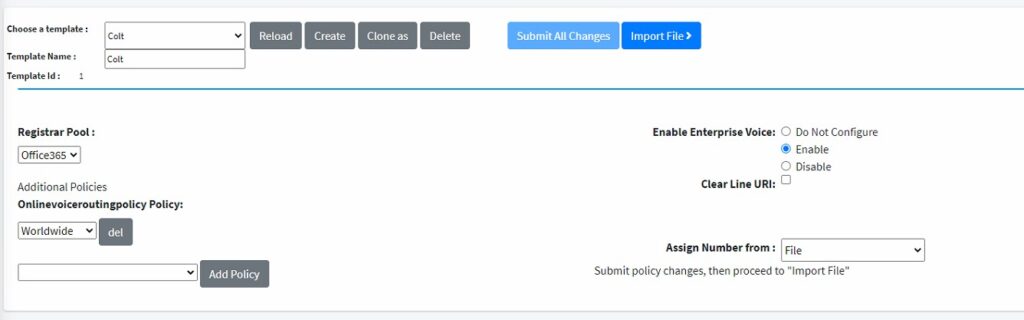
Build the file of users
The file should be csv file that have the following format:

c. Load the file from the Template page
Click on ‘Import File’ and then ‘Import CSV’ and choose the file you created and Import.
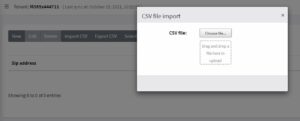
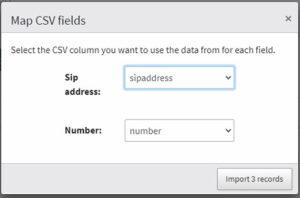
Make sure there are no errors
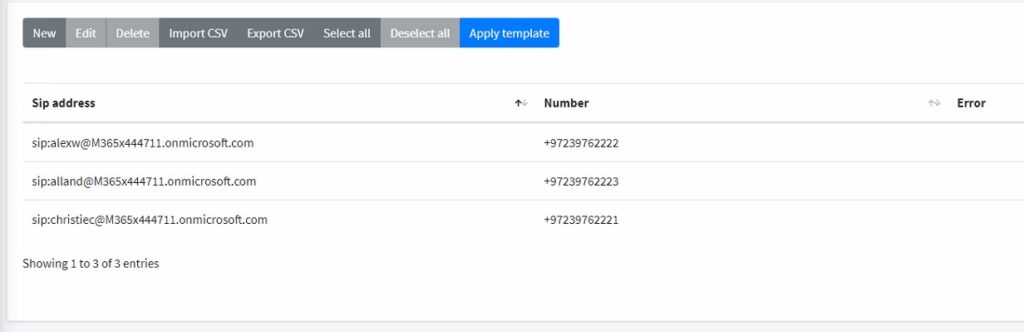
Click ‘Apply template’
AUDIOCODES LIVE will insert the commands that need to be executed into a queue that can be shown under ‘Queued Changes’, it will show the changes and their status.
d. Log of Changes
All changes done to the user, regarding the assignment of numbers and voice policies are found in the Queue changes tab.
Useful to audit changes and to review if changes have been successful
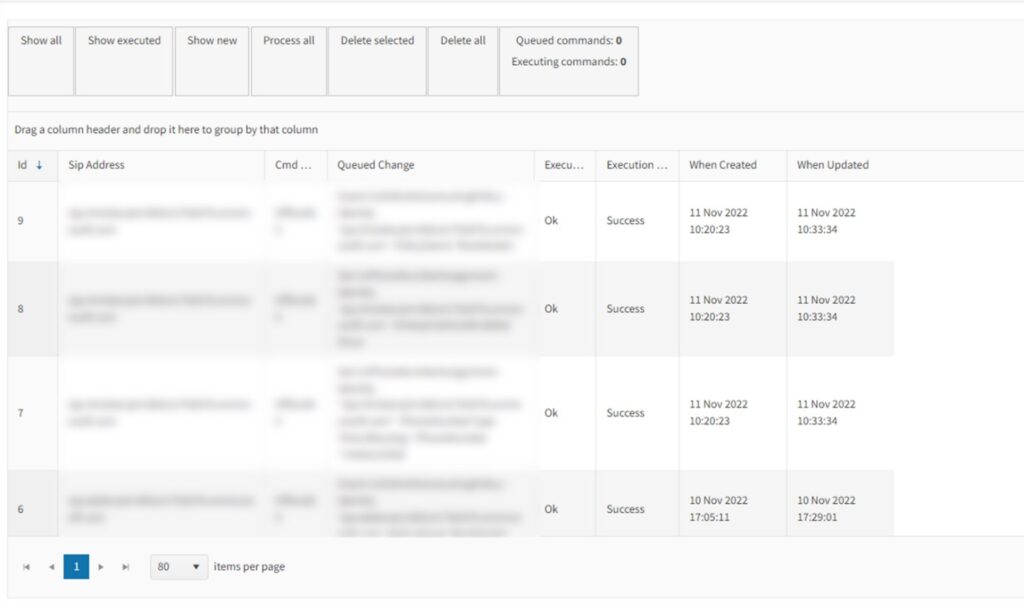
 Connect to this page using your microsoft credentials.
Connect to this page using your microsoft credentials. Connect to this page using your microsoft credentials.
Connect to this page using your microsoft credentials.