Introduction
You can now access a suite of reports which enable you to keep track of usage across Cloud SBC.
There are a large number of reports including:
- Call quality
- Call statistics
- Successful/unsuccessful calls
Who can authenticate
In order to authenticate you must have admin rights to your Microsoft account.
How to authenticate
Step 1 - Click on the link you have received in the invitation email. You will be redirected here to the login page (screen shot below).
- UPN should be used to authenticate
- Admin account used for authentication must have Password expiration OFF to avoid the connection to be broken if the password expires
Enter your Microsoft admin username and press start authentication.
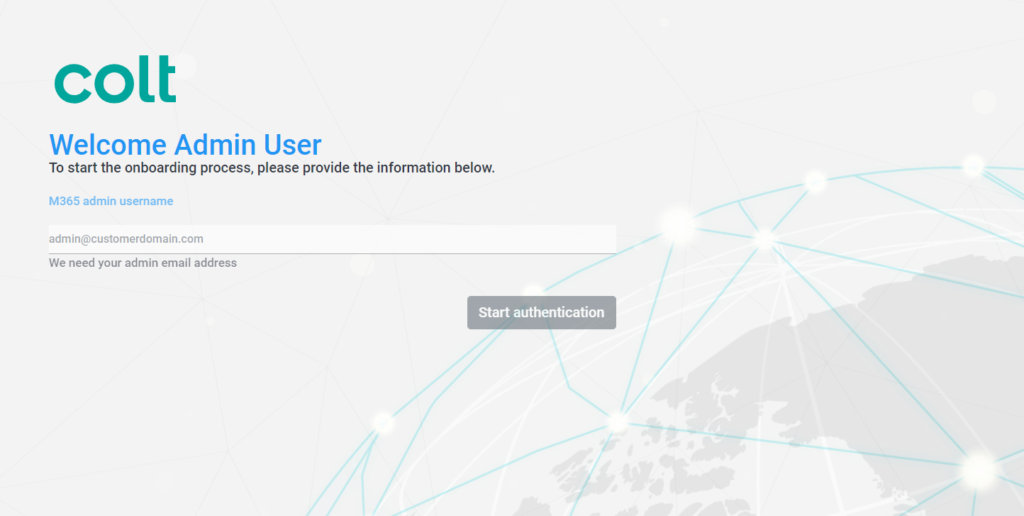
By clicking on the start authentication button you will see this screen.
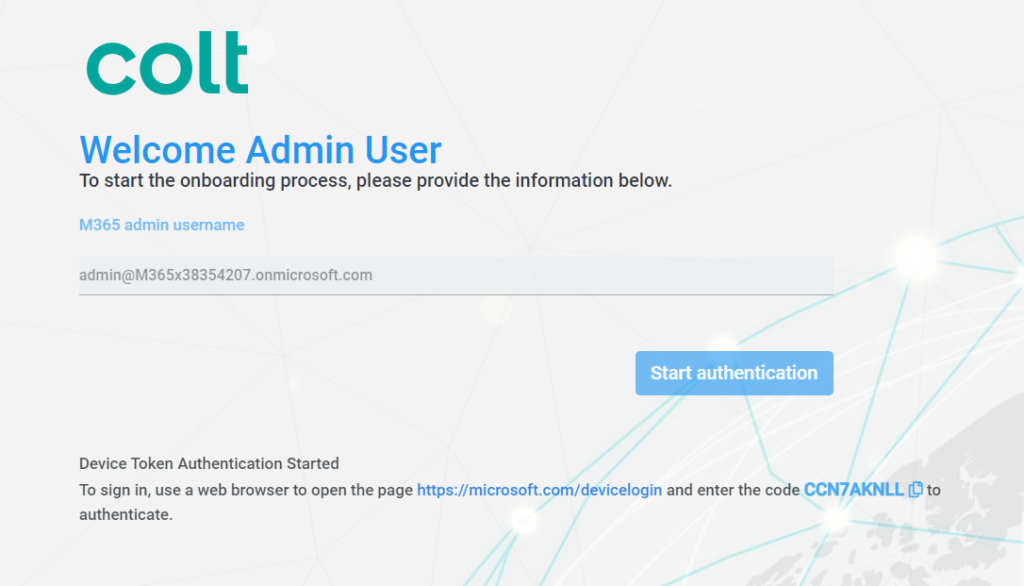
Important - Please copy the code at the bottom of this page as it will be needed for token authentication.
Step 2 - You will then be taken to the screen below. Paste the code copied from the previous screen here and press next.
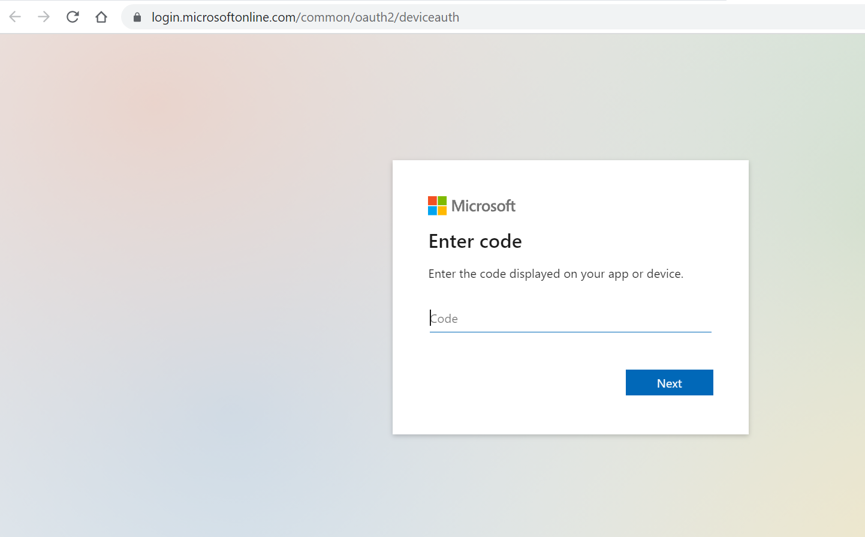
Step 3 - You will then be taken to the screen below. Login using your Microsoft admin credentials (the same as you used in the previous step).
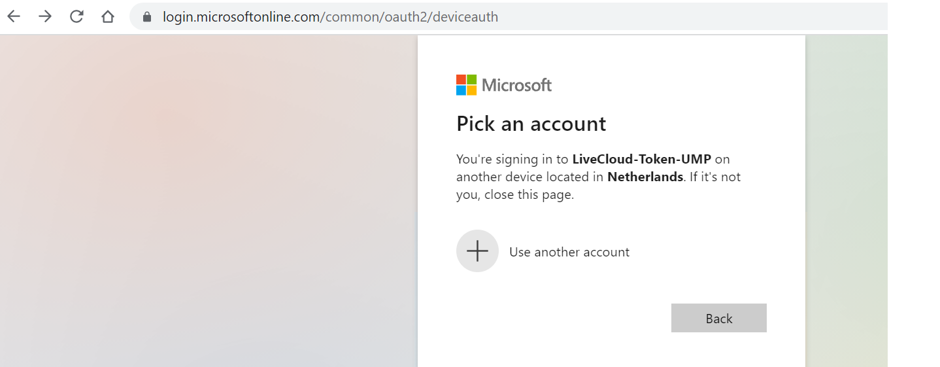
Press next which will take you to this screen
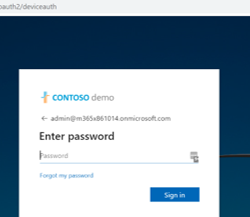
Enter your Microsoft admin password.
Step 4 - Permissions request. Tick the consent box and press accept.
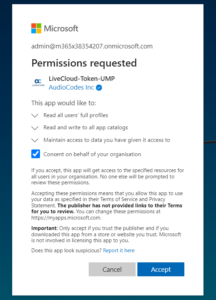
You will then see this message.
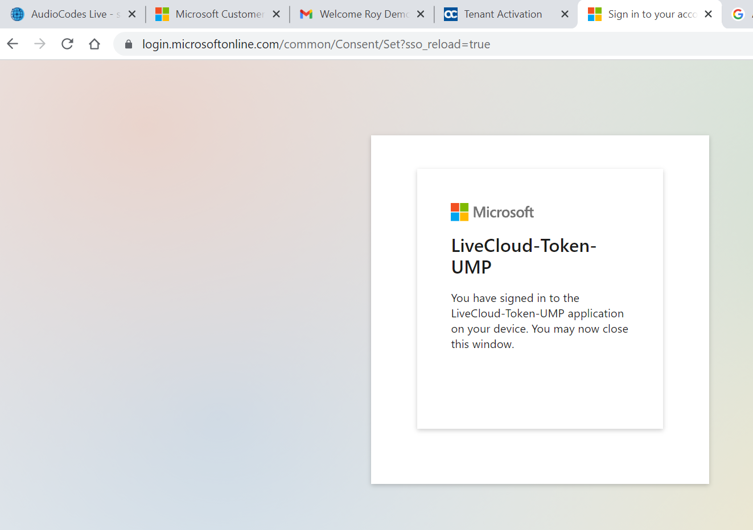
Close this tab and return to the Tenant Activation browser tab.
Step 5 - On the Tenant Activation page press click here to continue the authentication process. The first phase is now complete. Press click here to continue the authentication process.
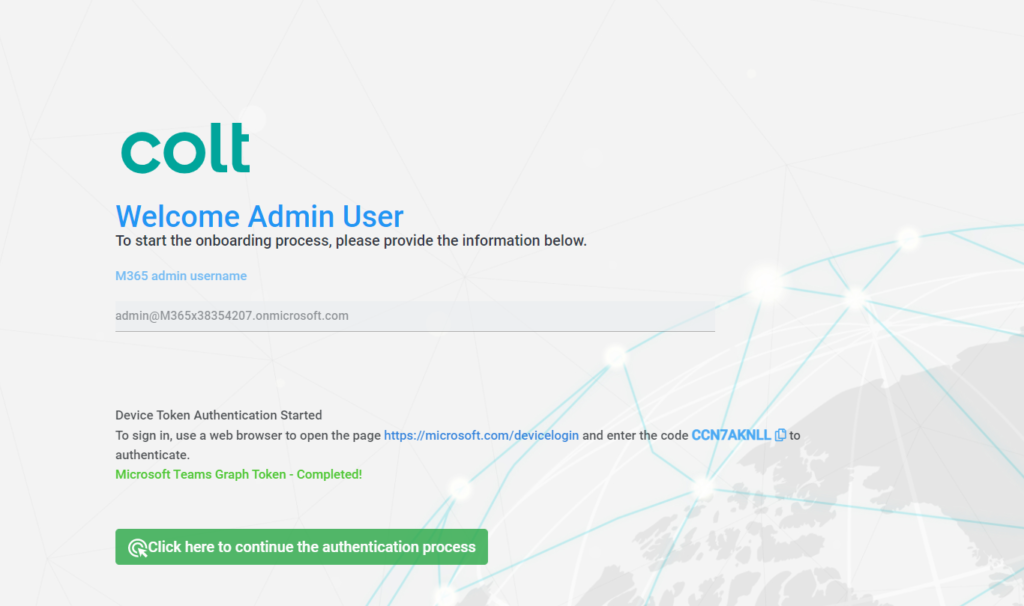
Step 6 - Re-login using your Microsoft admin credentials.
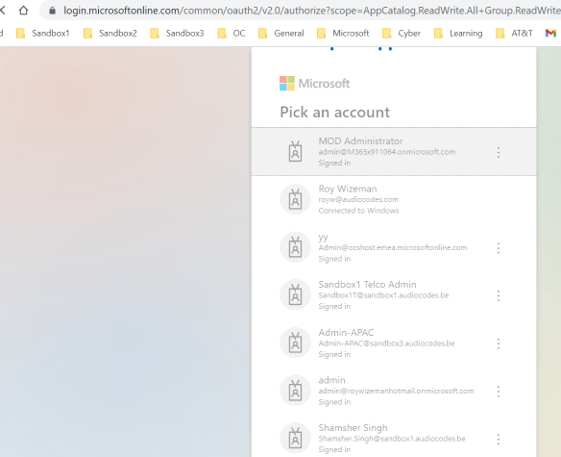
Step 7 - Tick the consent box to give final permission.
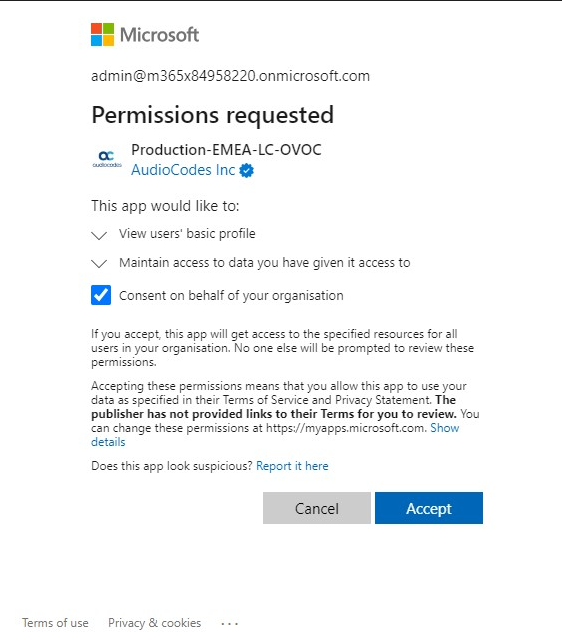
STEP 8 - Close the window authentication is now complete. Please let your Colt Service Delivery Manager know once this step is complete in order for us finalize the configuration. If you don't have a Service Delivery Manager assigned to you, please reach out to our delivery mailbox [email protected].
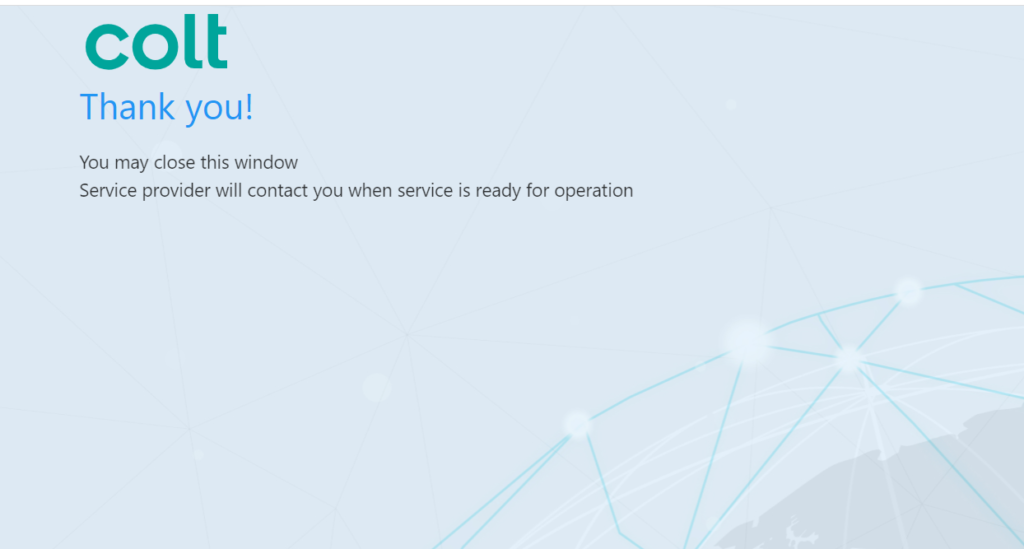
Log into the portal using the URL https://cic.colt.net, in order for an Enterprise application to be created on your Azure environment.
STEP 9- Azure Authentication
After this authentication, it is necessary to validate the token for the application in your Portal Azure.
- Go to https://portal.azure.com/
- Click on Enterprise applications
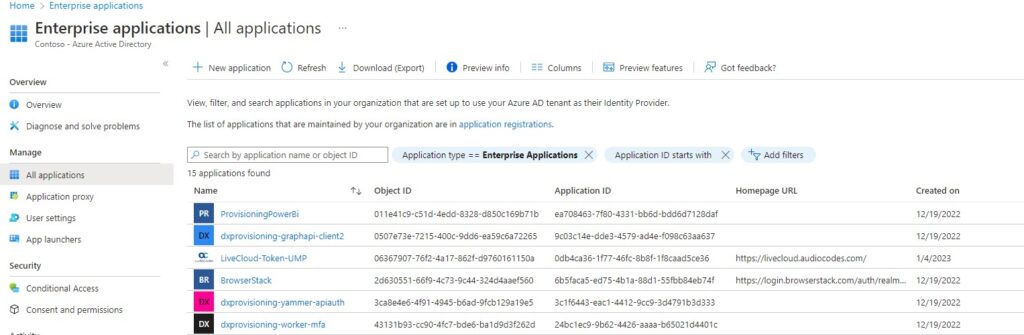
3. Click on the Production-EMEA-LC-OVOC application
4. And then click on Assign user and group
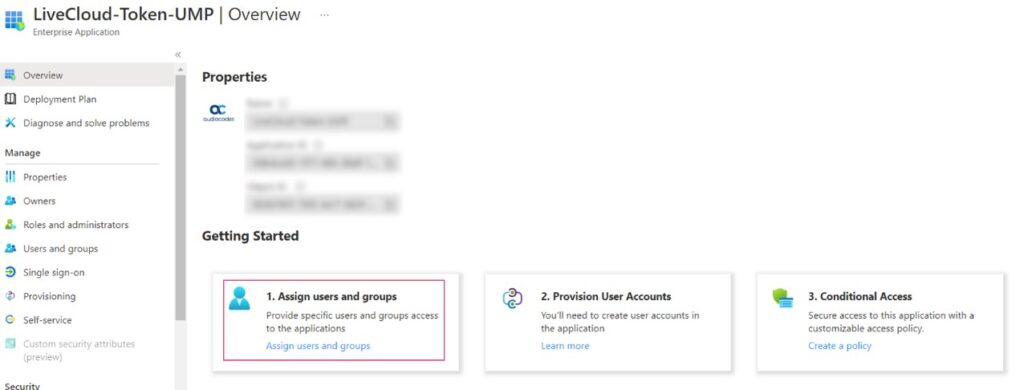
5. Click on "Assign user and group"
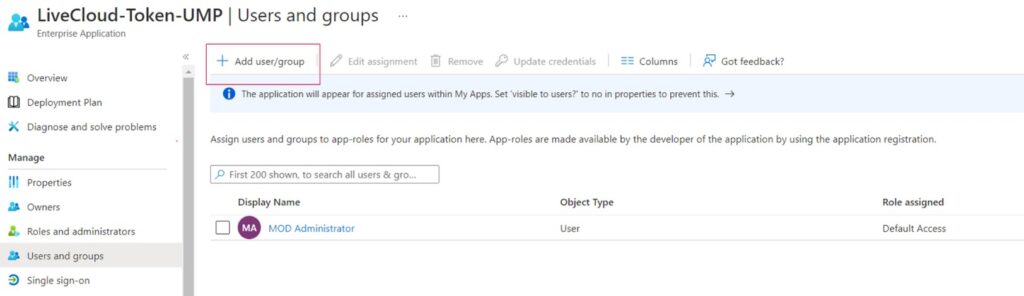
6. In the left pane, select “Users and groups”, and then in the right pane, search for the user and assign permissions as follows and then click Select:
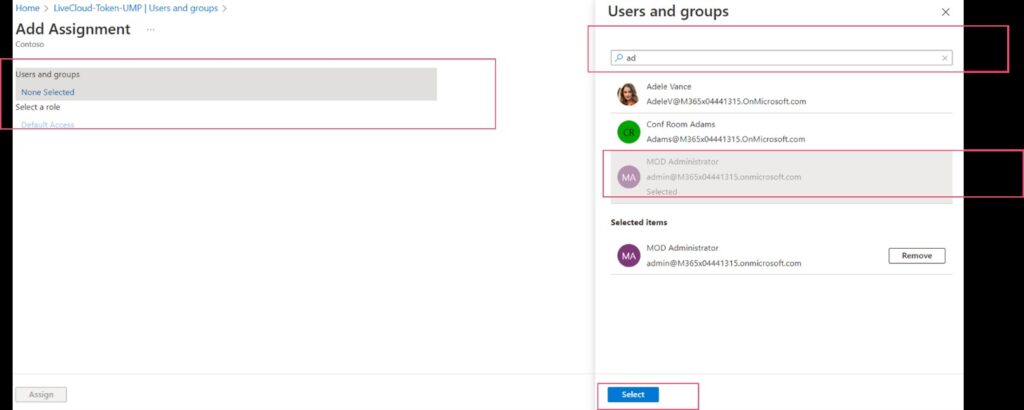
7. Assign the profile to the user - chose “ operator or monitoring” permissions.
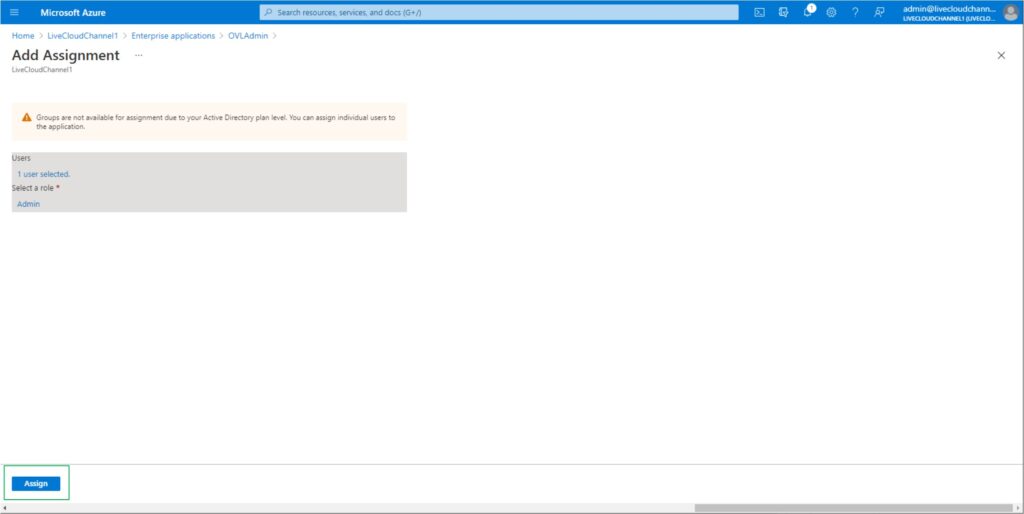
8. Successfully Assigned User and Role
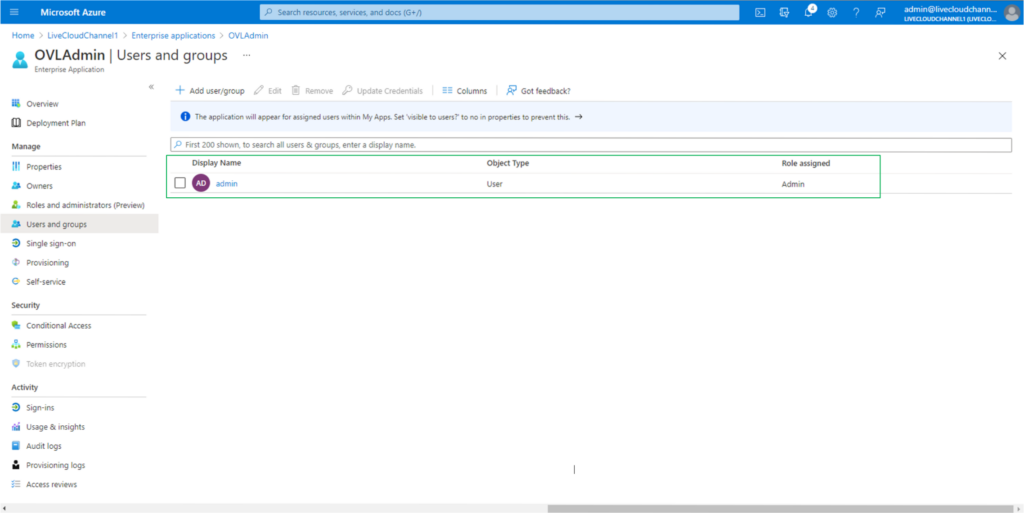
o give access to other users, please repeat points 5 to 8
STEP 10 - Now you are ready to enter in portal
Use the URL https://www.cic.colt.net/
Enter your admin email, the same one you authorized previously, in the Azure portal.
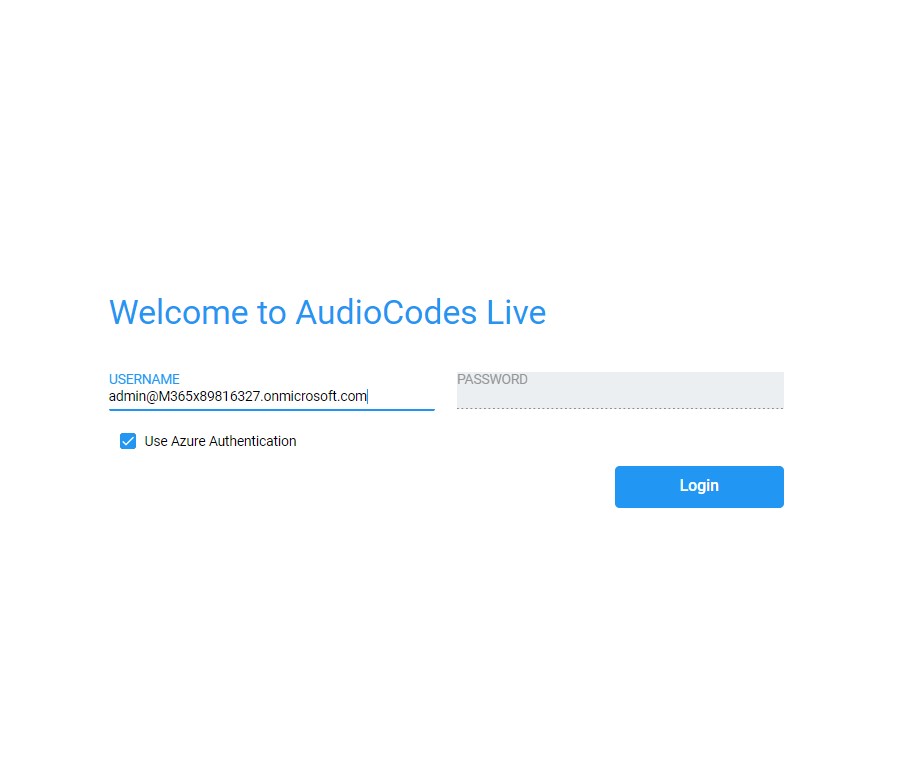
For any further questions, please use the contact email in the handover document specifying your Customer number (OCN), Service Order ID (e.g: IC20...). or register in Colt Online to raise and follow service faults and requests.
