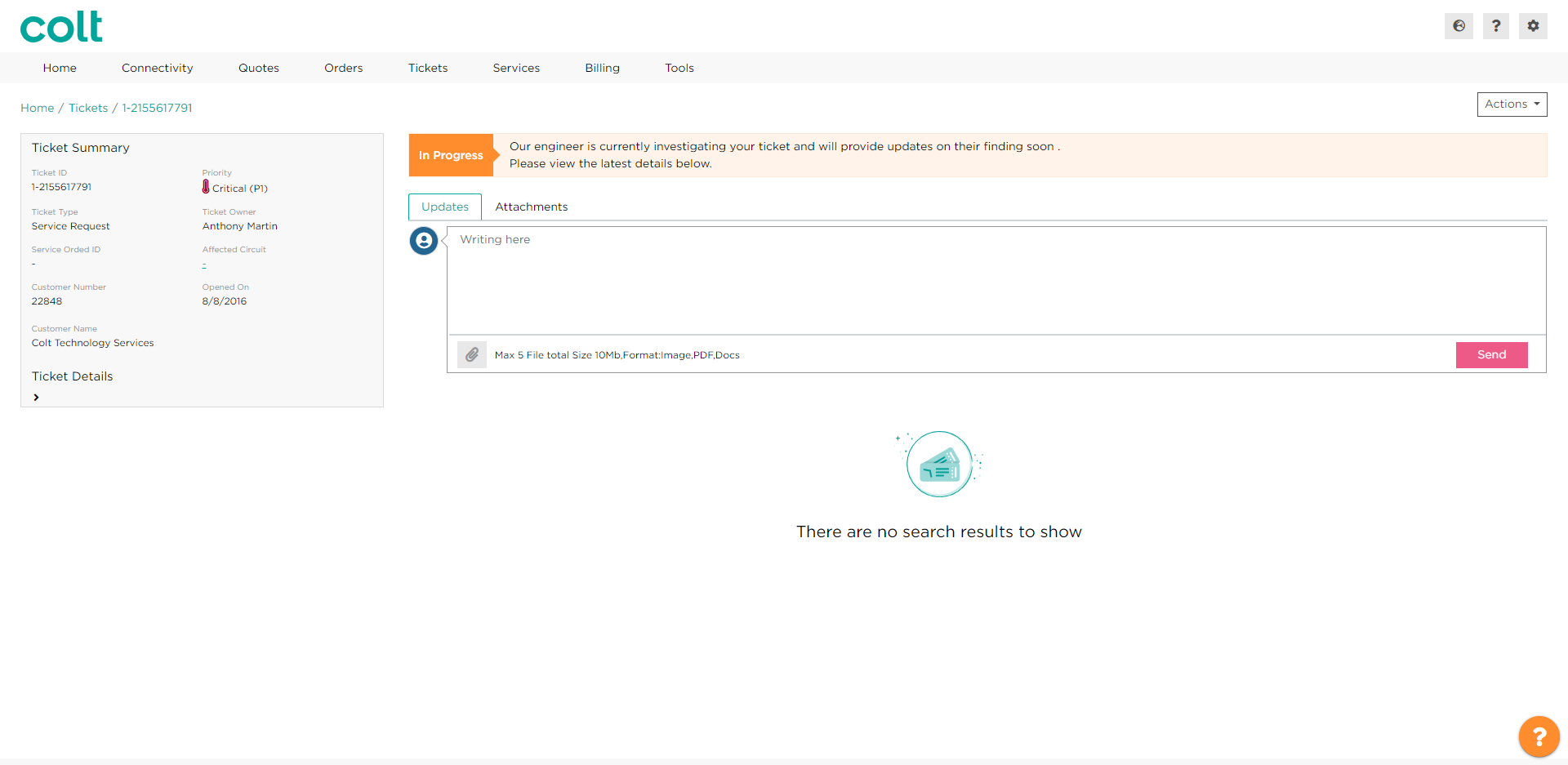Wie kann ich ein offenes Ticket aktualisieren?
- Wie kann ich meine Profileinstellungen aktualisieren?
- Wie aktiviert man Single Sign On für Colt Online ?
- Welche Optionen gibt es im Colt Online?
- Welche Benachrichtigungen/Abonnements sind im Kontaktmanagement-Modul verfügbar?
- Wie funktionieren die Abonnements und das Kontaktmanagement-Modul in colt online?
- Wie kann ich die Benachrichtigungen/Abonnements einsehen, die ich von colt erhalten soll?
- Was sind Geplante Arbeiten?
- Was ist das Order Management Portal?
- Assign a role to an existing user
- Remove the role of a user
- Modify the account group of the user
- Create a new users and assign the IPG role
- SD WAN External Service Guide
- Ethernet-VPN
- Ethernet-Leitung
- Wave External Service Guide
- SIP Trunking - Leitfaden für externe Dienste
- Beantragung des physischen Zugangs für Knoten und LDNs
Wie kann ich ein offenes Ticket aktualisieren?
Schritte
- Navigieren Sie in der Menüleiste zur Option Ticket und wählen Sie die Ticket verfolgen Option, um die Ticket-Seite zu öffnen
- Suchen Sie das Ticket nach einem der Werte, die auf dem Bildschirm verfügbar sind, können Sie die Schaltfläche Suchfeld oder die Filter Optionen
- Klicken Sie auf die Ticketnummer und Sie gelangen zur Seite mit den Ticketdetails
- Klicken Sie auf Update, um die bisherigen Aktualisierungen des Tickets zu sehen
- Klicken Sie auf das Dialogfeld, um Ihren Kommentar einzugeben, Sie können auch ein Dokument anhängen (optional), dann klicken Sie auf Senden
- Ihr Update wird unterhalb des Dialogfelds angezeigt
Mit dieser Option können Sie den Status eines Vorfalls überprüfen oder eine Aktualisierung eines laufenden Vorfalls, einer Serviceanfrage oder einer Rechnungsanfrage anfordern.