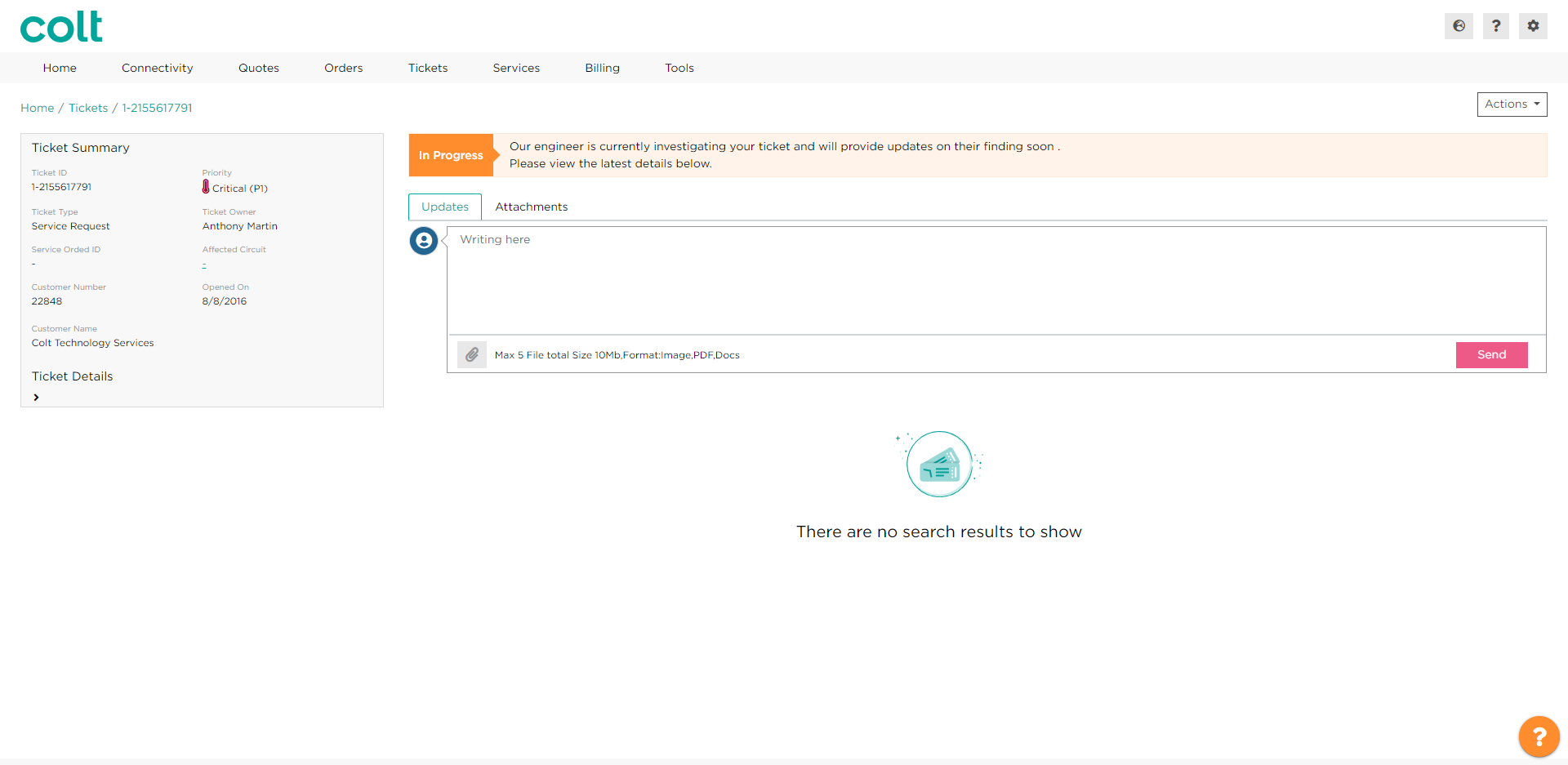How can I update an open ticket?
- How to update your profile settings?
- How to enable Single Sign On for Colt Online?
- What options are available in Colt Online?
- Which notifications/subscriptions are available in the contact management module?
- How do subscriptions and the contact management module in colt online work?
- How can I view the notifications/subscriptions that I am set up to receive from colt?
- What is Planned Works ?
- What is the Order Management Portal?
- SIP Trunking – External Service Guide
- Request Physical Access for Nodes and LDNs
- Ethernet Line External Service Guide EN
- UBOSS Portal Guide
- France Hosted Customer Numbers
- Why I cannot access the Update Password page?
- How to see the customer accounts associated to my Colt Online profile?
- How to access the Network Services – Performance Reporting tool (Skylight Analytics) in Colt Online
- Why I get the message “Email domain invalid” during the creation of a new user in Colt Online?
- How to upgrade my Colt Online user from Customer to Customer administrator?
How can I update an open ticket?
Steps
- From the Menu bar navigate to the Ticket option and select the Track Ticket option to open the ticket page
- Search the ticket by any of the values available in the screen you can use the search box or the filter options
- Click on the Ticket number and you will be taken to the Ticket Details page
- Click on the Update tab to see the previous updates of the ticket
- Click on the Dialog box to type your comment, you can also attach a document (optional), then click Send
- Your update will be displayed below the Dialog box
Use this option to check the status of an incident or request an update on an ongoing incident, Service Request or Billing enquiry.