I want to change the contact details that you have for me
- How to update your profile settings?
- How to enable Single Sign On for Colt Online?
- What options are available in Colt Online?
- Which notifications/subscriptions are available in the contact management module?
- How do subscriptions and the contact management module in colt online work?
- How can I view the notifications/subscriptions that I am set up to receive from colt?
- What is Planned Works ?
- What is the Order Management Portal?
- Assign a role to an existing user
- Remove the role of a user
- Modify the account group of the user
- Create a new users and assign the IPG role
- Colt Versa SD WAN & SASE – External Service Guide
- Ethernet VPN- External Service Guide
- Ethernet Line- External Service Guide
- Wave – External Service Guide
- SIP Trunking – External Service Guide
- Request Physical Access for Nodes and LDNs
To ensure that we hold the most up to date contact information (Tel Numbers, Preferred language etc) for notifications, you can review and update key information by clicking on “My Subscriptions” from your profile page, then Contact Groups. Alternatively, click on Contact Details in the breadcrumbs†
1. Click on Contact Groups
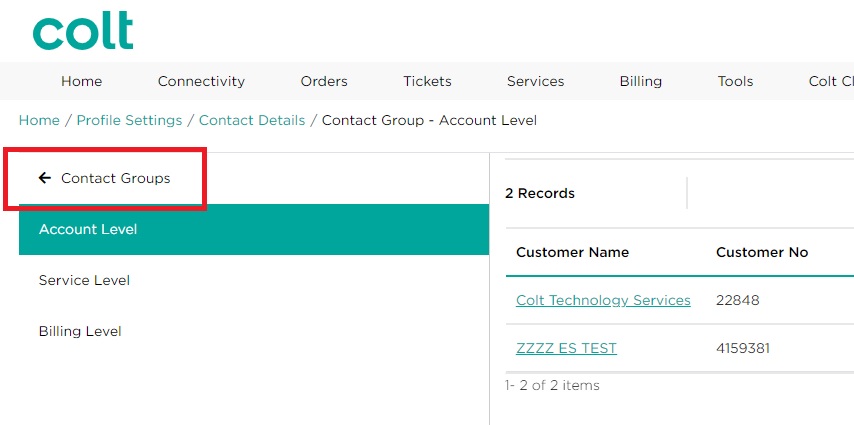
2. Edit the required fields and click Submit:
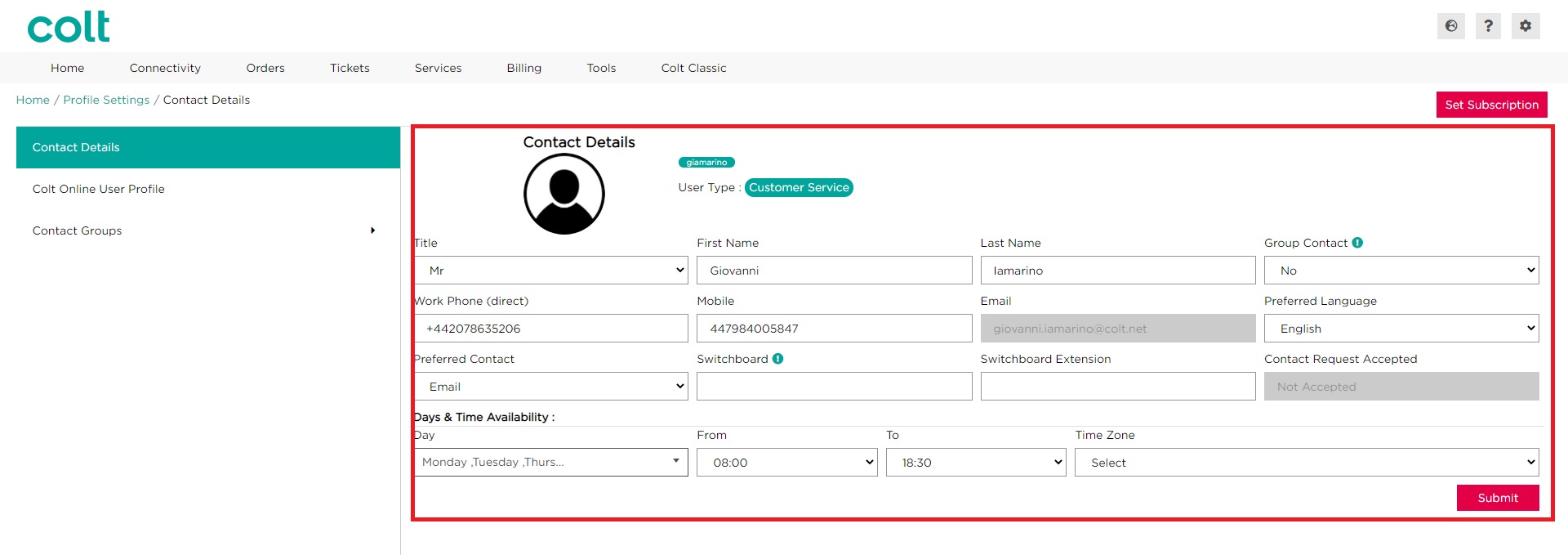
| Field Name | Description |
|---|---|
| Title | Title [Mr, Mrs, Ms etc] |
| First Name | First Name |
| Last Name | Last Name |
| Group Contact | Select this if a contact belongs to a team/department within your company |
| Work Phone (direct) | Select appropriate country code and enter full number |
| Mobile | Enter personal mobile number, if applicable |
| Preferred Language | This will control the language that notifications are sent to you in* |
| Switchboard | Enter main reception number, if applicable |
| Switchboard Extension | Provide your extension number, if applicable |
| Days & Time Availability | Provide us with your days and hours of available, if applicable (for site contact and technical information only) |
*Some notifications are available in English only; e.g. Major Network Incident Updates and Planned Work notifications
†Please be aware that these details will not have any impact to the portal’s profile settings, which can be found by navigating to Update Profile settings.
