How can I view the notifications/subscriptions other people in my organisation receives from colt?
- How to update your profile settings?
- How to enable Single Sign On for Colt Online?
- What options are available in Colt Online?
- Which notifications/subscriptions are available in the contact management module?
- How do subscriptions and the contact management module in colt online work?
- How can I view the notifications/subscriptions that I am set up to receive from colt?
- What is Planned Works ?
- What is the Order Management Portal?
- SIP Trunking – External Service Guide
- Request Physical Access for Nodes and LDNs
- Ethernet Line External Service Guide EN
- UBOSS Portal Guide
- France Hosted Customer Numbers
- Why I cannot access the Update Password page?
- How to see the customer accounts associated to my Colt Online profile?
- How to access the Network Services – Performance Reporting tool (Skylight Analytics) in Colt Online
- Why I get the message “Email domain invalid” during the creation of a new user in Colt Online?
- How to upgrade my Colt Online user from Customer to Customer administrator?
This feature is available to Admin users only
To keep you informed about what is happening with your service, colt will use the contact information you have provided to us to ensure that we send the information to the right place.
We understand that sometimes, this information or the person within your organisation, who needs to be notified, will change, so it is important that you tell us. The “Contact Management” module is available for Admin users, enabling them to view and edit the service notifications received by colt for everyone within their organisation.
It can be found by navigating to Settings > Contact Management
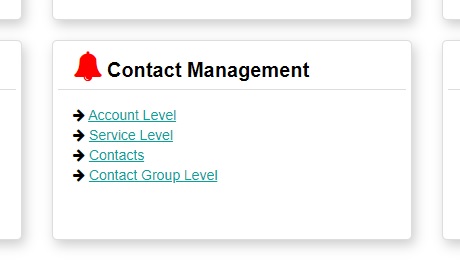
Each option will navigate you to a view of the contact information through a different perspective and can assist you depending on whether you are managing many services or customer numbers within your organisation or if you are managing a specific subscription type for your services. Further examples are given below:
| Option | When to use… |
|---|---|
| Account Level | if you are managing many Customer Numbers, start from this view to search for the Account in order to get an overview of the account subscriptions and drill down further. You will also be able to view and add the allowed domains for the customer number |
| Service Level** | if you would like to see the subscriptions of a specific service ID only, you can use this option to navigate directly to the list of services and what subscriptions are set up Note: this is a read-only view |
| Contacts** | if you need to search for a specific contact within your organisation or look up what subscriptions that contact is set up to receive, use this option. This is helpful if a contact within your organisation has advised that they are or are not receiving certain notifications, as expected |
| Contact Group Level** | if you would like to view how all your Accounts/services are set up for a specific subscription type, use this option. For example, if you are working within your network operations center and need to view who is set up to receive the Planned Work notifications for all or some of your customer numbers, navigate to the Contact Group Level option and select your customer number |
**Read-only views
Account Level
- Select Account Level
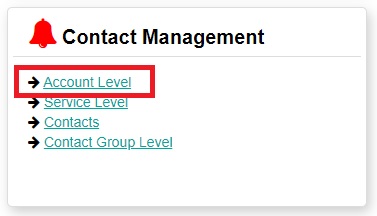
- Select the required Customer Number
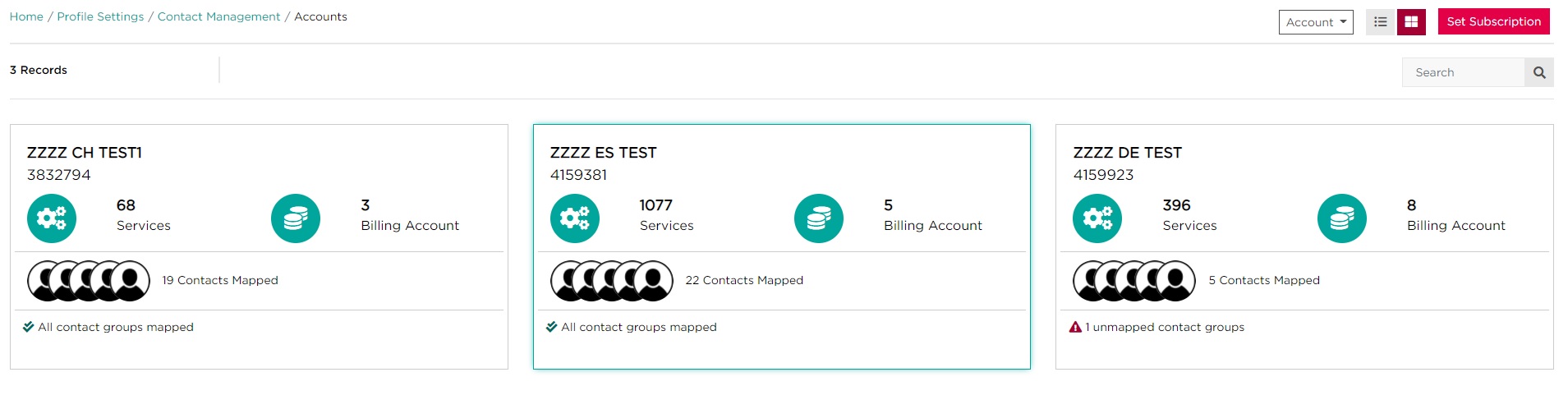
- List of Allowed domains can be viewed
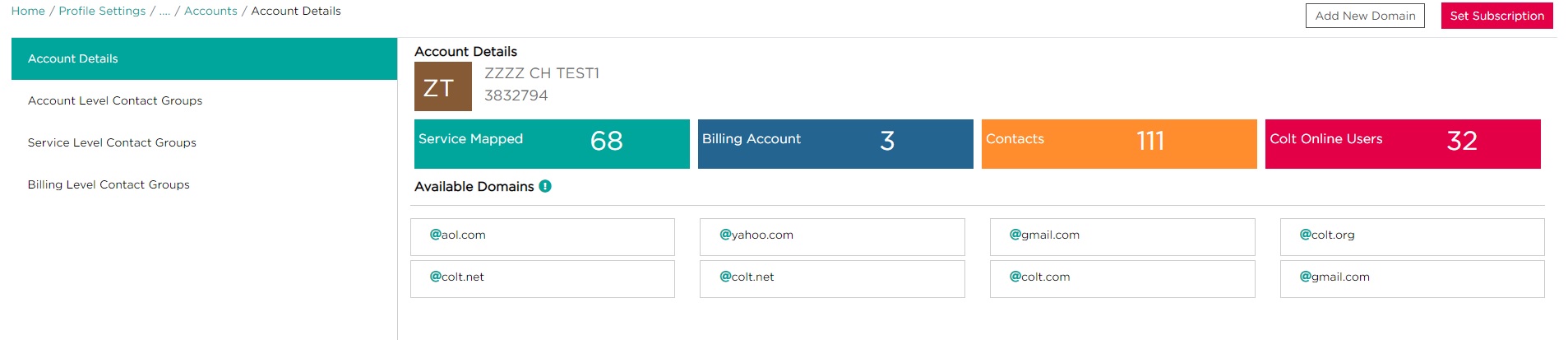
- Select Account Level Contact Groups to view the Account Level subscriptions set up for the customer number
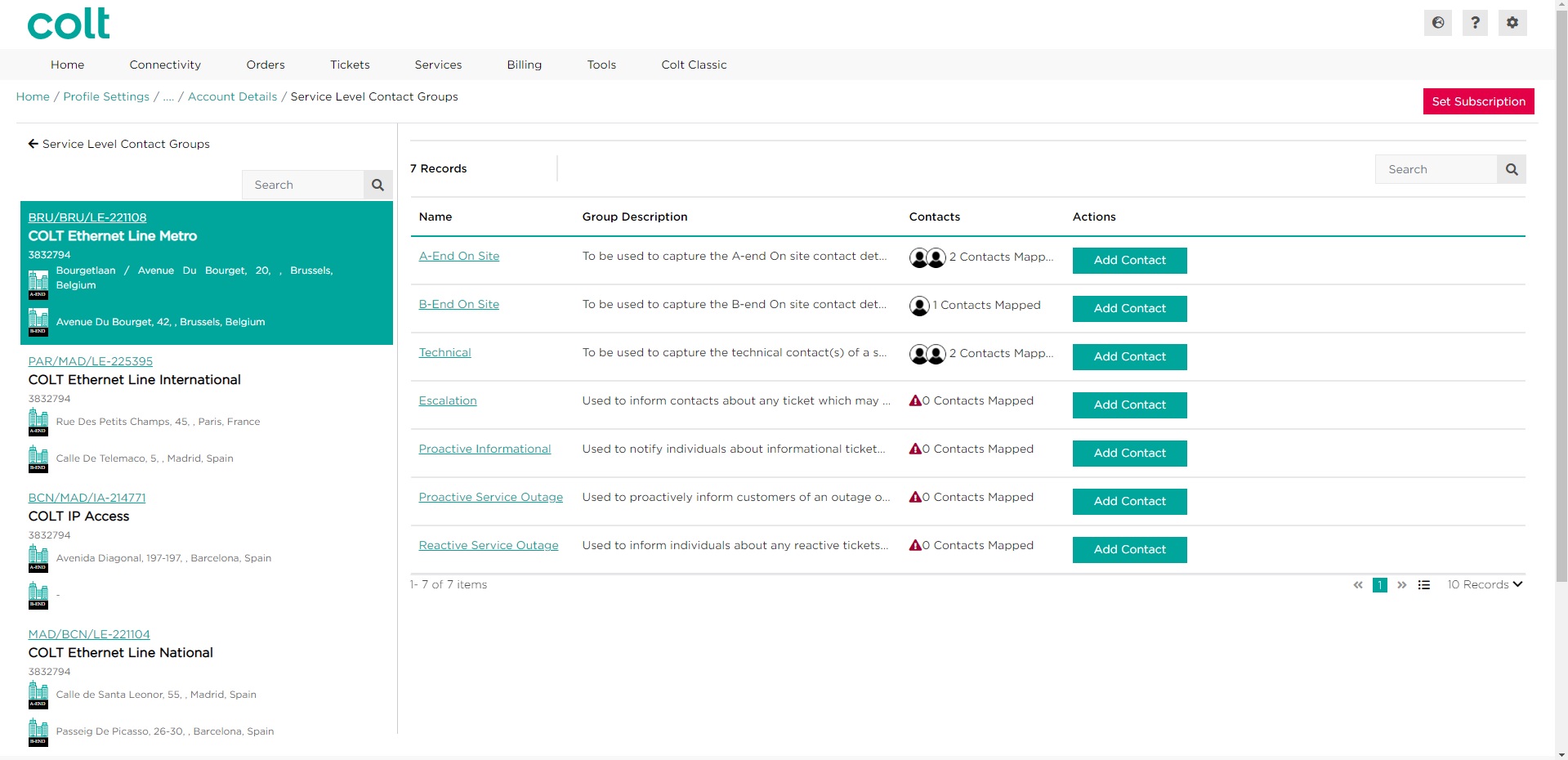
- Select Service Level Contact Groups to view the Account Level subscriptions set up for the services within the selected customer number. Note: you will need to select or search of the specific service ID
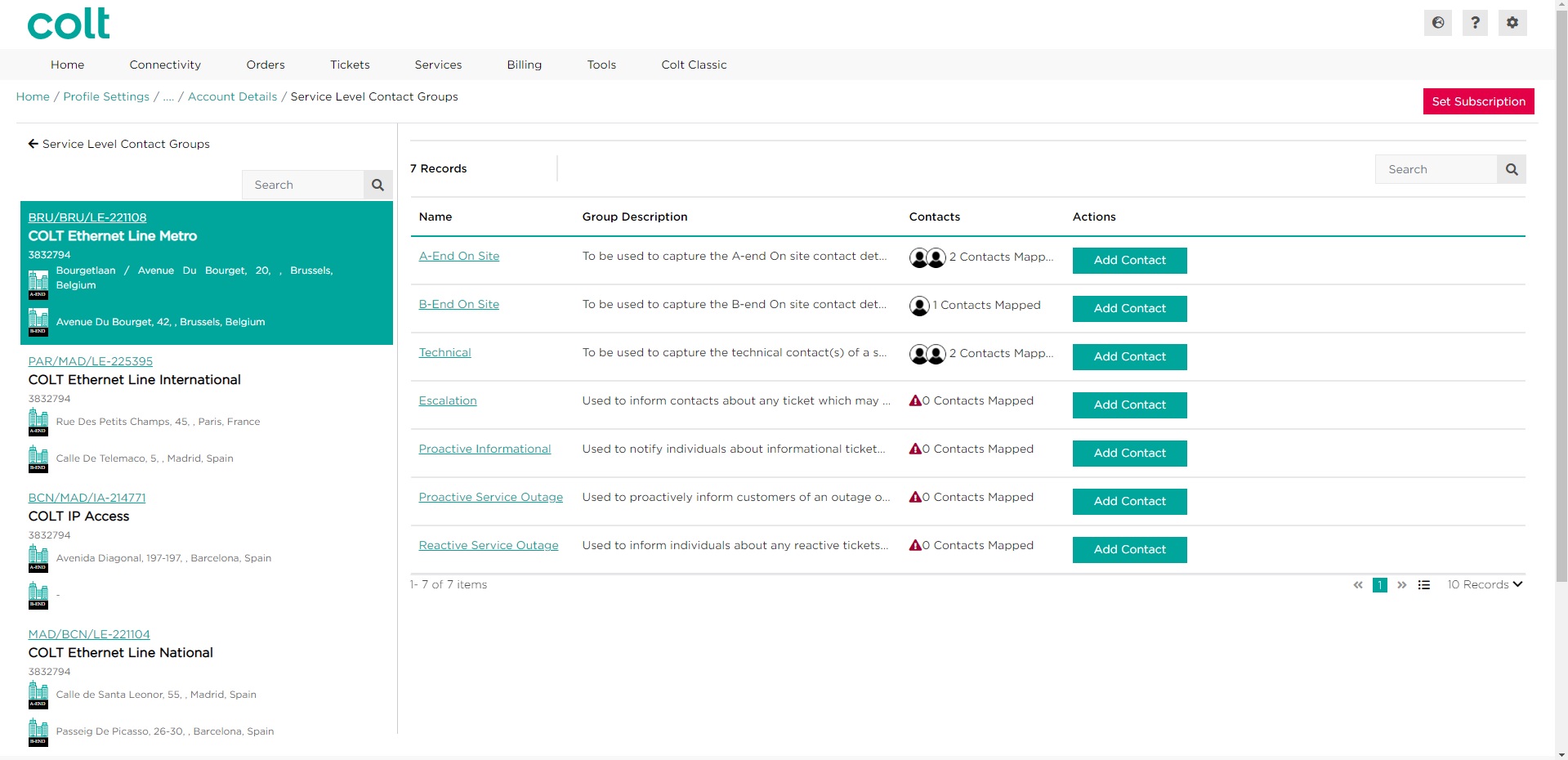
- Select Billing Level Contact Groups to view the Account Level subscriptions set up for the services within the selected customer number. Note: you will need to select or search of the specific Billing Centre Number
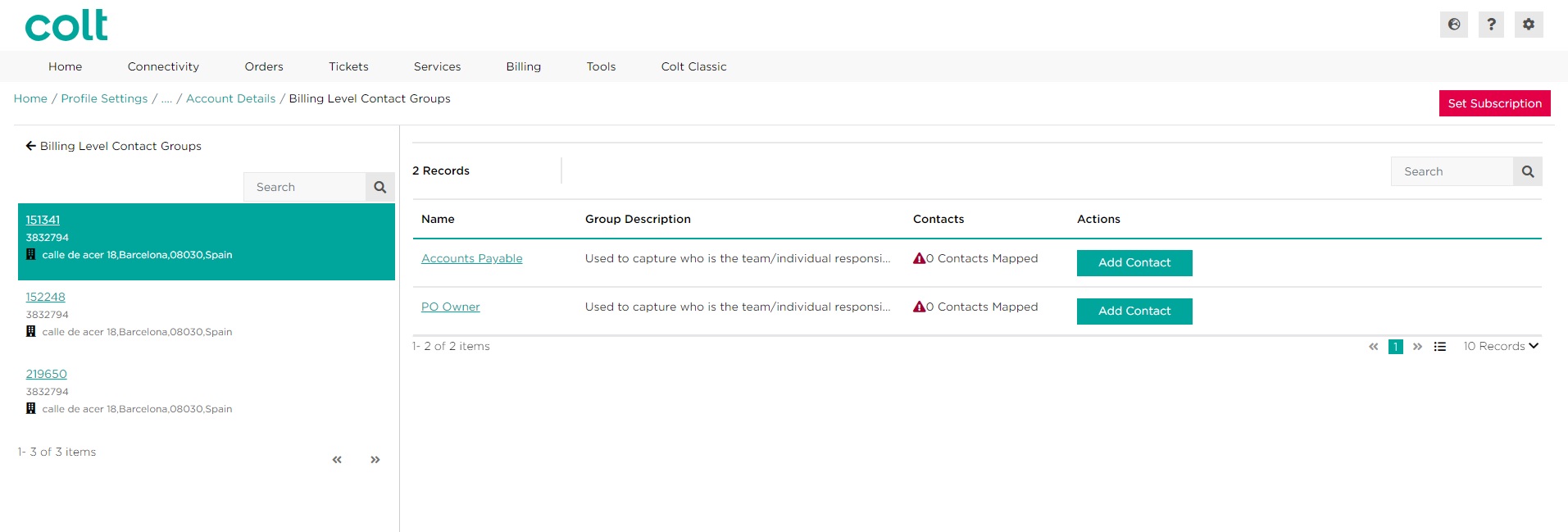
For more information on how to edit contact subscriptions, please refer to the below article
How can I edit the notifications/subscriptions other people in my organisation receives from colt?
Service Level
- Select Service Level
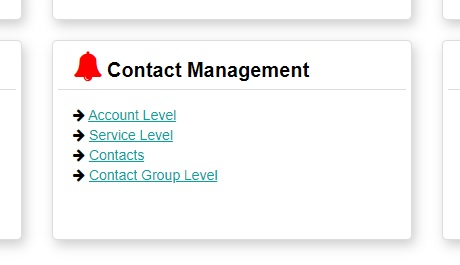
- Complete list of services will be displayed and can be filtered using the search functionality. Note: any values within the table can be used in the search field
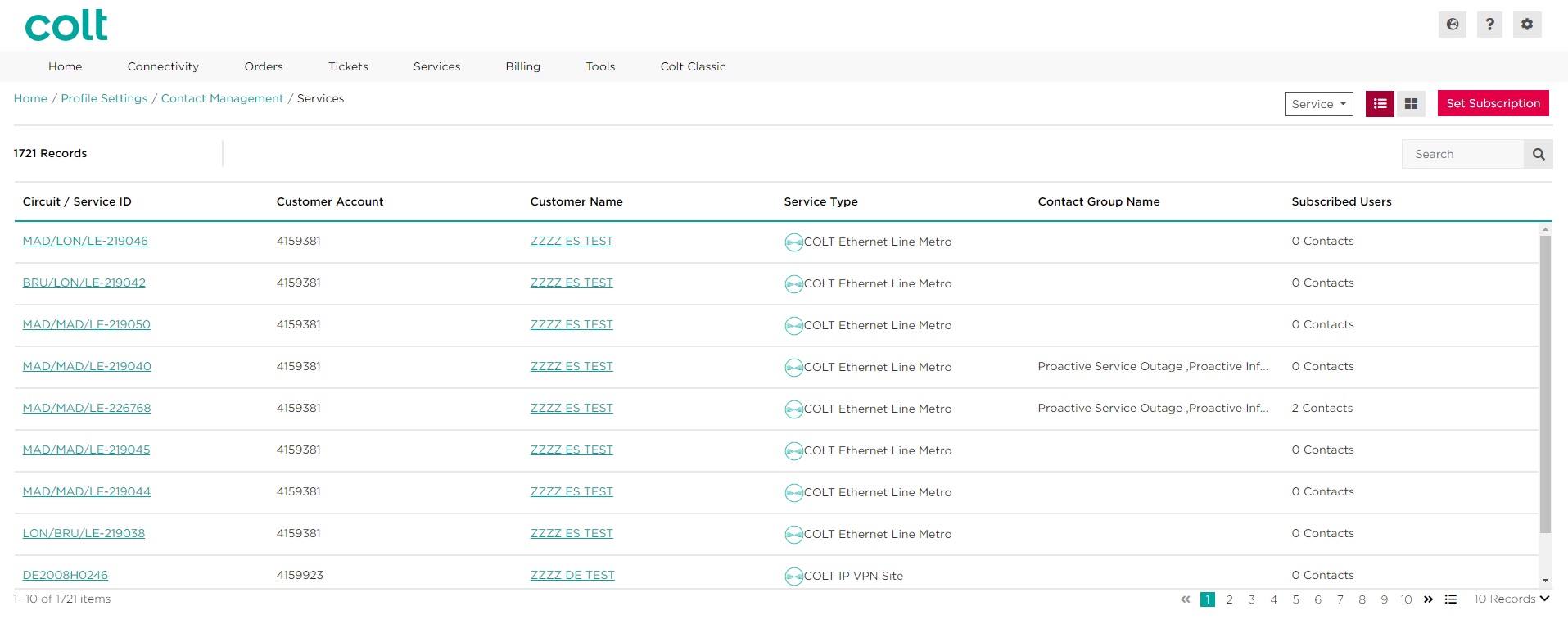
- Example: search using a circuit ID to see how many contacts are subscribed against that service and for which contact groups
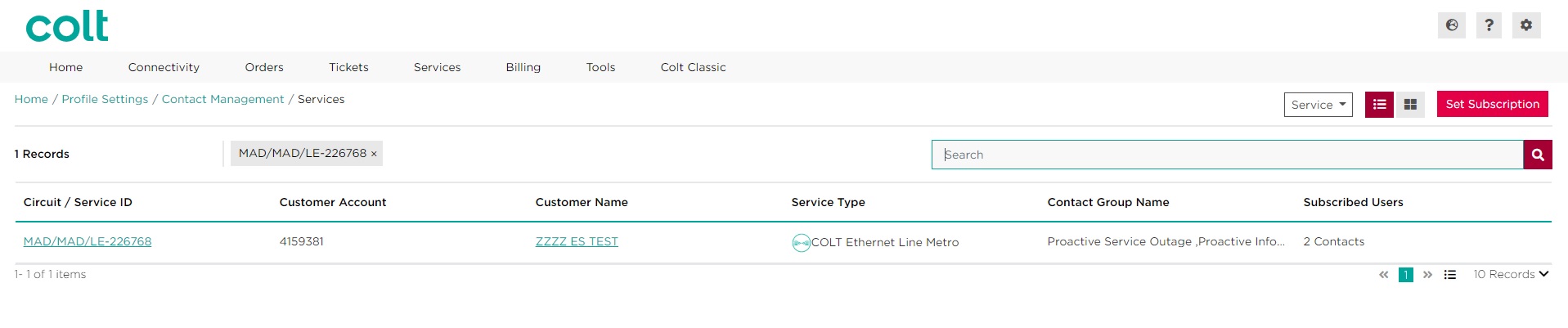
Contacts Level
- Select Contacts from the Contact Management Module
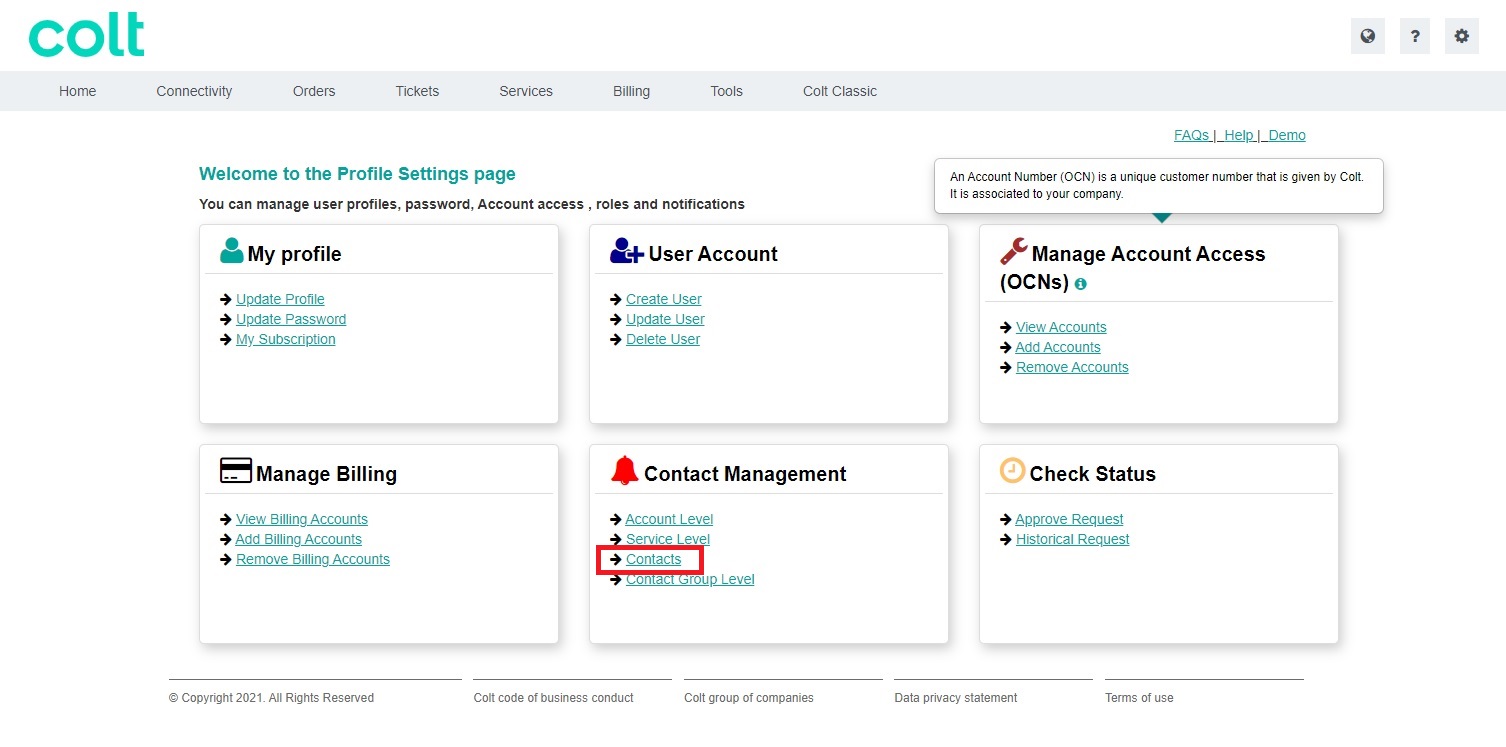
- Complete list of contacts for your customer numbers will be displayed and can be filtered using the search functionality
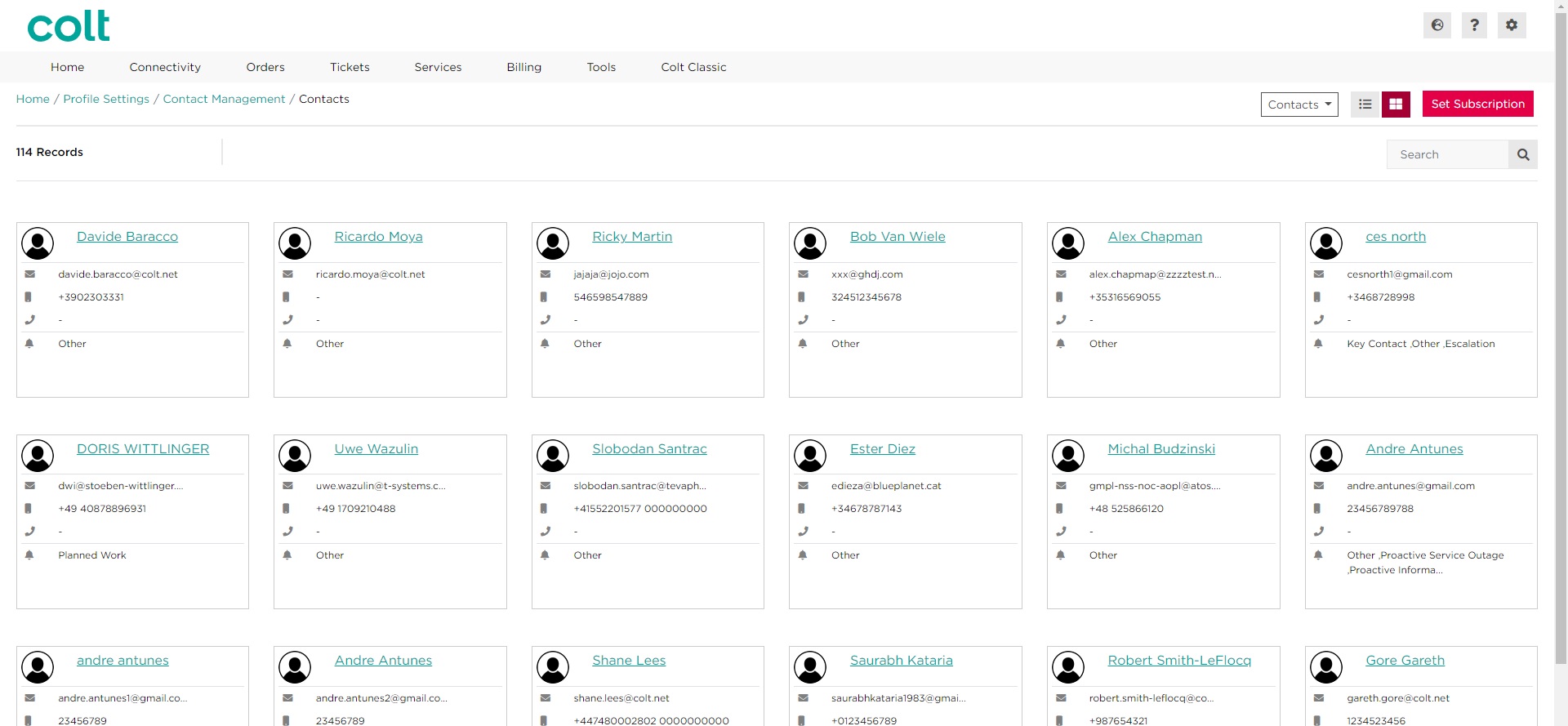
- Example: search using part of a name to view all the records with that search text
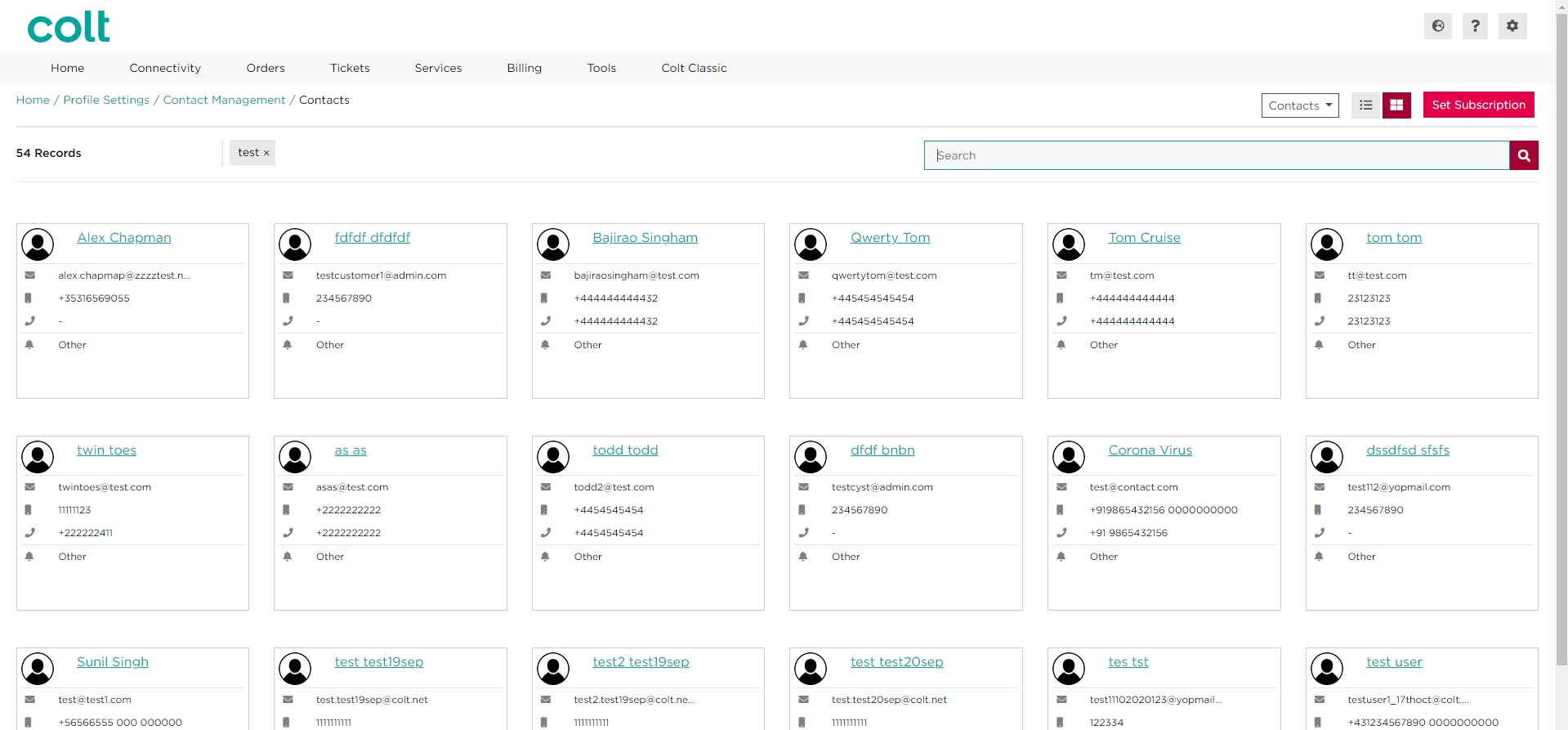
- Selecting one of the contact records, will take you to the details of that contact
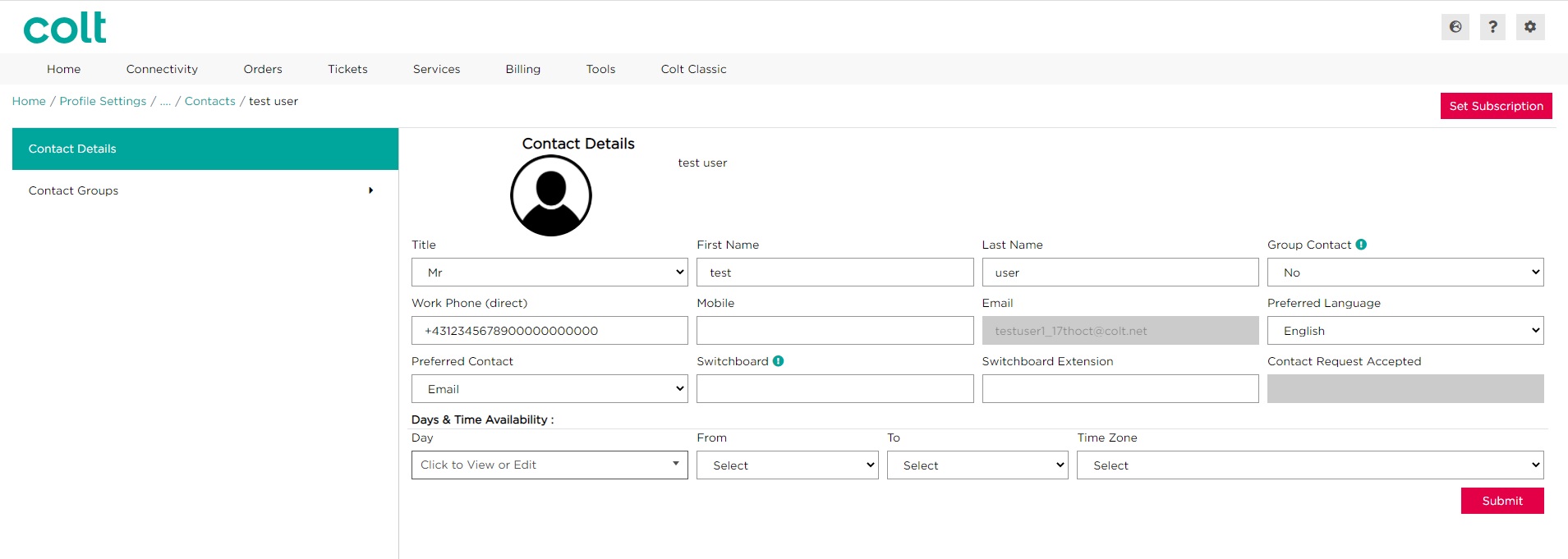
- Selecting Contact Groups on the left-hand side will take you to the subscriptions set up for that contact. Note: As Admin user, you will only see the subscriptions for the Customer Accounts that you are responsible for (according to your colt online user profile)
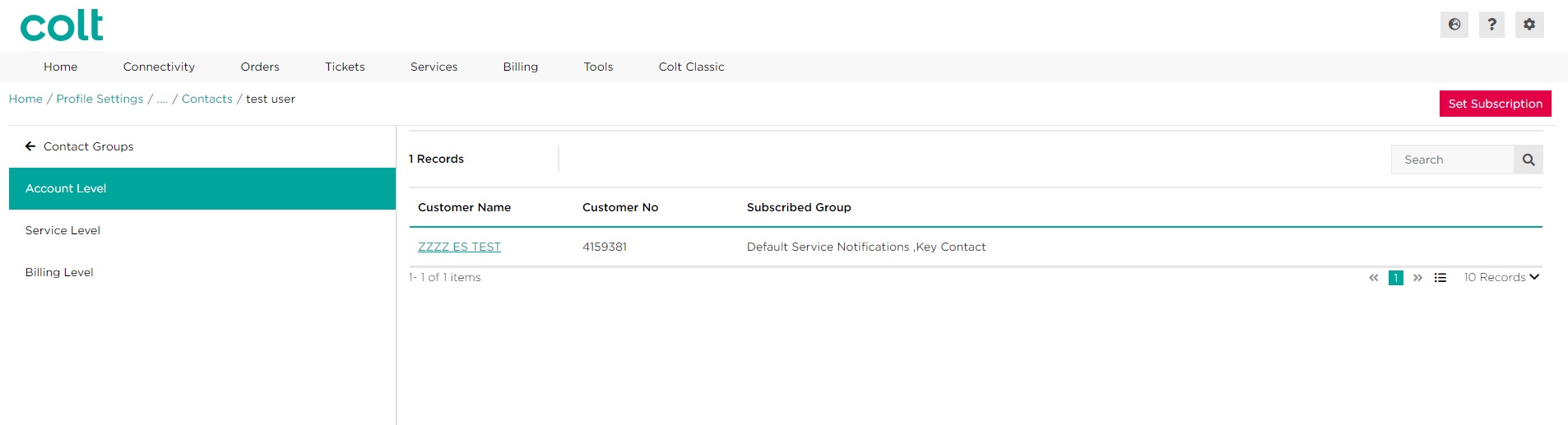
Contact Group Level
- Select Contact Group Level from the Contact Management Module

- You will be navigated to the page with all of the subscriptions available, where you will see how many services/customer numbers have been set up with that subscription and how many contacts are being used
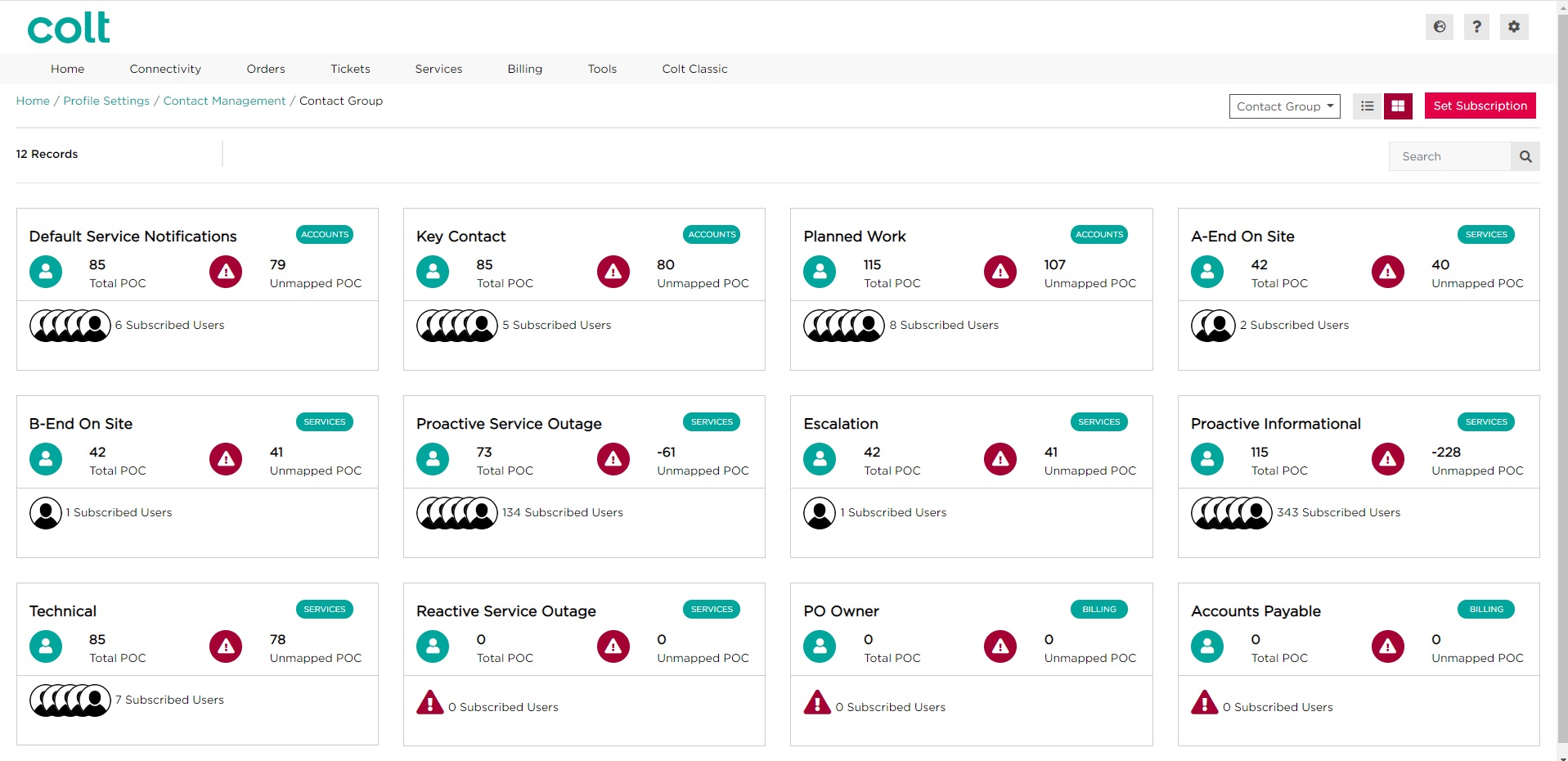
- Selecting one of the contact groups will take you to the next page, depending on the level type (e.g. account, service or billing level). Example 1 – selecting an account level contact group (Default Service Notifications). Select (or search) for the Customer Number on the left-hand side will display the list of contacts set up with the Default Service Notifications subscription for the selected Customer Number.
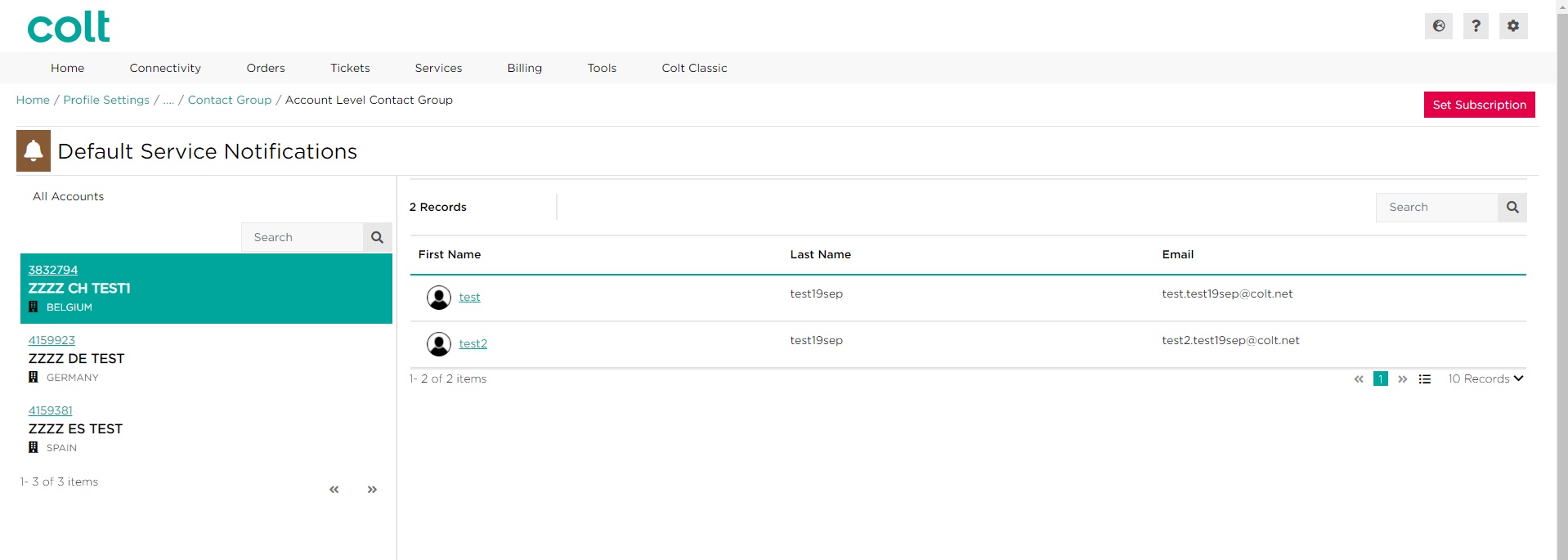 Note: clicking on the first name in this screen will take you to the details of that contact and view the rest of the subscriptions for that selected contact
Note: clicking on the first name in this screen will take you to the details of that contact and view the rest of the subscriptions for that selected contact - Example 2 – selecting a service level contact group (Proactive Service Outage). Select (or search) for the service on the left-hand side will display the list of contacts set up with the Proactive Service Outage subscription for the selected service.
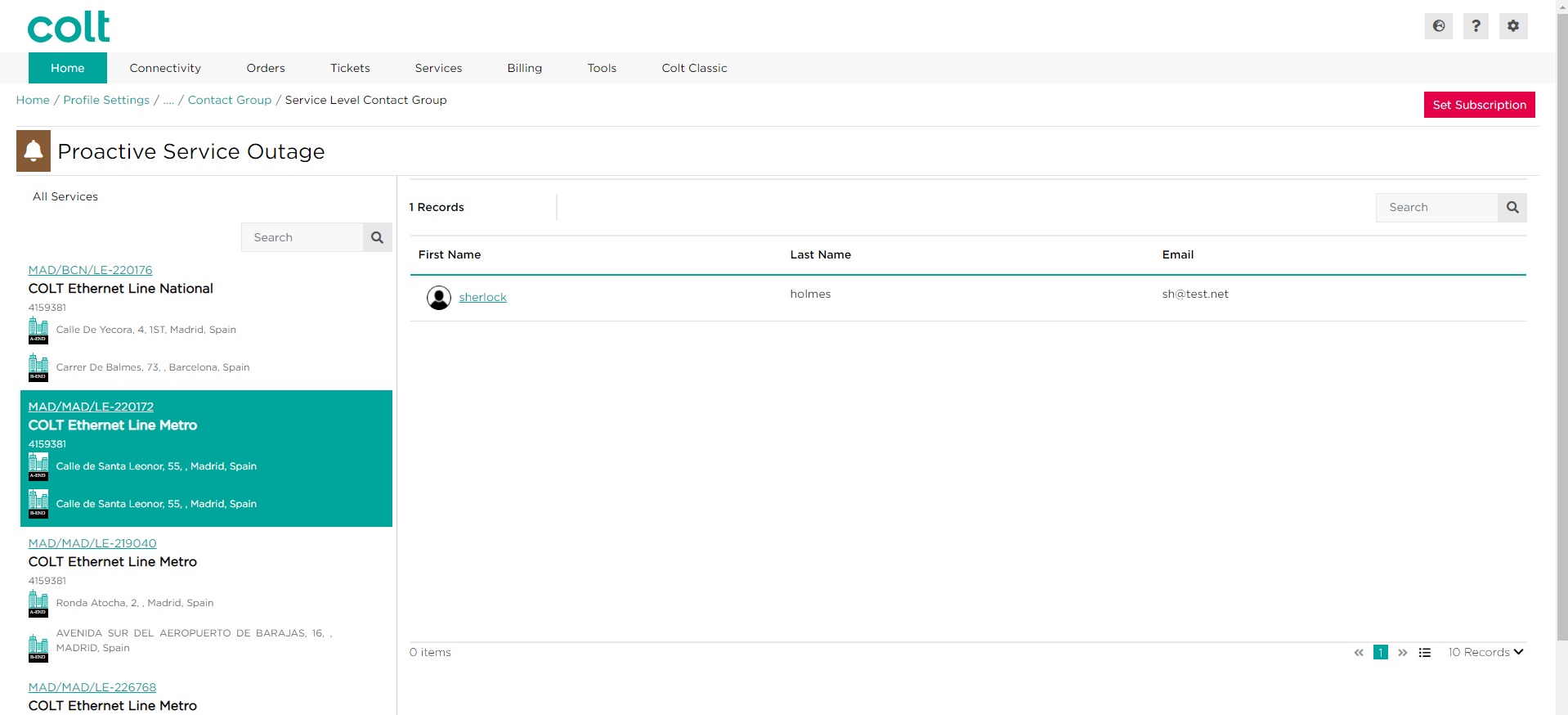 Note: clicking on the first name in this screen will take you to the details of that contact and view the rest of the subscriptions for that selected contact
Note: clicking on the first name in this screen will take you to the details of that contact and view the rest of the subscriptions for that selected contact
