- How to update your profile settings?
- How to enable Single Sign On for Colt Online?
- What options are available in Colt Online?
- Which notifications/subscriptions are available in the contact management module?
- How do subscriptions and the contact management module in colt online work?
- How can I view the notifications/subscriptions that I am set up to receive from colt?
- What is Planned Works ?
- What is the Order Management Portal?
- Colt Operator Connect Management Portal for Partners
- Assign a role to an existing user
- Remove the role of a user
- Modify the account group of the user
- Create a new users and assign the IPG role
- Colt Versa SD WAN & SASE – External Service Guide
- Ethernet VPN- External Service Guide
- Ethernet Line- External Service Guide
- Wave – External Service Guide
- SIP Trunking – External Service Guide
How to view Planned Works
On the Home page click into Services Section – View Planned Works.
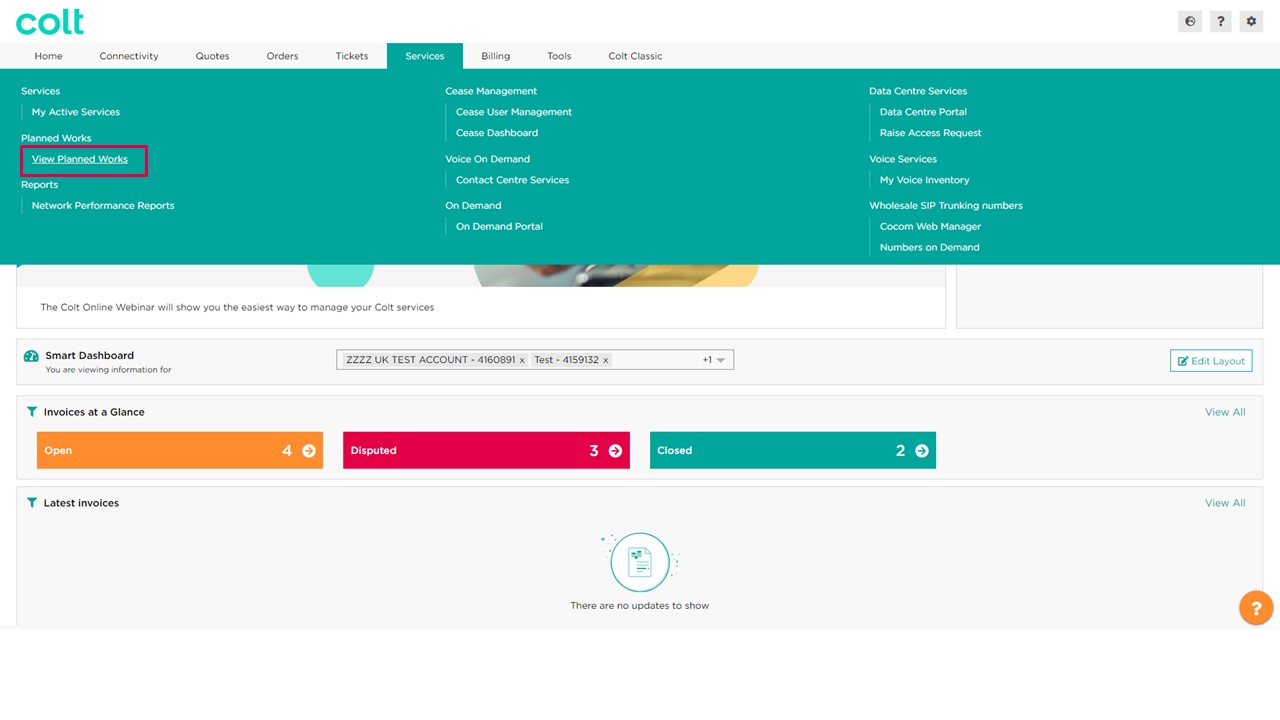
This will open the Planned Works calender view. Here you can filter the calendar view (1) by Month, Week or Day. Here we can see by colour if a planned work is closed or open, which is reflecting in the calendar. If we look at each day of the calendar we can see how many planned works we have per day in magenta colour and if we hover over the orange dots we quickly can view what planned works reference it is and which circuit is affected. If we wont to view further details we just have to click in the date and a new window will open in day view.
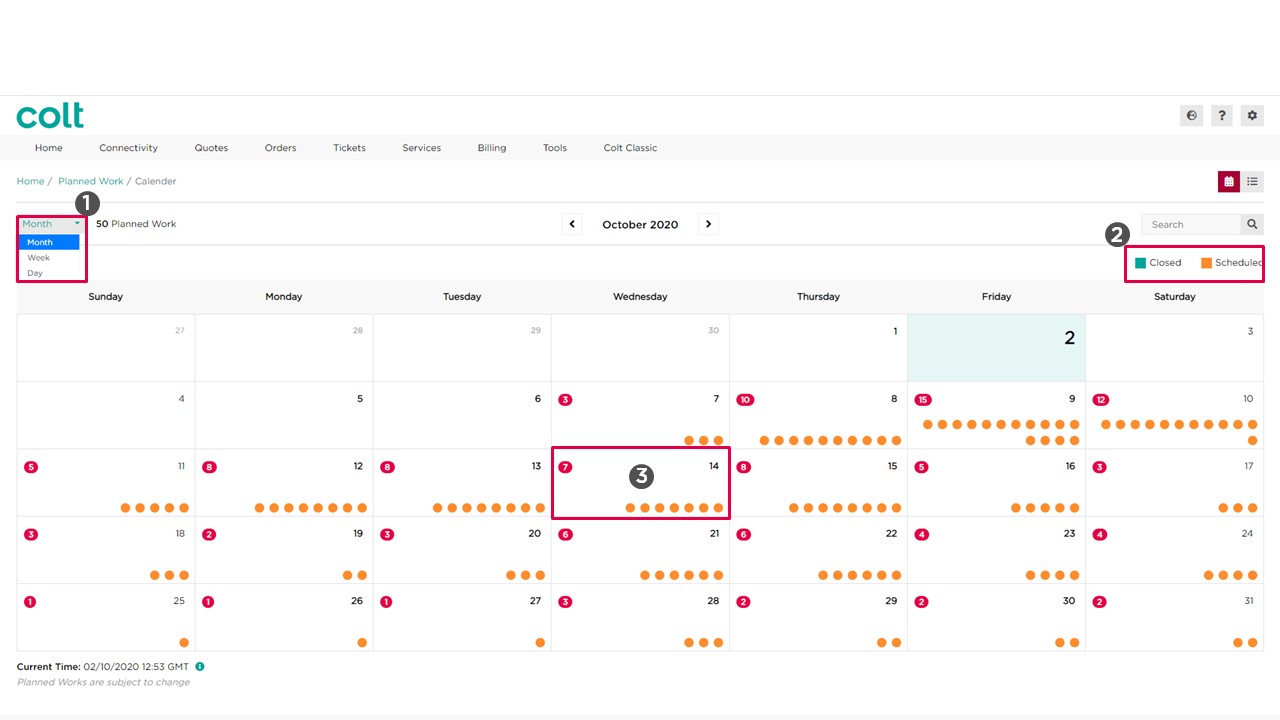
If we prefer to view our planned works in list view we can toggle between calendar and list view here (4). Now if we want to search for a planned works we can use the search field. We can search by Planned Works Reference, Customer Name, Customer number (OCN), Billing number (BCN), Circuit ID , Order number and even Outage duration.
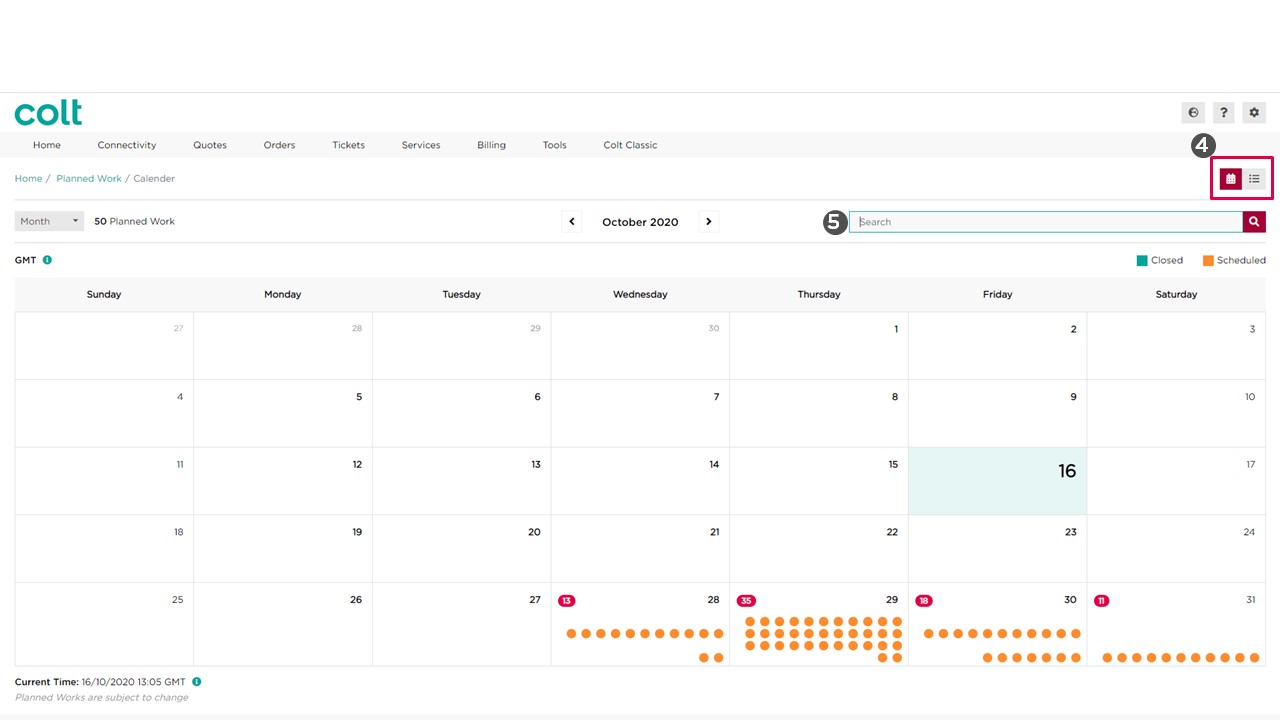
In the List View we have more options than in the Calendar View. For instance we can sort the columns by clicking in the label. (1). We can also download the data present in the list view to excel (2) and we can copy to our clipboard the distribution list of the contacts (3).
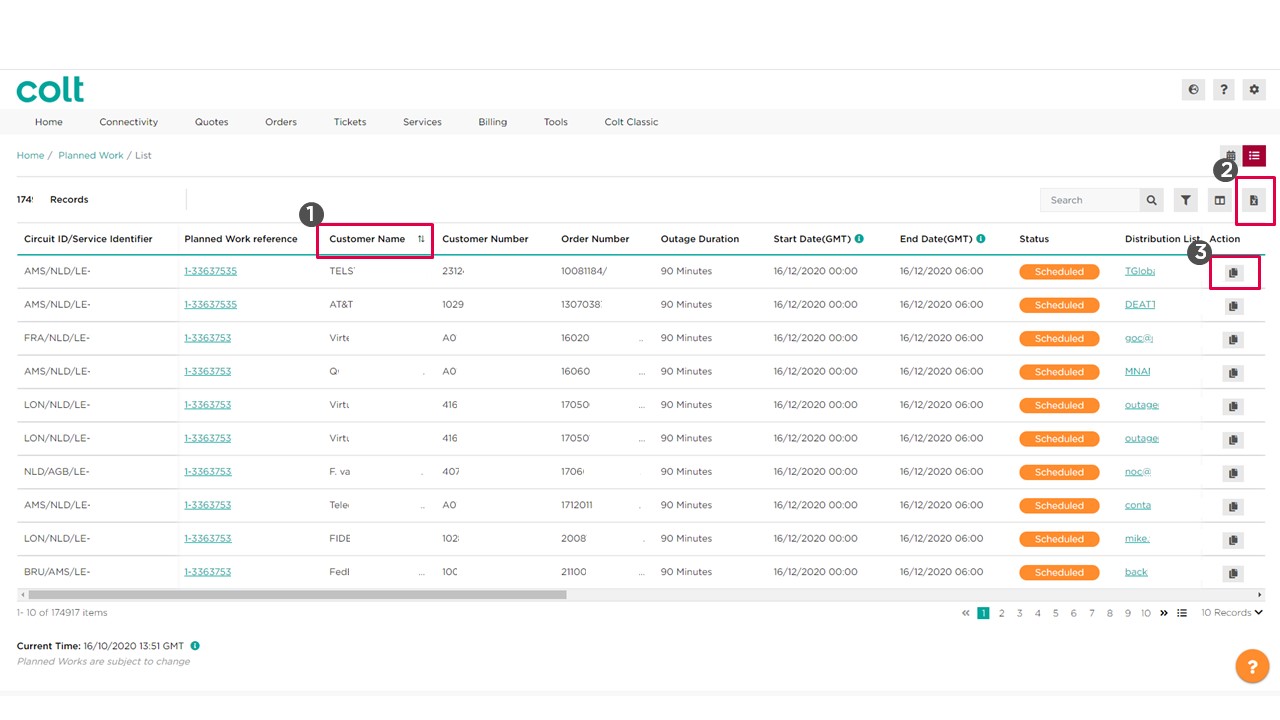
If we click into the Filter icon we can refine our search as well (1) by status and even by date range. For that we just have to select the range we would like.(2)
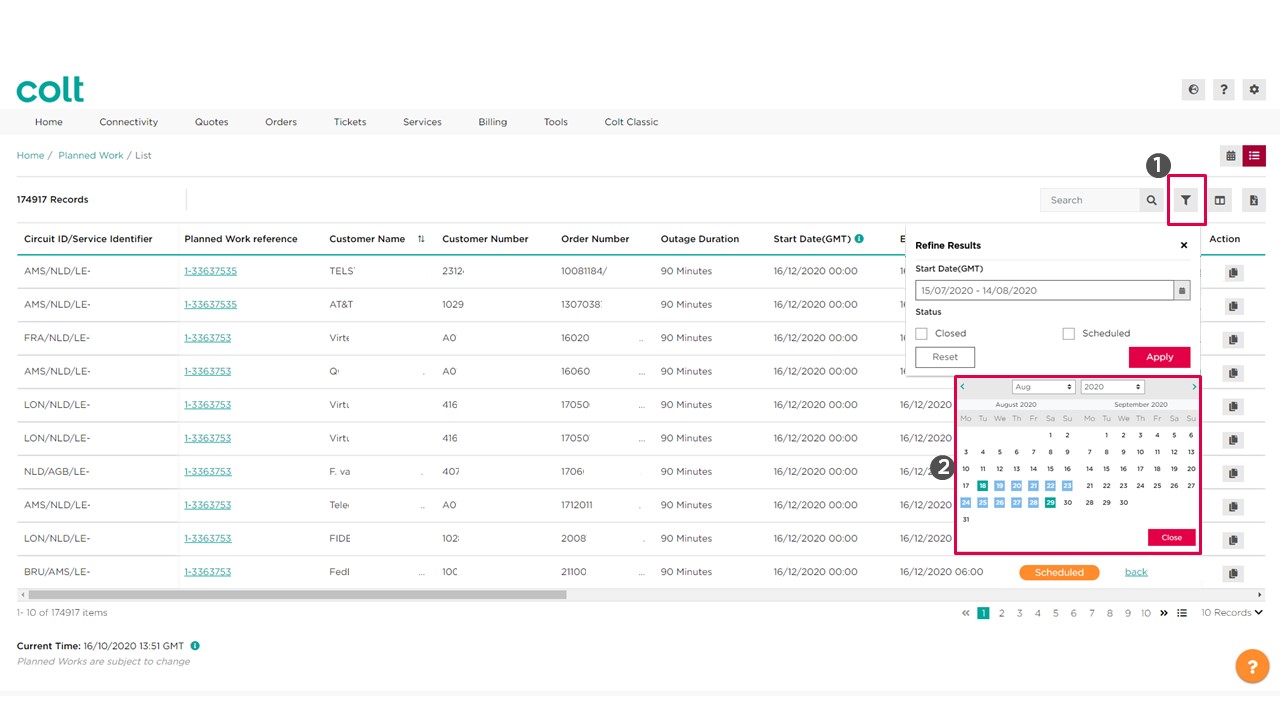
And we can also customize our columns if we wish to do so from here (1) . For that we have to click on the “+” sign to add and the minus sign “-“ to remove from column. If we want to view the datils of a planned work we just need to click into the hyper link reference. (2)
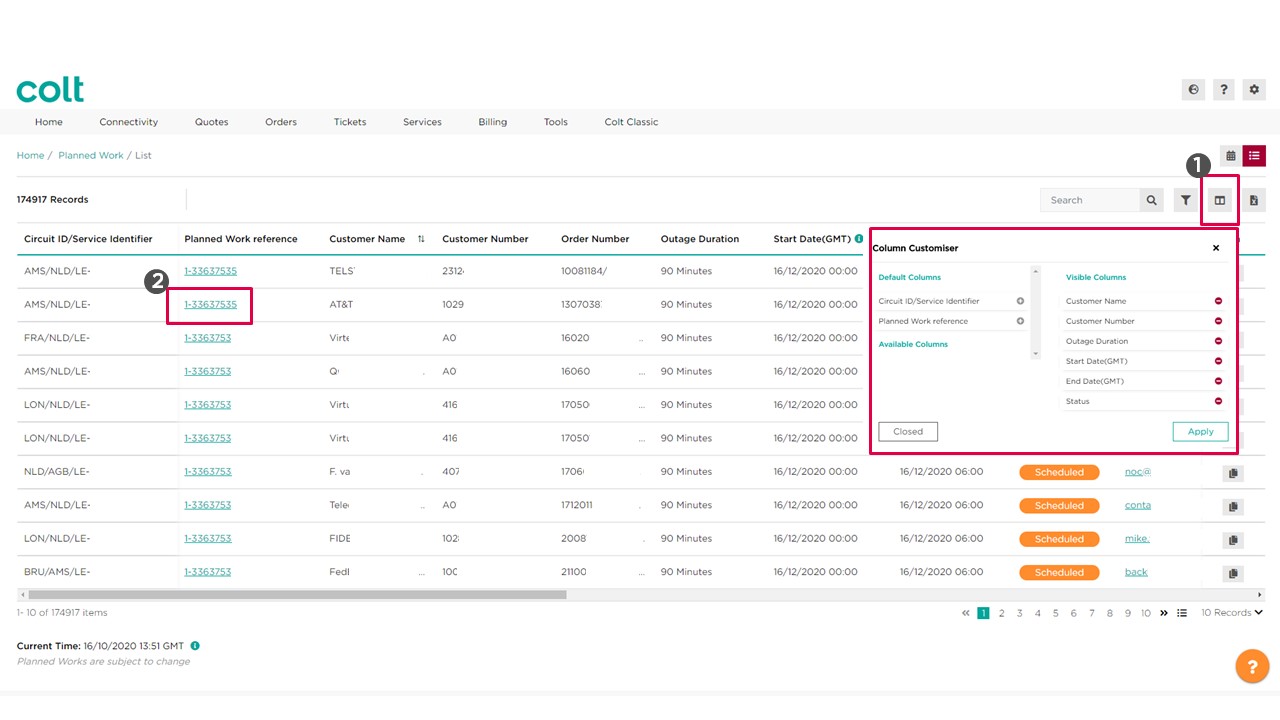
In the Planned Works detail page, we can see at the first glance all important information about a planned work. Services Impacted, Outage Time and how many contacts have been notified about this planned work.
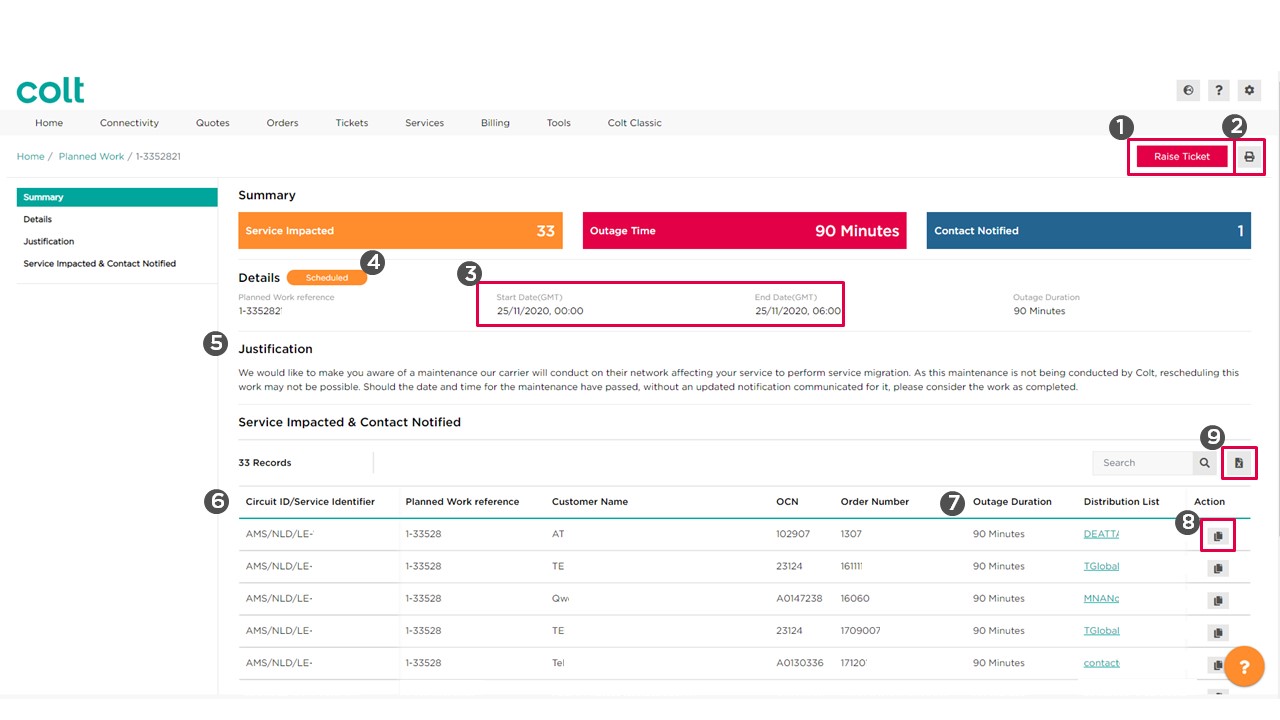
We can raise a ticket against this planned work (1), we can print the planned work details (2), you see the start date and end date (3), the status (4), the justification of the work (5), which service(s) are affected (6) and the outage duration (7). From here we can also copy the distribution list of contacts notified to our clipboard by clicking in the action here (8) and we can download the details of this planned work to excel (9).
