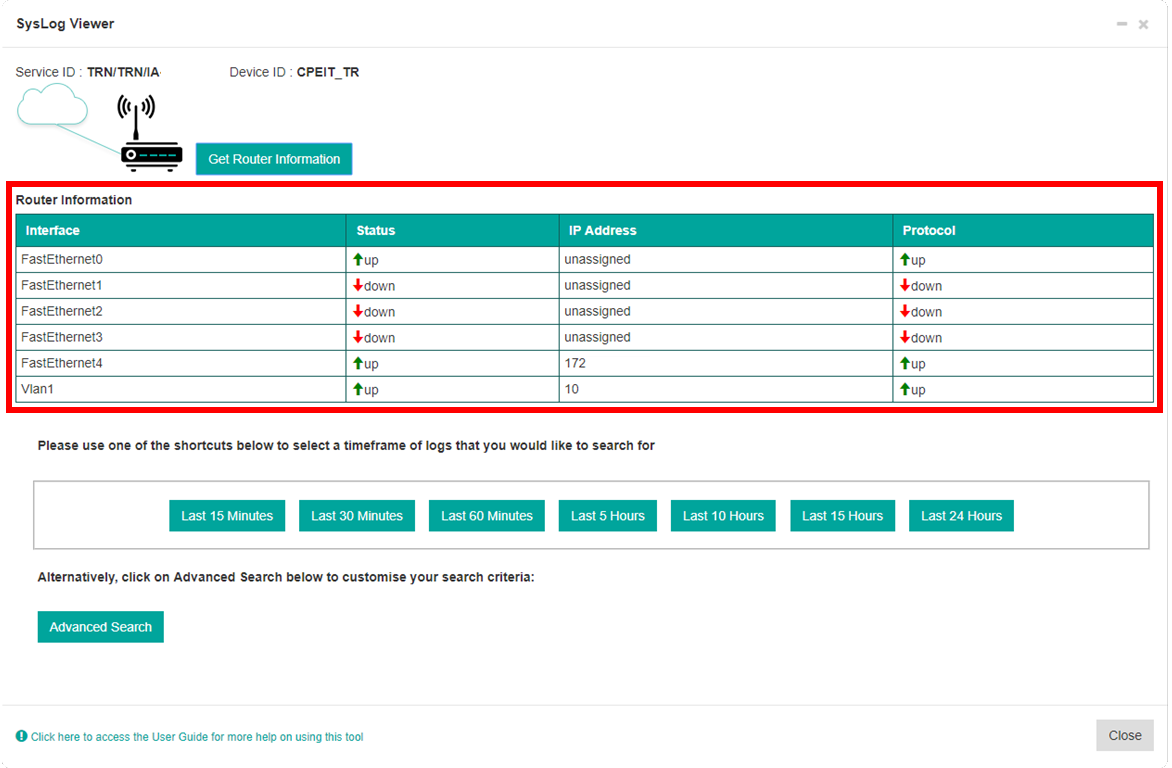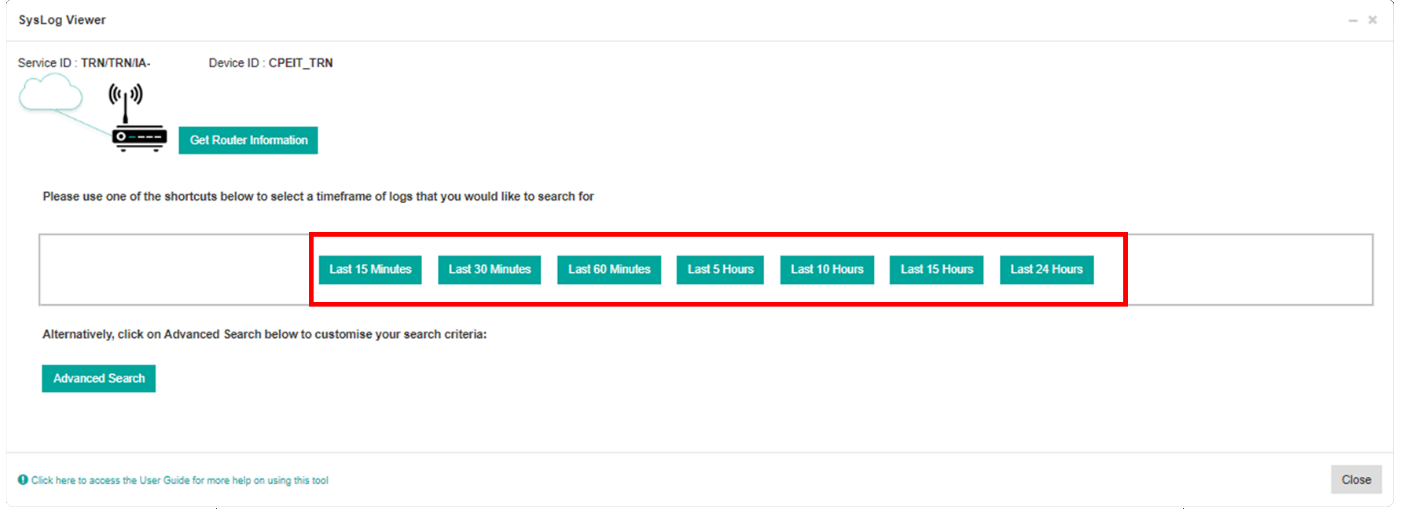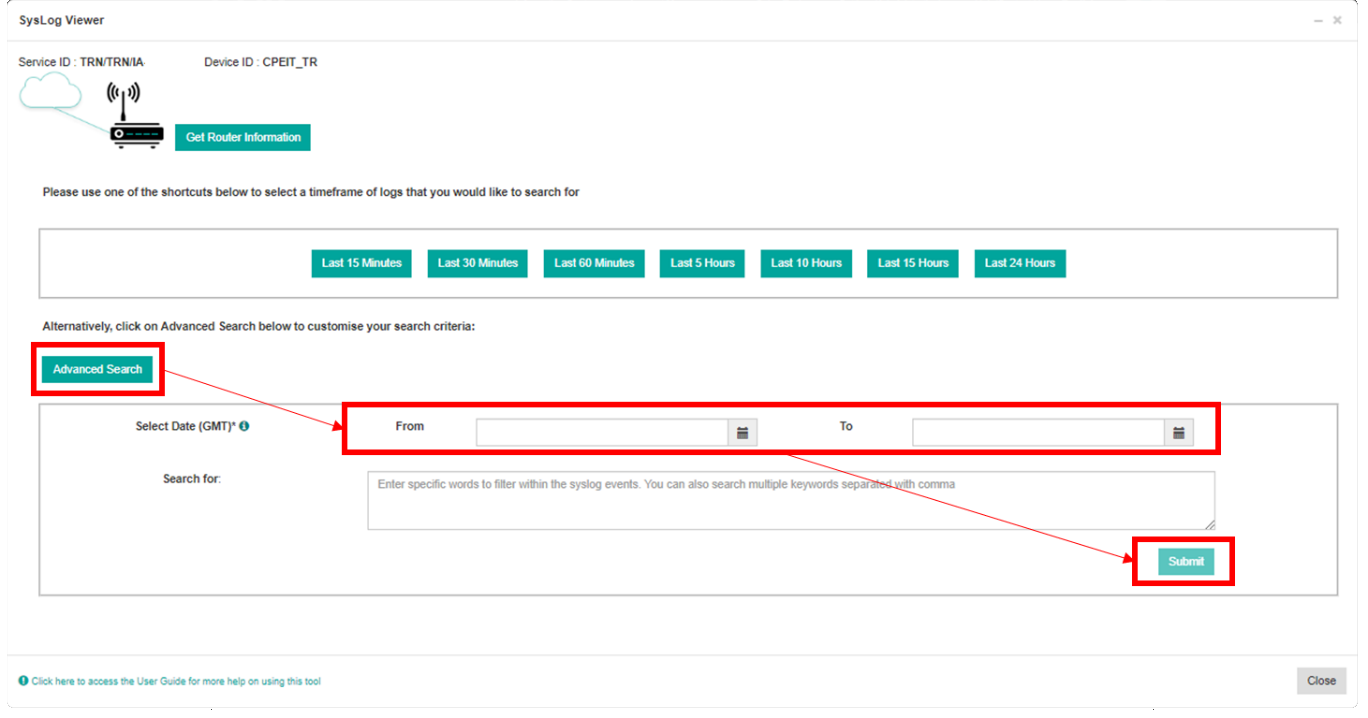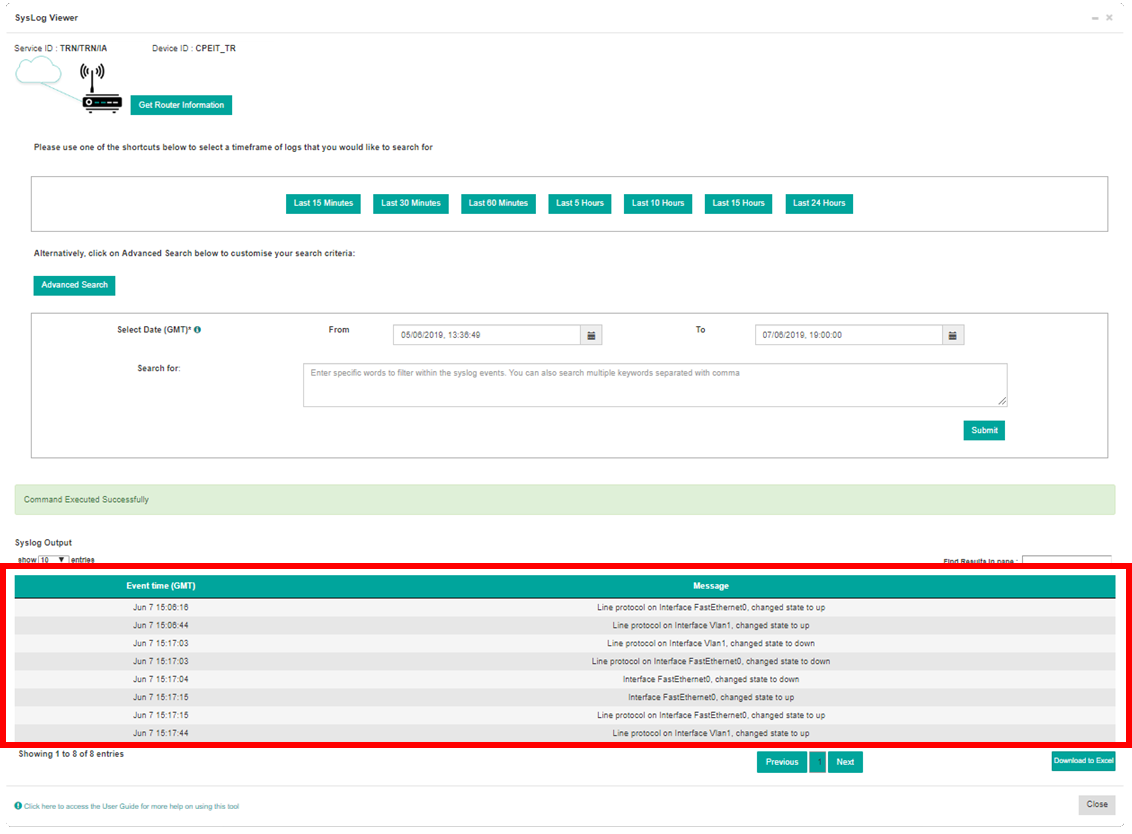- プロファイル の設定を更新するには
- Colt Online のシングルサインオンを有効にする方法は?
- Coltオンラインにはどのような機能がありますか
- 連絡先管理モジュールでは、どの通知/購読が利用できますか?
- colt onlineのサブスクリプションとコンタクトマネジメントモジュールはどのように機能するのですか?
- colt から受け取るように設定されている通知/購読を表示するにはどうすればよいですか?
- 計画作業 とは?
- オーダー 管理ポータルとは?
- Colt Operator Connect Management Portal for Partners
- Assign a role to an existing user
- Remove the role of a user
- Modify the account group of the user
- Create a new users and assign the IPG role
- Colt Versa SD WAN & SASE – External Service Guide
- Ethernet VPN- External Service Guide
- Ethernet Line- External Service Guide
- Wave – External Service Guide
- SIP Trunking - 外部サービスガイド
Syslog Viewer ツールの使い方は?
ツールから設置されたルータまでのコネクティビティが確立されると、以下のページが表示されます。[Get Router Information]ボタンをクリックすると、ルーターのinterface 、IP addressing ステータスがリアルタイムで表示されます:
いずれかの時間単位のブロックを選択すると、それぞれの時間軸でのイベントが表示されます。
24時間以上前のログや特定の日付範囲内のログを検索する場合は、[詳細検索] をクリックします。
日付の範囲を「From」と「To」フィールドに入力します。
特定のイベントを検索したい場合は、「Search for:」ボックスに文字列を入力してください。
次に、「Submit」をクリックします。
デバイスからのイベントは、ウィンドウのSyslog出力エリアに表示されます。出力は、「ペインで結果を検索」テキストボックスを使用してさらにフィルタリングすることができます。また、出力をExcelファイルにダウンロードすることも可能です。
[閉じる]をクリックし、[確認]をクリックしてポップアップウィンドウを閉じます。