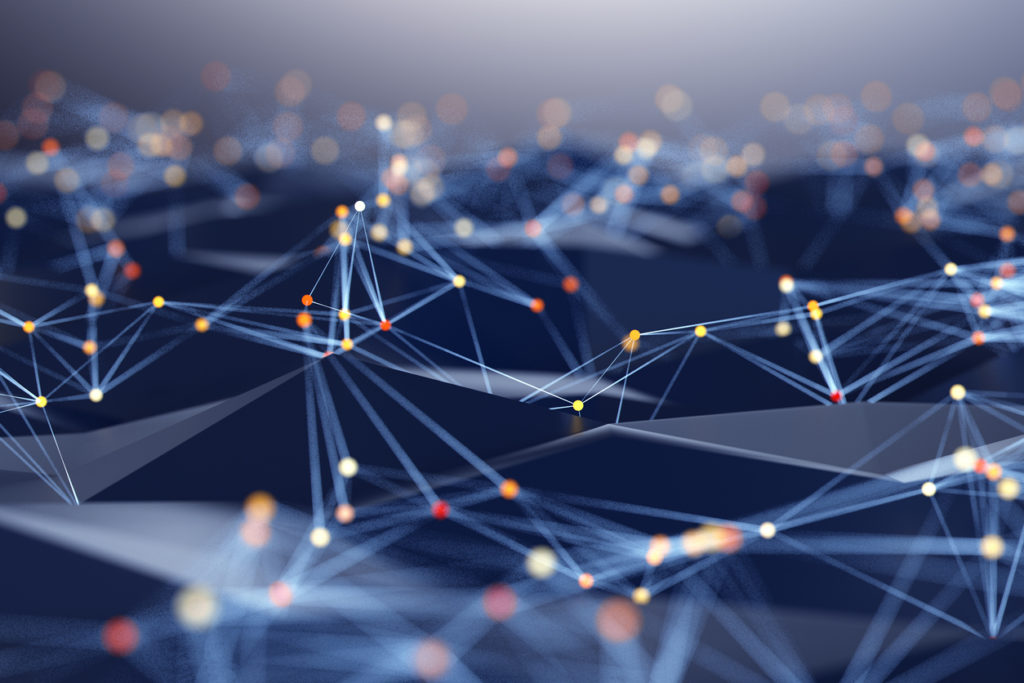How to use the Service Test Portal – Loopback?
How to use the Service Test Portal – Loopback? By Clicking on the View and Apply button of the Loopback function, this provides the ability to apply “soft” loopbacks on the Colt Network Interface Devices (NID) at either end of the services The loopback can be customised depending on the functionality supported by the…
Read MoreHow to access the Service Test Portal?
How to access the Service Test Portal? To access the Service Test Portal, select the appropriate service from the Services Module and navigate to the Diagnostic Toolkit. When the Service Test Portal is selected, the tool will “pop up” within the Web browser page, where you will be able to perform the various…
Read MoreWhat is the Service Test Portal?
What is the Service Test Portal? WARNING Some of the features available within the Service Test Portal can be disruptive to your service and may cause loss of traffic. Please ensure these instructions are read and fully understood before using any of the features available within this tool. Only users with the appropriate permissions will…
Read MoreHow the Service Status Tool works?
How the Service Status Tool works? When the Service Status section is expanded, the Service Status check will automatically run against the Colt equipment at the edge of the network, presenting you with the progress of the checks. The sanity and health checks will be non-intrusive ONLY, so will not disruptive normal operation of the service. Once…
Read MoreHow to access the Service Status Tool?
How to access the Service Status Tool? To access the Service Status Tool, go to the Services>View Services tile on the landing page or via the Services option in Menu bar. Select the appropriate service from the Services view, which then takes you into the Service Details page. Scroll to the section labelled Diagnostic Toolkit. The tool will “pop up” within the…
Read MoreWhat is the Service Status Tool?
What is the Service Status Tool? The Service Status tool allows customers to check the status of their service, applicable for Ethernet (point to point) and IP based (IP Access and IPVPN) products. The status can be queried on a per service basis, providing real-time feedback.
Read MoreHow to access the Router Tool?
How to access the Router Tool? To access the Router Tool, go to the Services>View Services tile on the landing page or via the Services option in the menu bar menu. Select the appropriate service from the Services view, which then takes you into the Service Details page. Scroll to the section labelled Diagnostic Toolkit and select “Router…
Read MoreHow to access and use the Colt Looking Glass tool?
How to access and use the Colt Looking Glass tool? To access the Colt Looking Glass, go to the Services>View Services tile on the landing page or via the option My Services in the Services menu. Select the appropriate service from the Services view, which then takes you into the Service Details page. Scroll to…
Read MoreWhat is the Colt Looking Glass tool?
What is the Colt Looking Glass tool? The Colt Looking glass allows you to view detailed information about how traffic is routed over Colt’s IP backbone network and can be run from any one of Colt’s core network routers. The destination can be entered using an IPv4 or IPv6 address. The options are:
Read MoreWhat is the AS8220 Peering Website?
What is the AS8220 Peering Website? AS8220 is Colt’s peering and IP network information website. It is a technical website for engineering and technical teams of Colt customers and other network providers. You can find details of our peering policy, AS number information, technical contact details and our network tools.
Read More