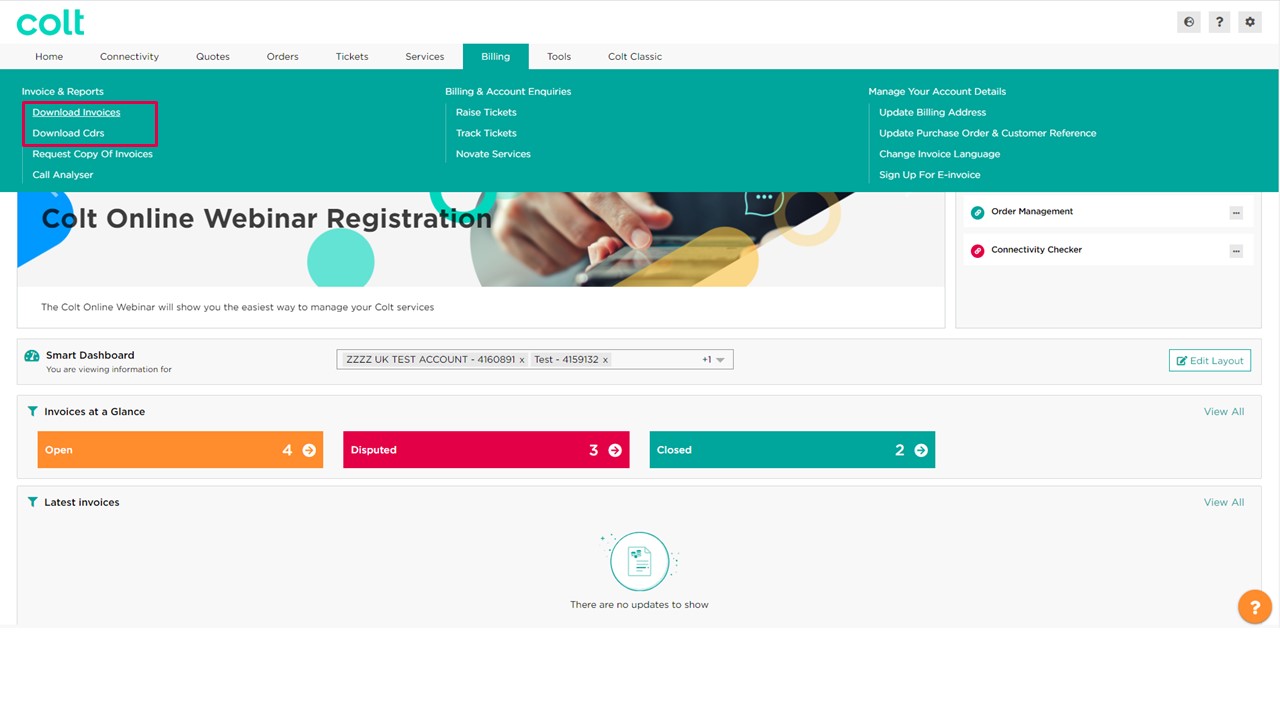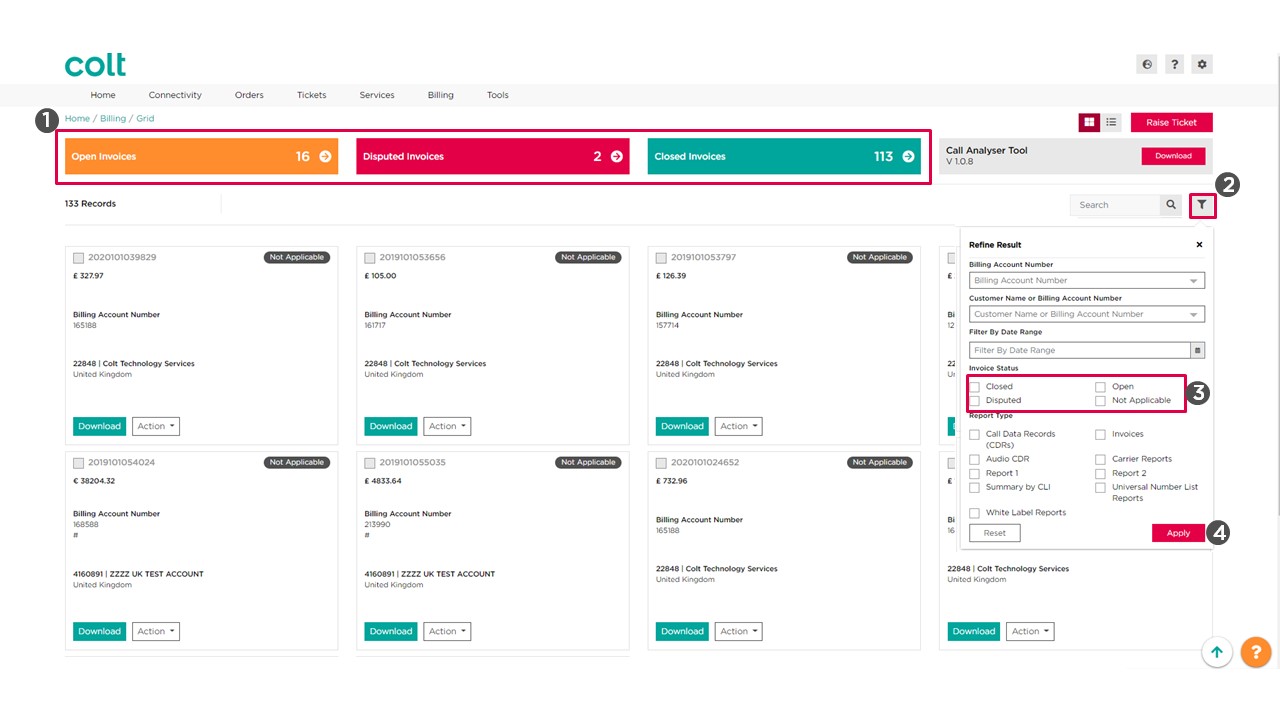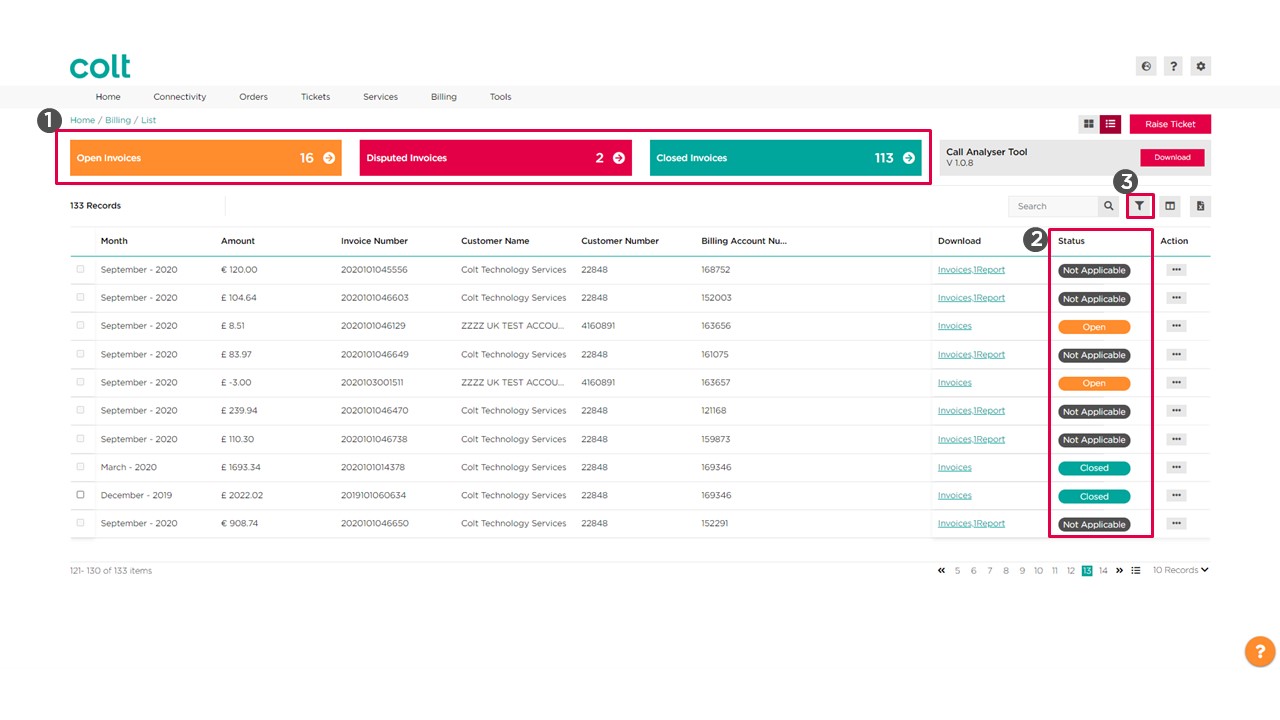- How to enable Single Sign On for Colt Online?
- What options are available in Colt Online?
- Which notifications/subscriptions are available in the contact management module?
- How do subscriptions and the contact management module in colt online work?
- How can I view the notifications/subscriptions that I am set up to receive from colt?
- What is Planned Works ?
- What is the Order Management Portal?
- How to use Two-Step authentication
- Colt Online Two-steps authentication
- Colt Operator Connect for Resellers FAQ
- How to order – Colt Operator Connect for Resellers
- SIP On Demand
- Is it possible to download reports from the (Skylight Analytics) Performance Reporting tool?
- What products and KPI’s are included within the Skylight Analytics reporting tool?
- What is a “reseller certificate” and why is Colt asking that I send one?
- Does my company need to contribute to FUSF?
- What is the Federal Universal Service Fund (FUSF)?
How to check the payment status of an invoice
Invoice payment status is shown online; the status can be:
• Open (for invoices that are either fully or partially open)
• Closed (for invoices that were closed either through a credit note or a payment*)
• Disputed (for invoices that have been queried and Customer Services is working on them)
Note: Payment Status is refreshed every morning ( CET Time zone)
1.To check the Status of an invoice we go from the homepage to the section “Billing” , Invoice and Reports and click into “Download Invoices”.
- This will launch the Billing Page in grid view. Here we see at first glance how many invoice are in open status, disputed or closed. If we click in the card of any of these the page will filter by status and display for example only open invoices. An other option is to use the filter (2), select the status we wish for example “Closed”, “Open”, Disputed” or “Not Applicable (3). To complete the action simply click “Apply”.
2.If we want to change the Billing page to list view we click into the icon (1). Here same as before we see the total count of invoices and their corresponding status here (2) and in the column as well.(3)