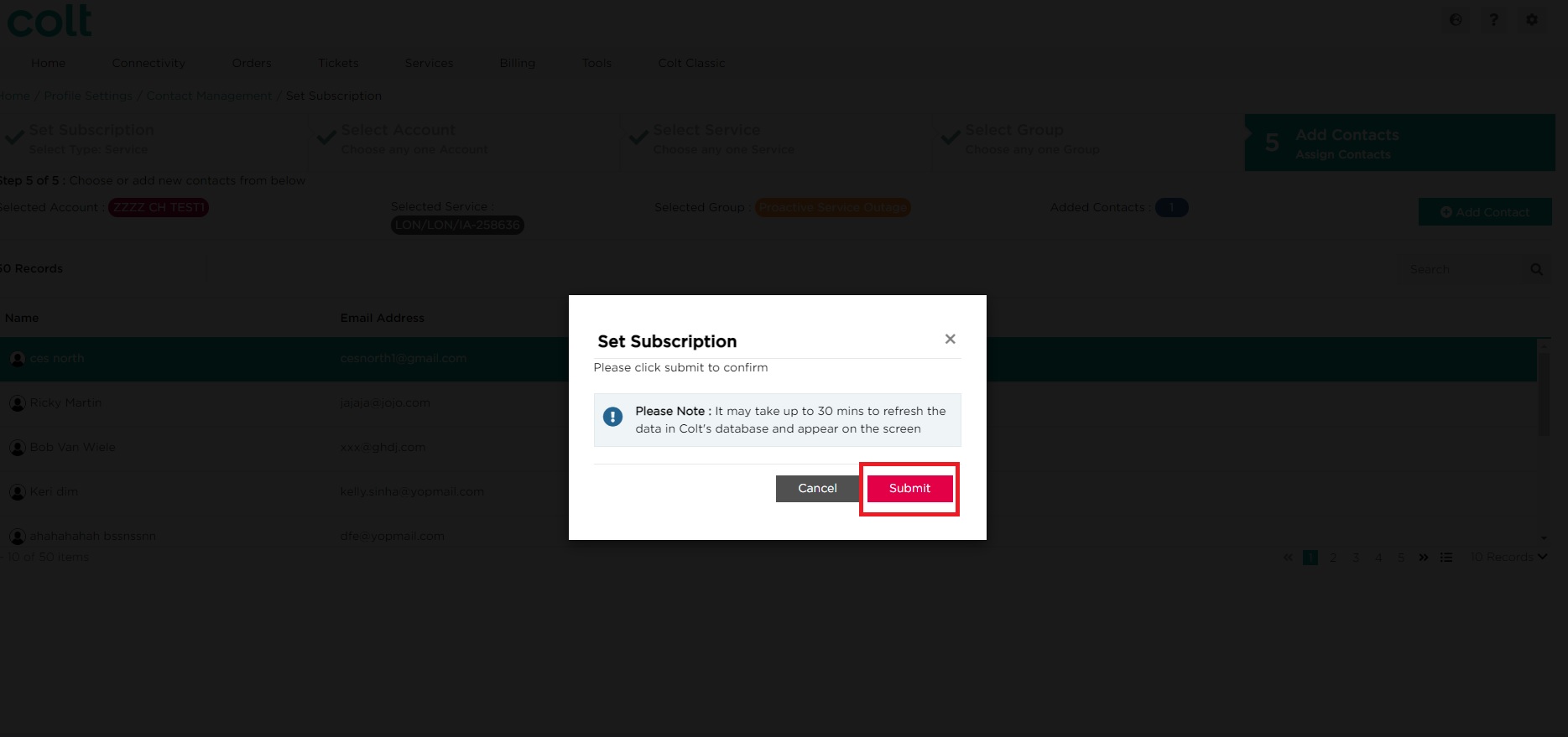How do I set up to receive notifications for proactive tickets raised against my service?
- How to update your profile settings?
- How to enable Single Sign On for Colt Online?
- What options are available in Colt Online?
- Which notifications/subscriptions are available in the contact management module?
- How do subscriptions and the contact management module in colt online work?
- How can I view the notifications/subscriptions that I am set up to receive from colt?
- What is Planned Works ?
- What is the Order Management Portal?
- Colt Operator Connect Management Portal for Partners
- Assign a role to an existing user
- Remove the role of a user
- Modify the account group of the user
- Create a new users and assign the IPG role
- Colt Versa SD WAN & SASE – External Service Guide
- Ethernet VPN- External Service Guide
- Ethernet Line- External Service Guide
- Wave – External Service Guide
- SIP Trunking – External Service Guide
The simplest and quickest way to do this is to subscribe to the Default Service Notifications contact group for your Customer Number (OCN Account). This will mean that you will receive all proactive outage and informational notifications for ALL services under your Customer Number. An example of this is shown below.
Refer to Approach 1 and 2 in this article for step by step instructions.
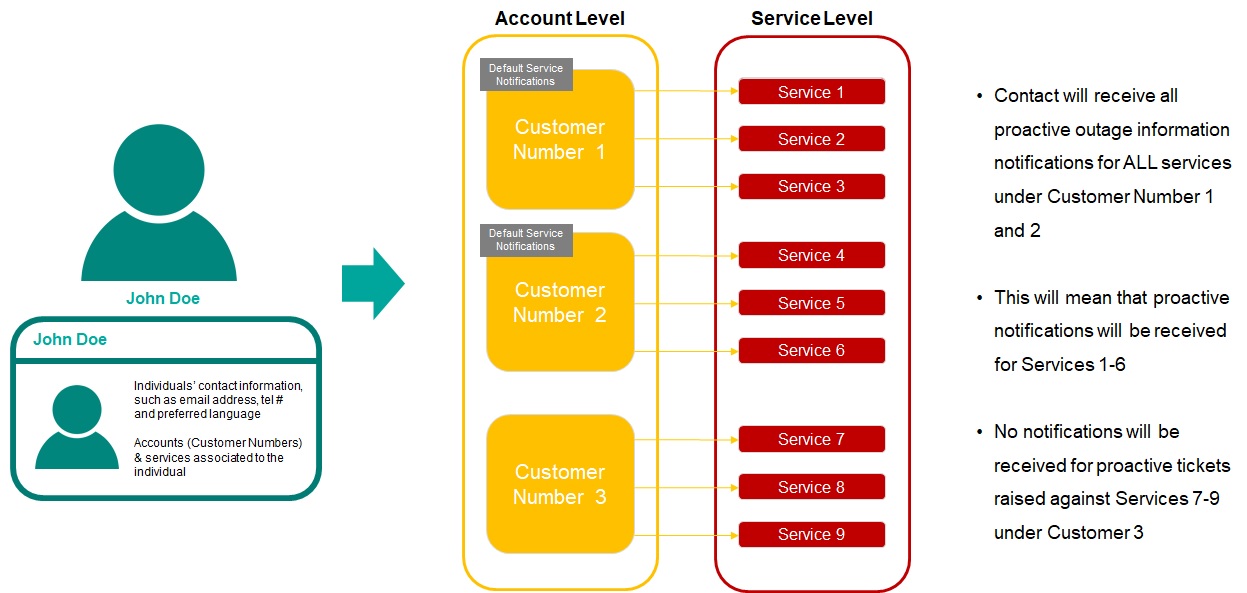
If you only wish to receive notifications on a selective set of services under your Customer Number, you can subscribe to the Proactive Service Outage and/or Proactive Informational contact groups at Service Level.
Subscribing to Proactive Service Outage on a service will allow you to receive notifications when colt identifies an outage on the network which is impacting that service.
Subscribing to Proactive Informational notifications on a service will allow you to receive notifications only when a non-network issue is identified on the service. An example will be if there is a loss of input at one end of the service.
Refer to Approach 3 and 4 in this article for step by step instructions.
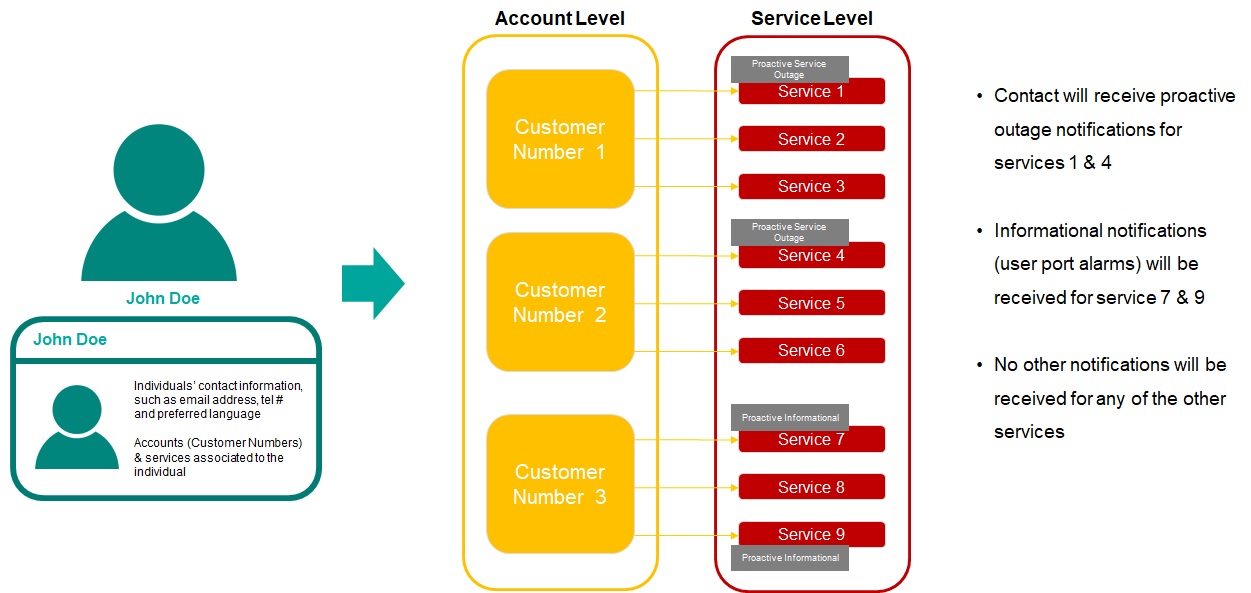
Approach 1 – Subscribing to Default Service Notifications via the Account Level Contact Management pages
To sign up to the Default Service Notifications, please follow the below steps:
- Select Account Level

- Select the required Customer Number
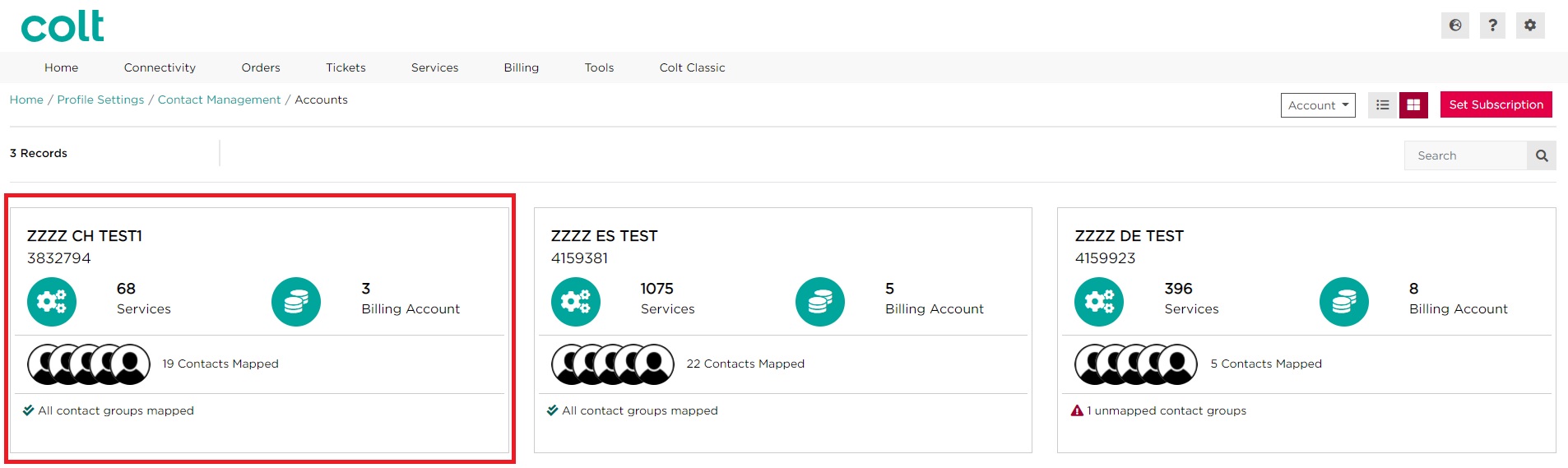
- Select Account Level Contact Groups to view the Account Level subscriptions set up for the customer number
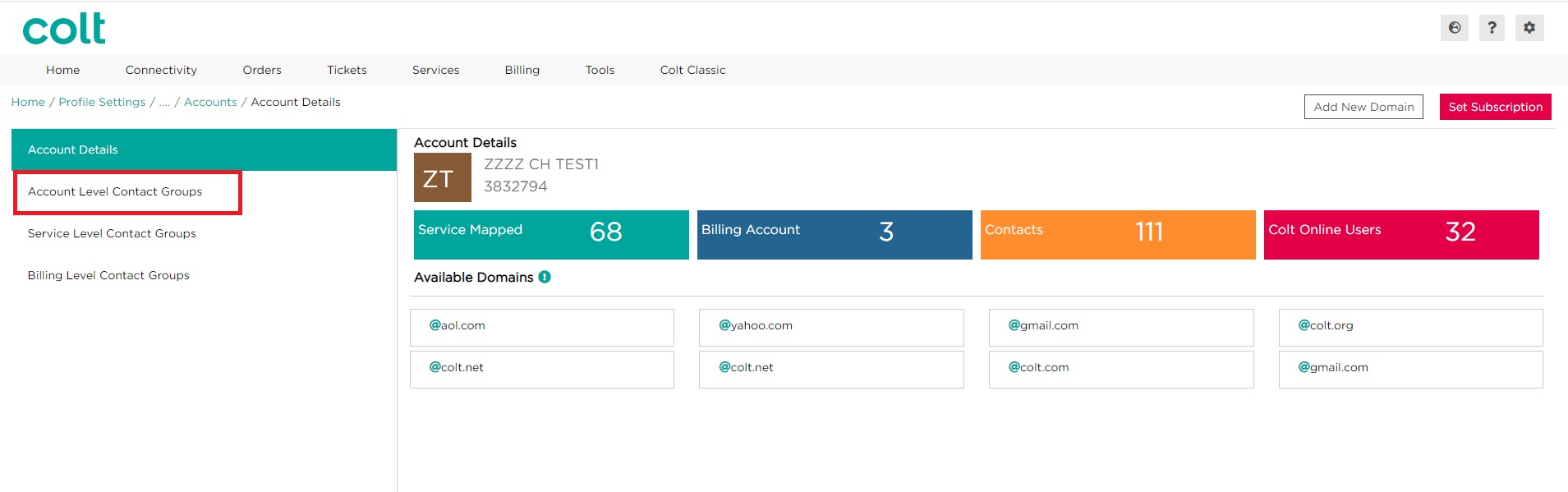
- In order to Add a different contact to this subscription, click on Add Contact for the Default Service Notifications subscription
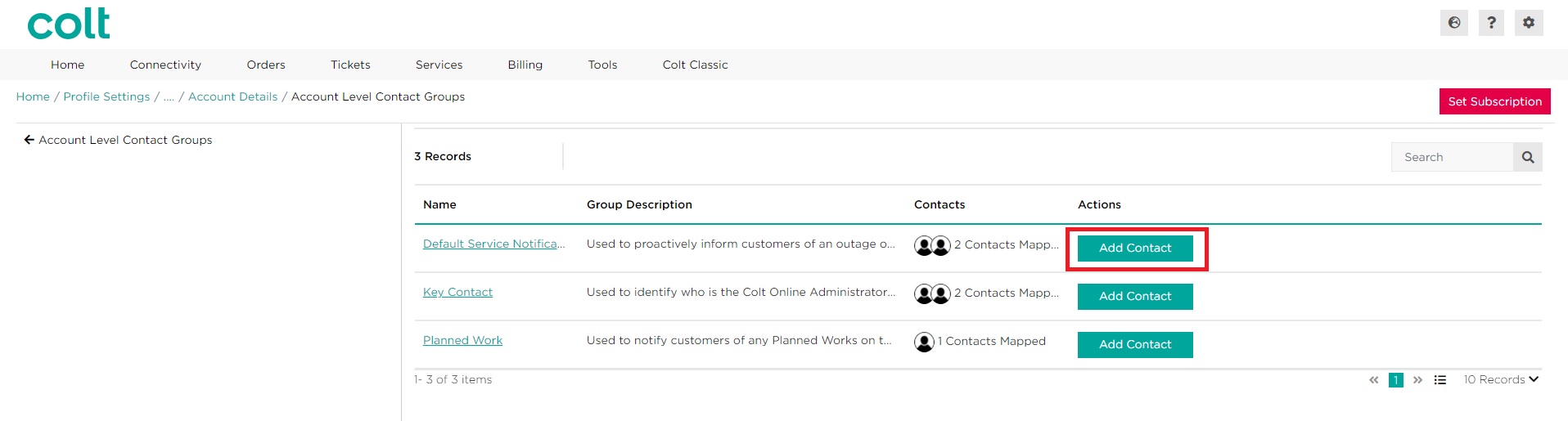
- Scroll or search for the contact that you wish to add. Select the required contact by clicking on the checkbox, then click on Submit.
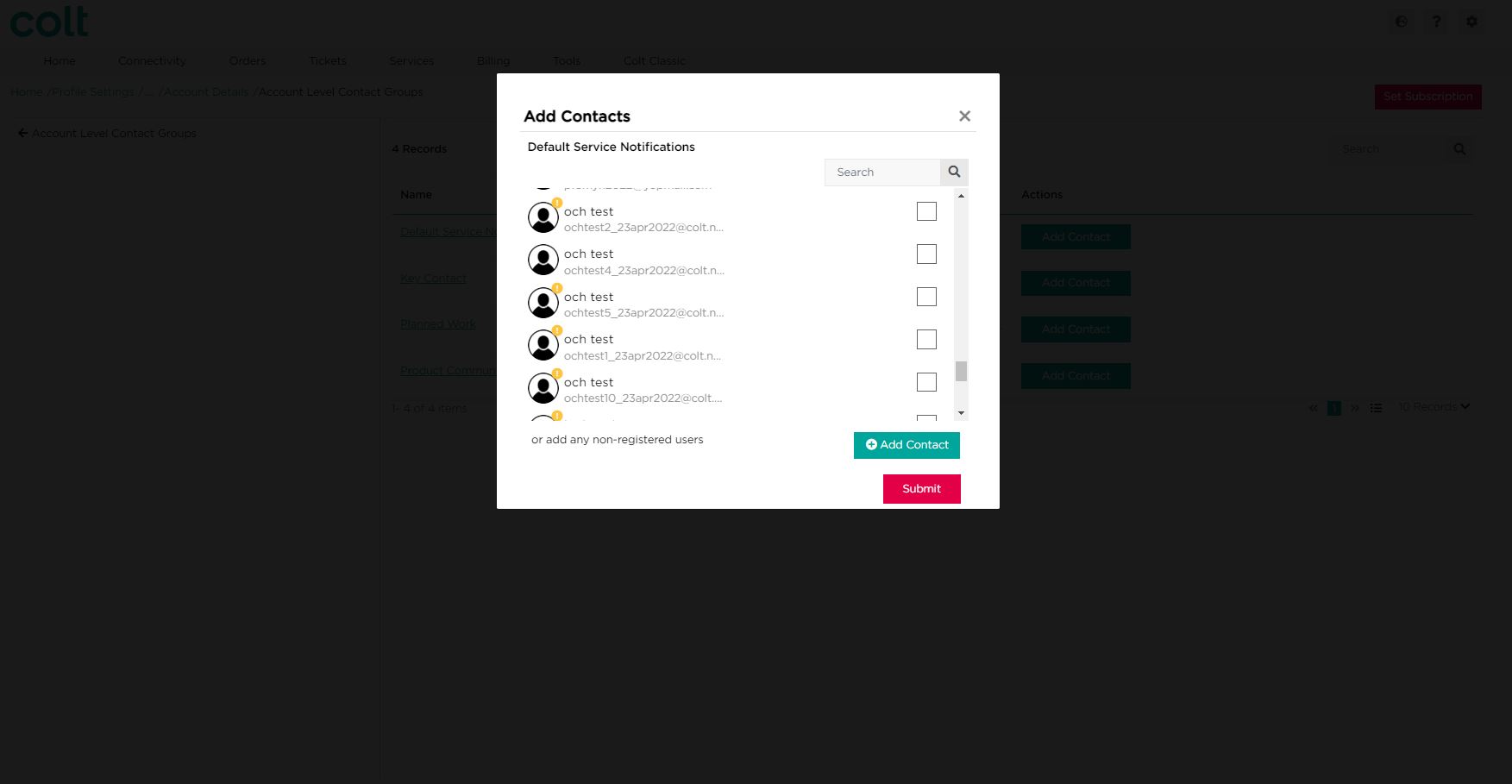 Note: If the required contact does not appear on the list, you may need to create a new contact. Please refer to the section here for more information on how to create a new contact
Note: If the required contact does not appear on the list, you may need to create a new contact. Please refer to the section here for more information on how to create a new contact - Click on Submit to confirm your changes. Alternatively, click on Cancel
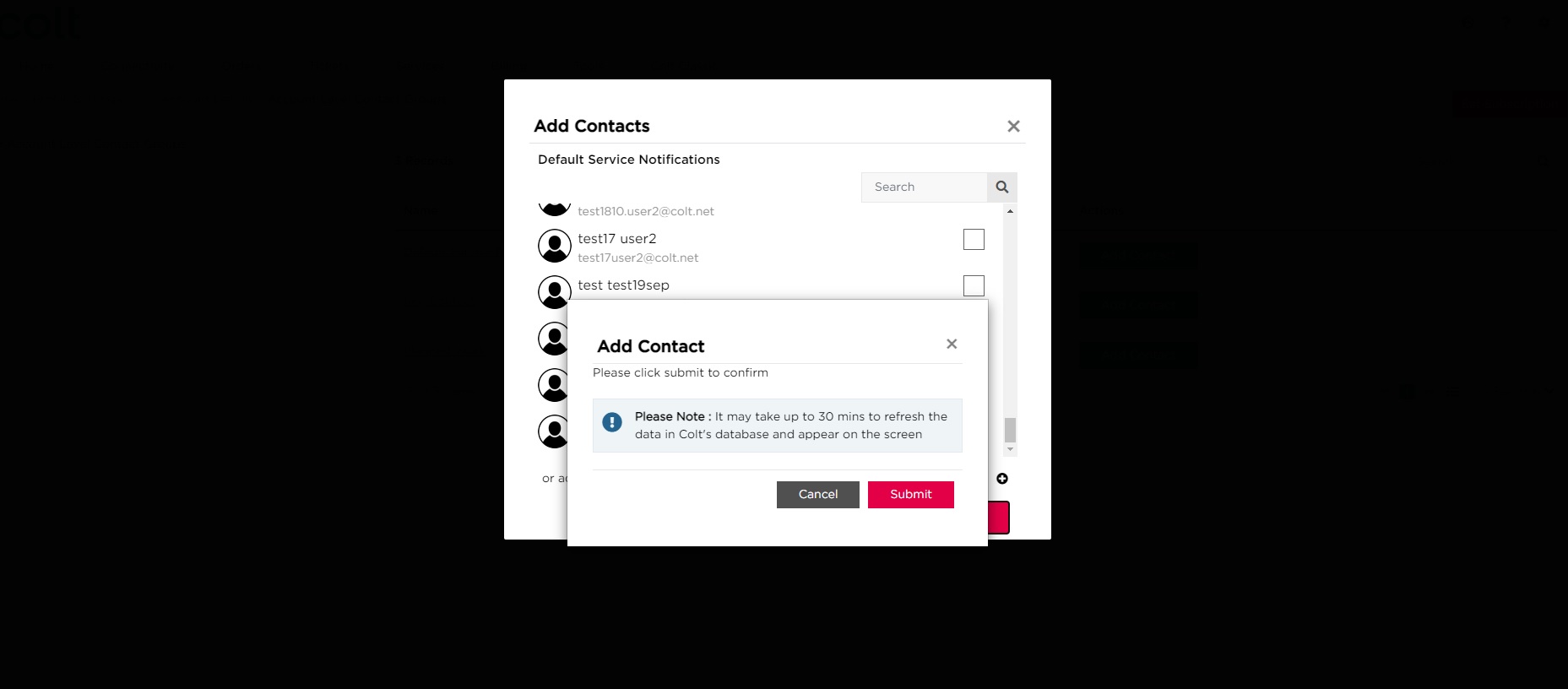
Approach 2 – Subscribing to Default Service Notifications via the Set Subscription Journey
- The Set subscription journey can be triggered from any page of the contact management module, select the Set Subscription button
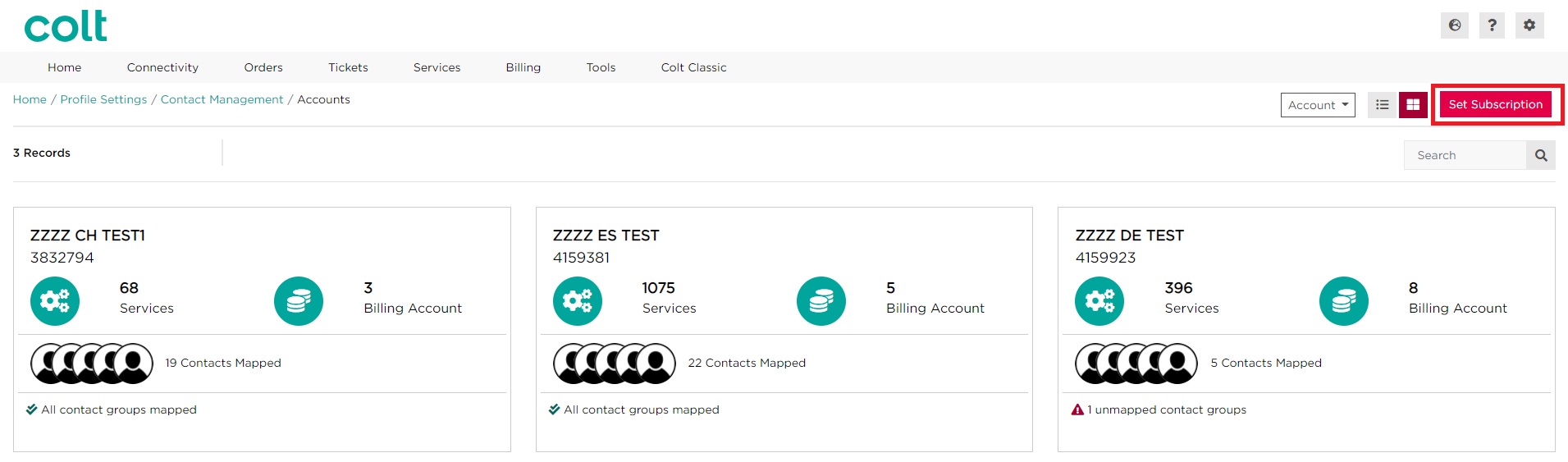
- As Default Service Notifications is an Account Level contact group, select By Account
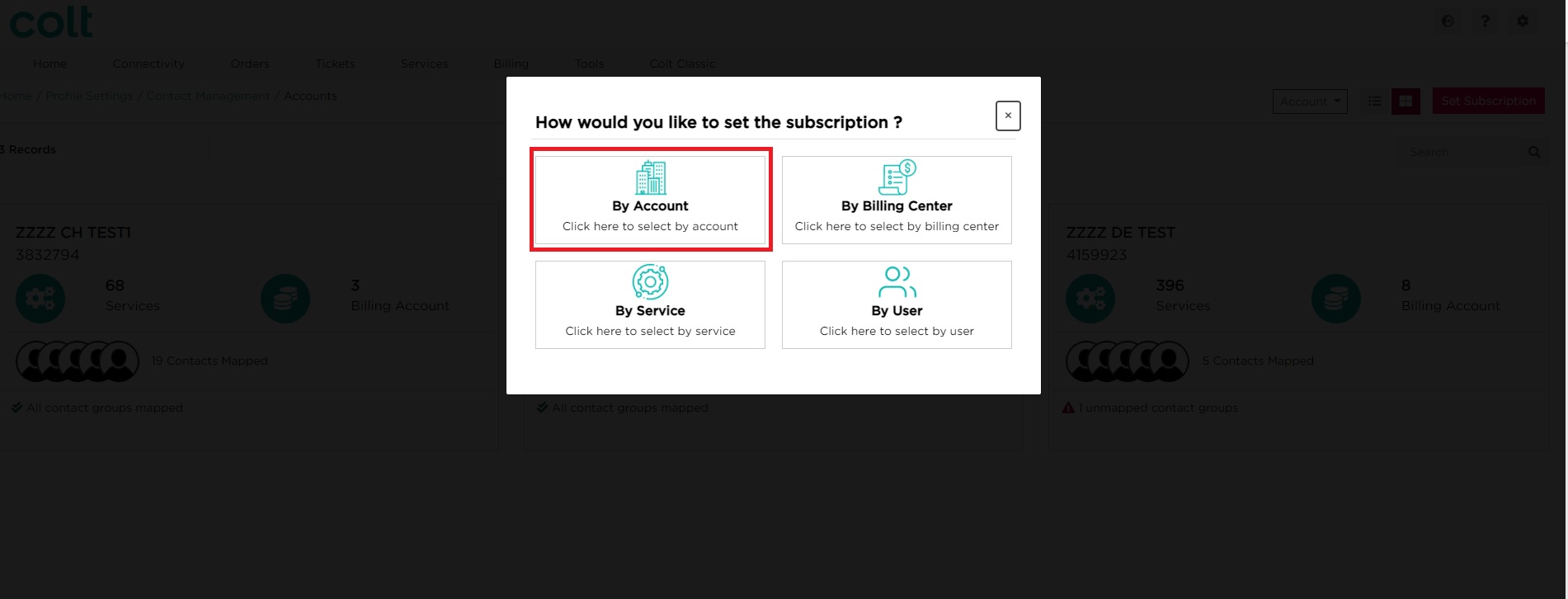
- Select the Customer Number (OCN Account), then click on Next
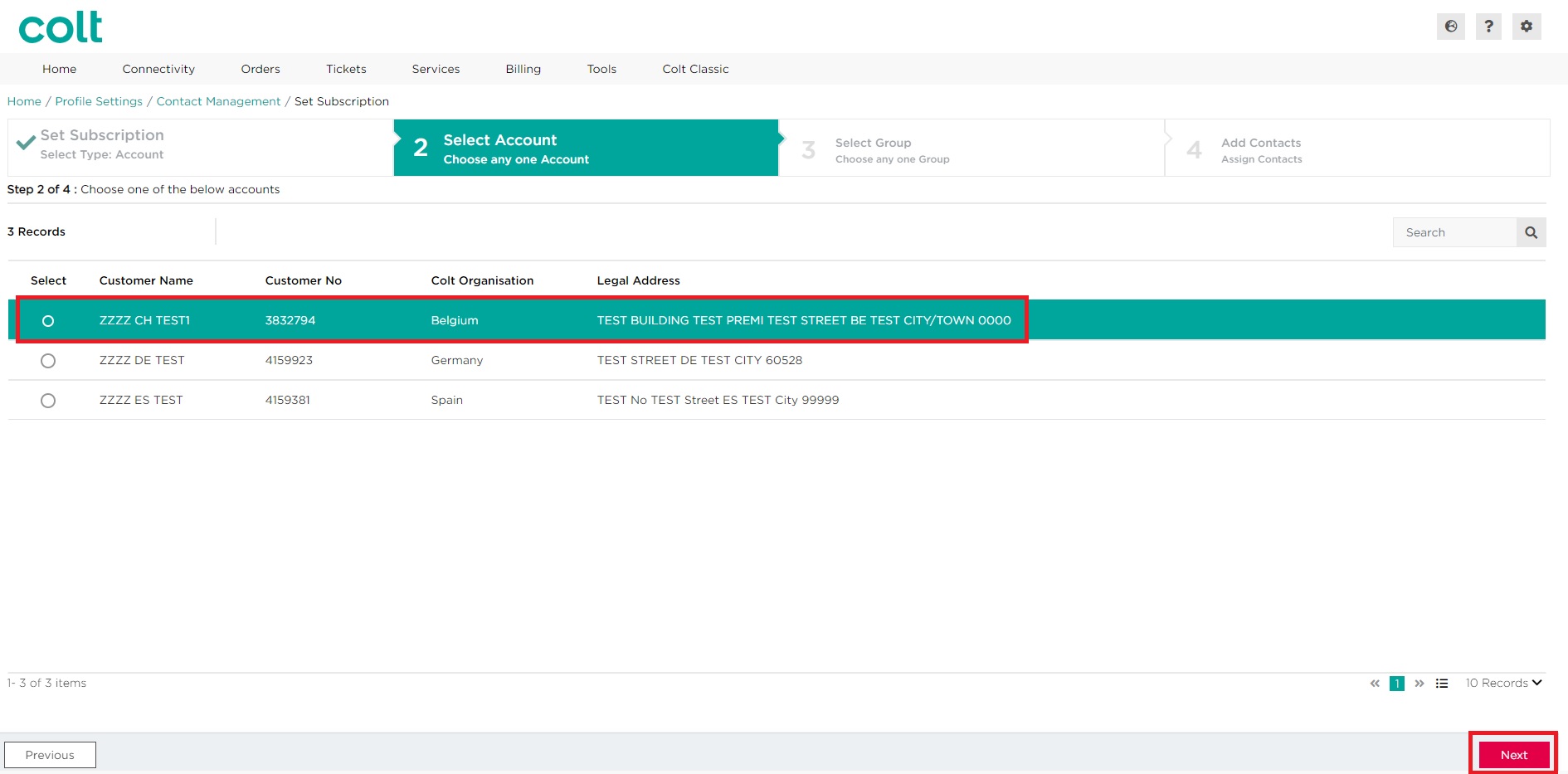
- Select Default Service Notifications. Click on Next
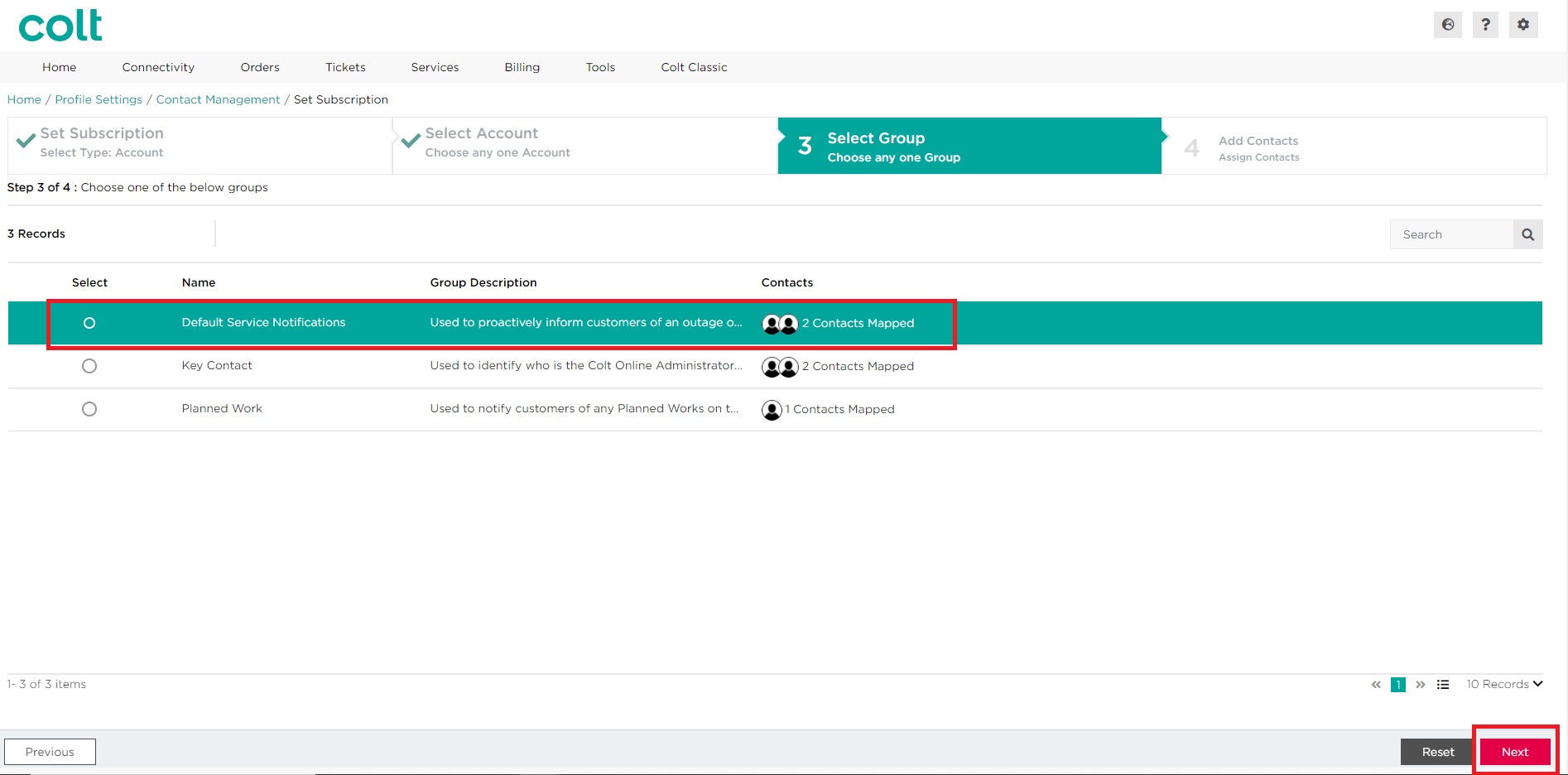
- Scroll or search for the contact that you wish to add. Select the required contact by clicking on the checkbox, then click on Submit.
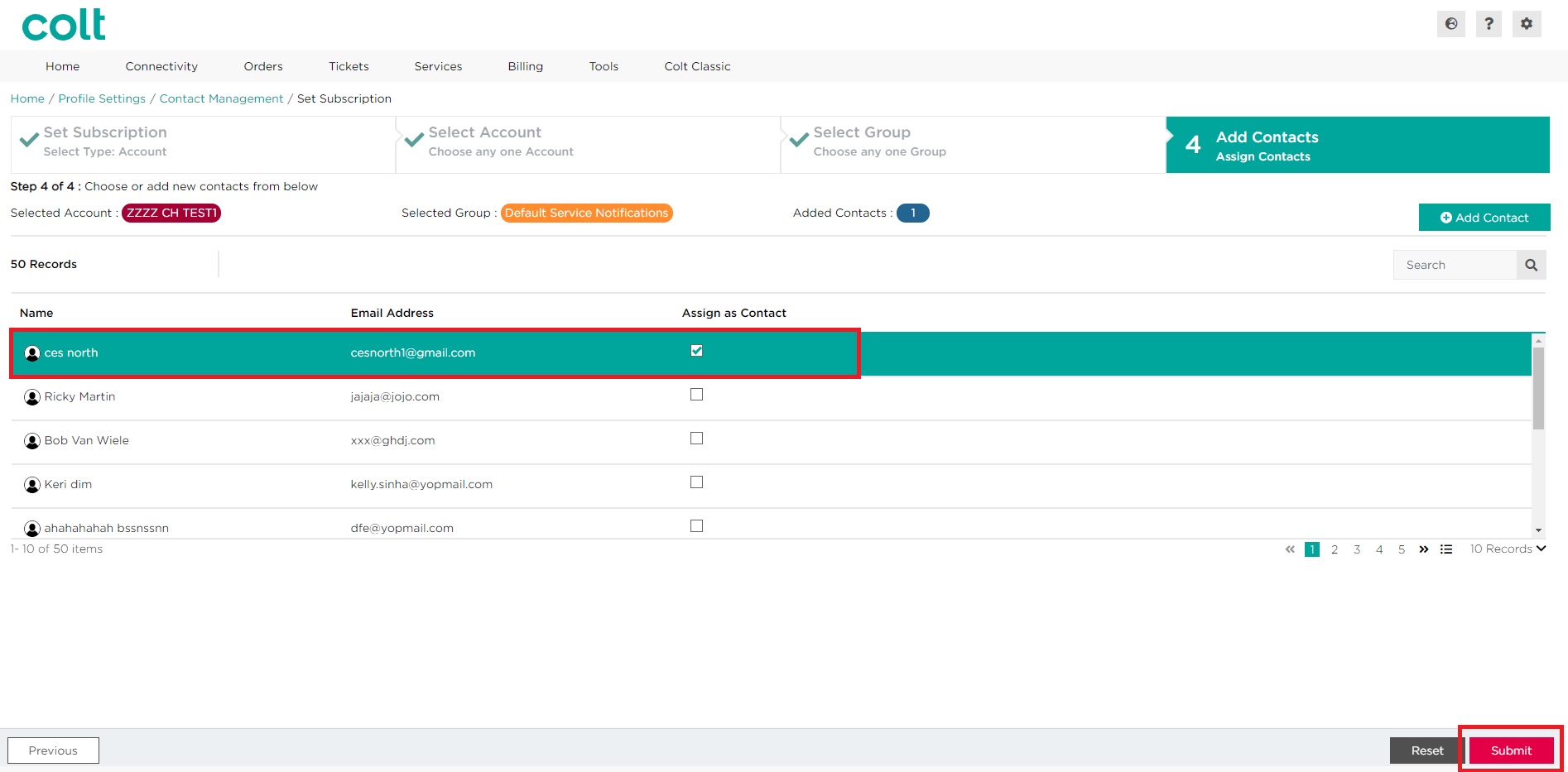 Note: If the required contact does not appear on the list, you may need to create a new contact. Please refer to the section here for more information on how to create a new contact
Note: If the required contact does not appear on the list, you may need to create a new contact. Please refer to the section here for more information on how to create a new contact - Click on Submit to confirm your changes. Alternatively, click on Cancel
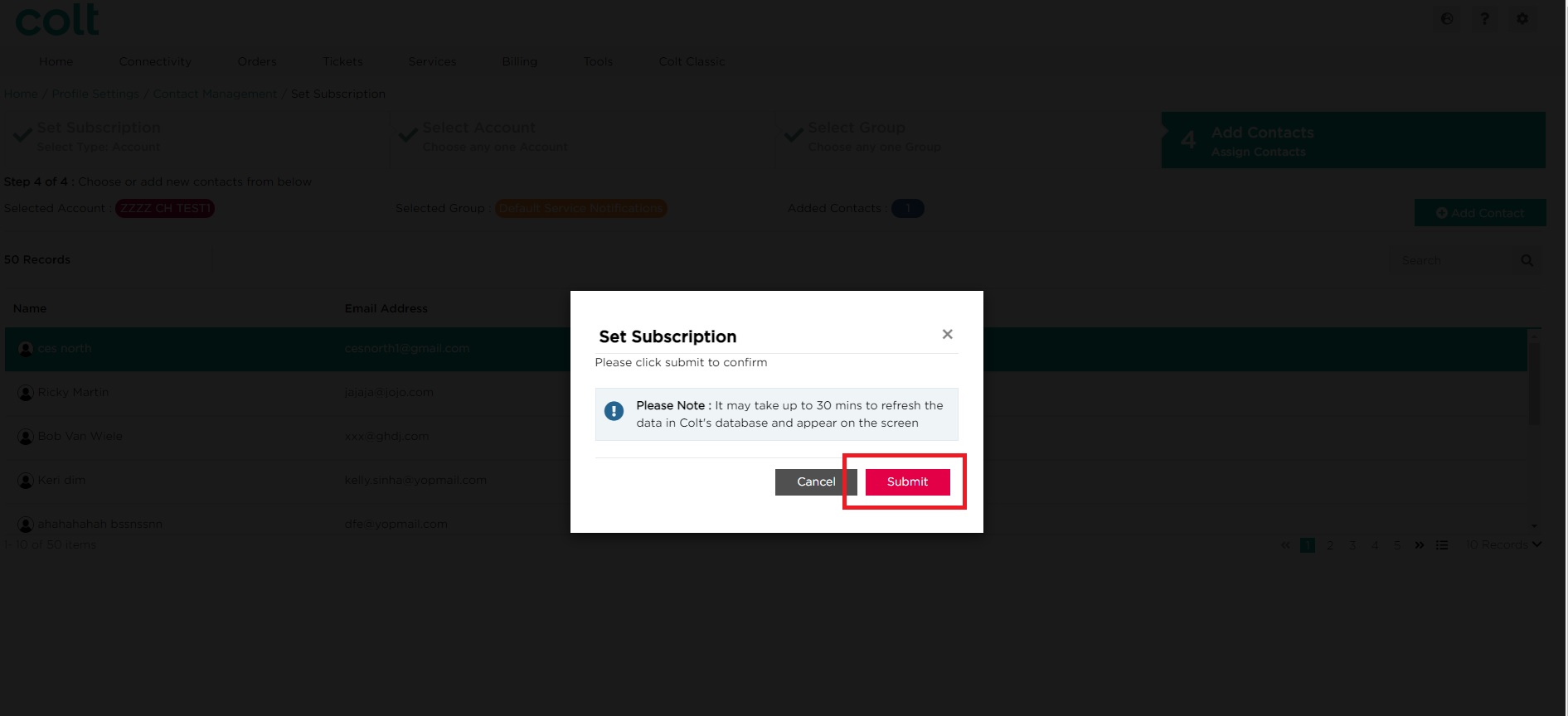
Approach 3 – Subscribing to Proactive Service Outage and/or Proactive Information notifications via the Account Level Contact Management pages
- Select Account Level
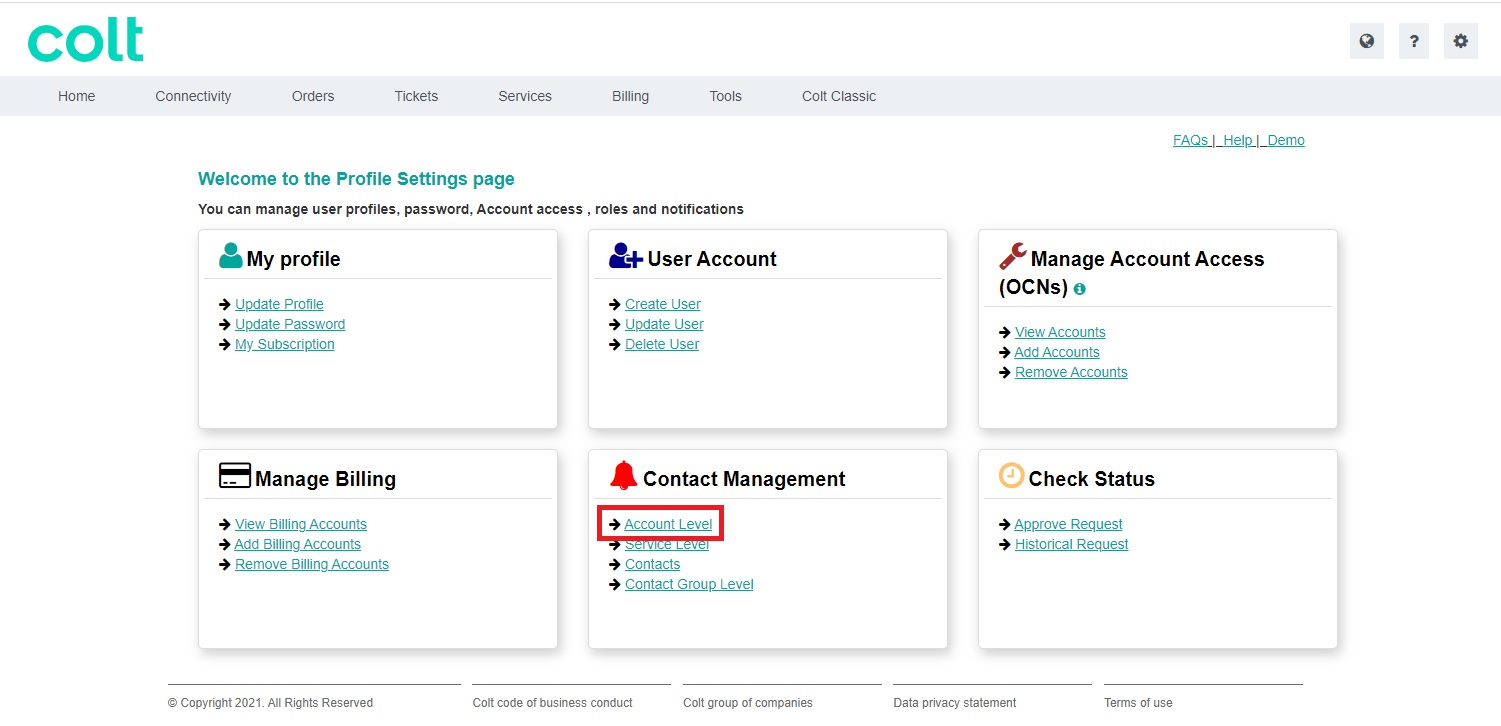
- Select the required Customer Number
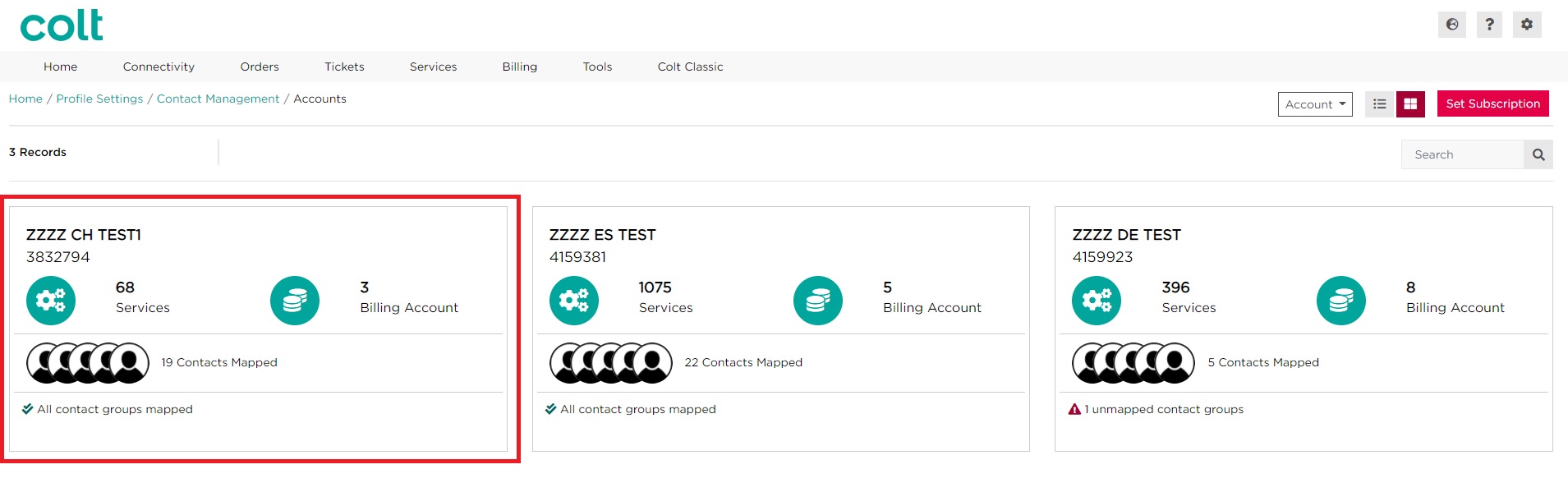
- Select Service Level Contact Groups to view the Account Level subscriptions set up for the customer number
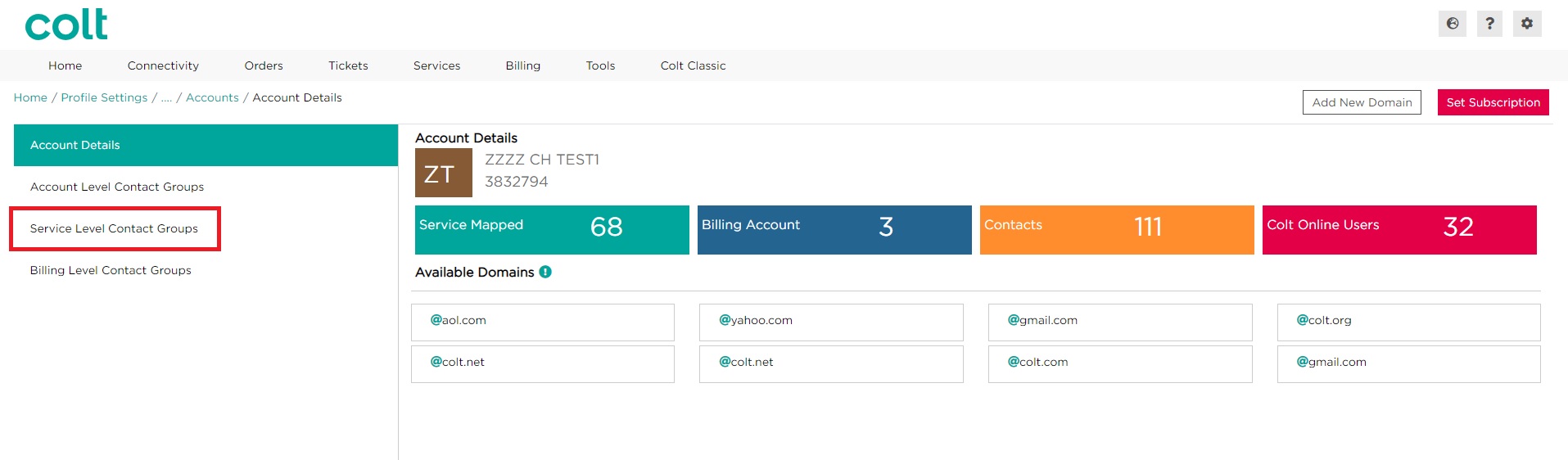
- Search and select the required Service ID
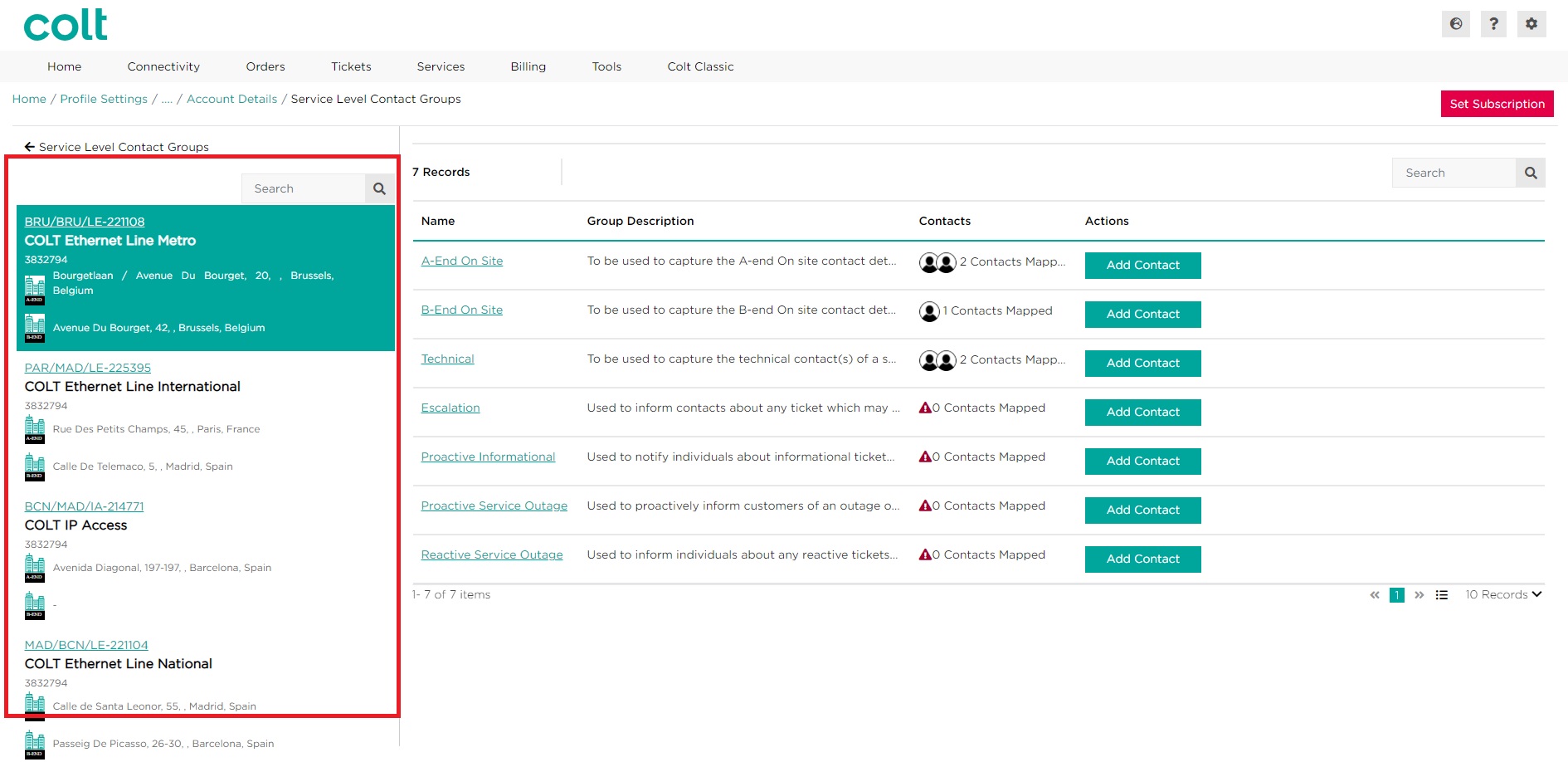
- In order to Add a different contact to this service, click on Add Contact for the Proactive Service Outage or Proactive Informational
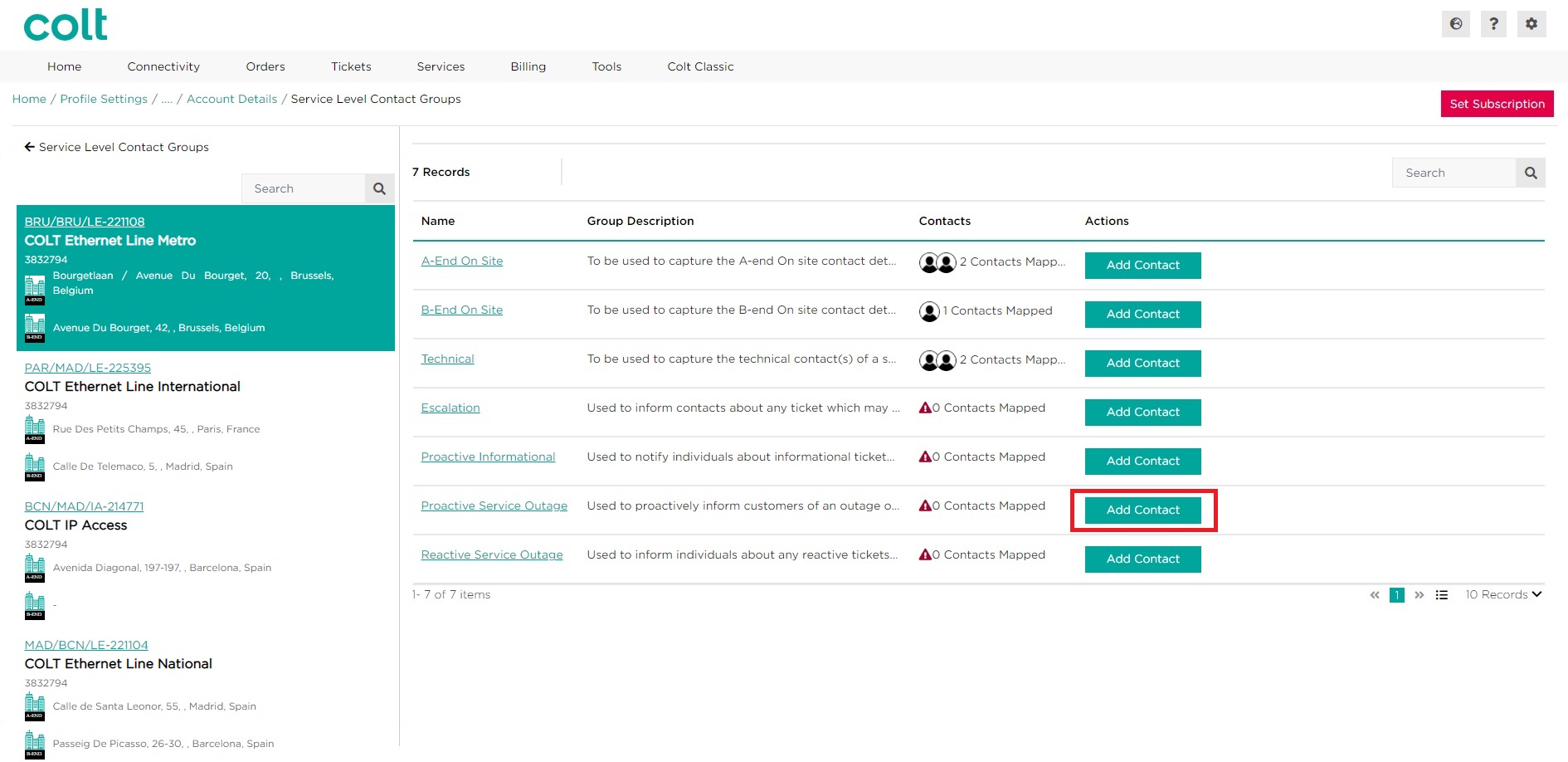
- Scroll or search for the contact that you wish to add. Select the required contact by clicking on the checkbox, then click on Submit.
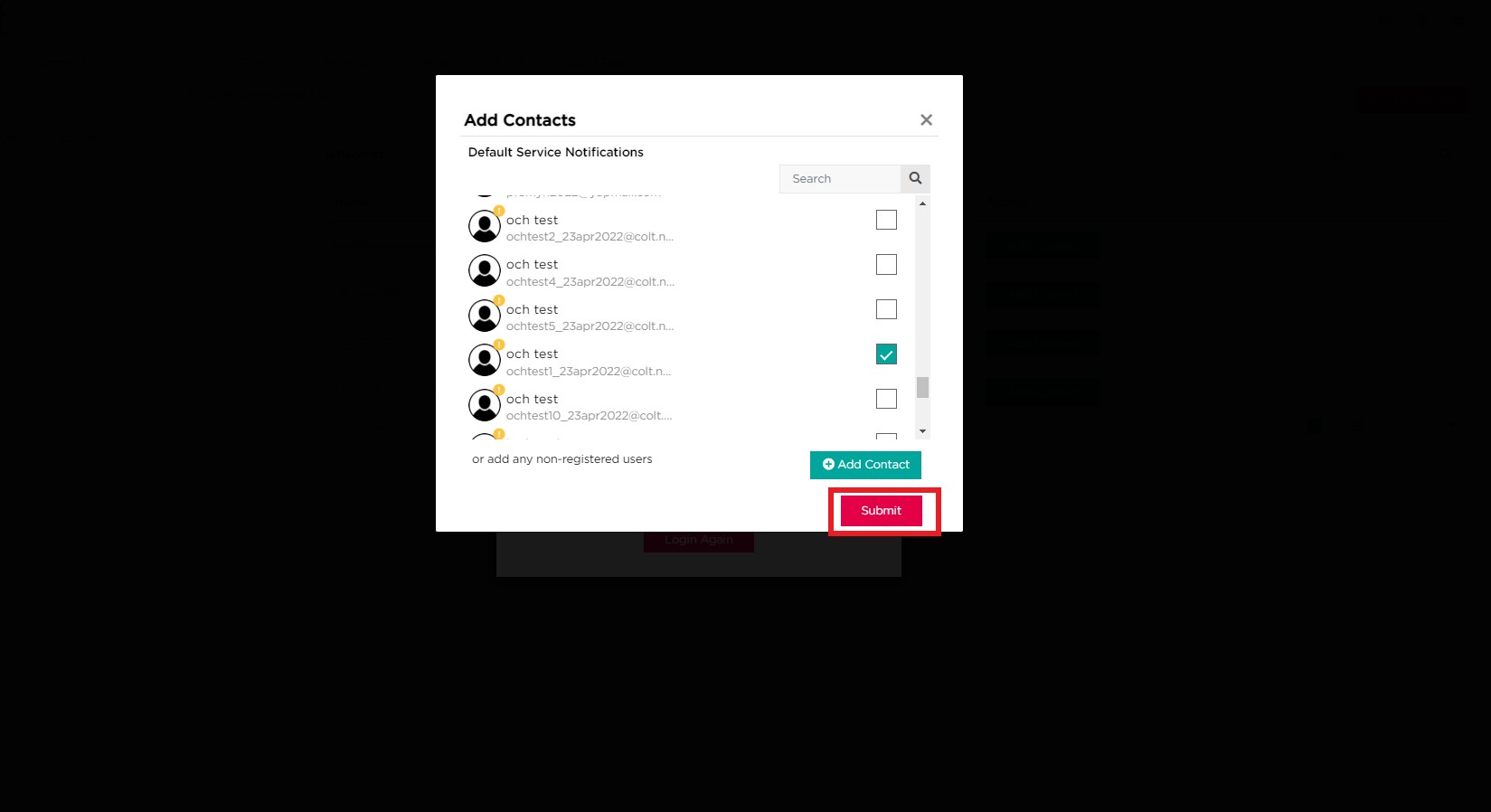 Note: If the required contact does not appear on the list, you may need to create a new contact. Please refer to the section here for more information on how to create a new contact
Note: If the required contact does not appear on the list, you may need to create a new contact. Please refer to the section here for more information on how to create a new contact - Click on Submit to confirm your changes. Alternatively, click on Cancel
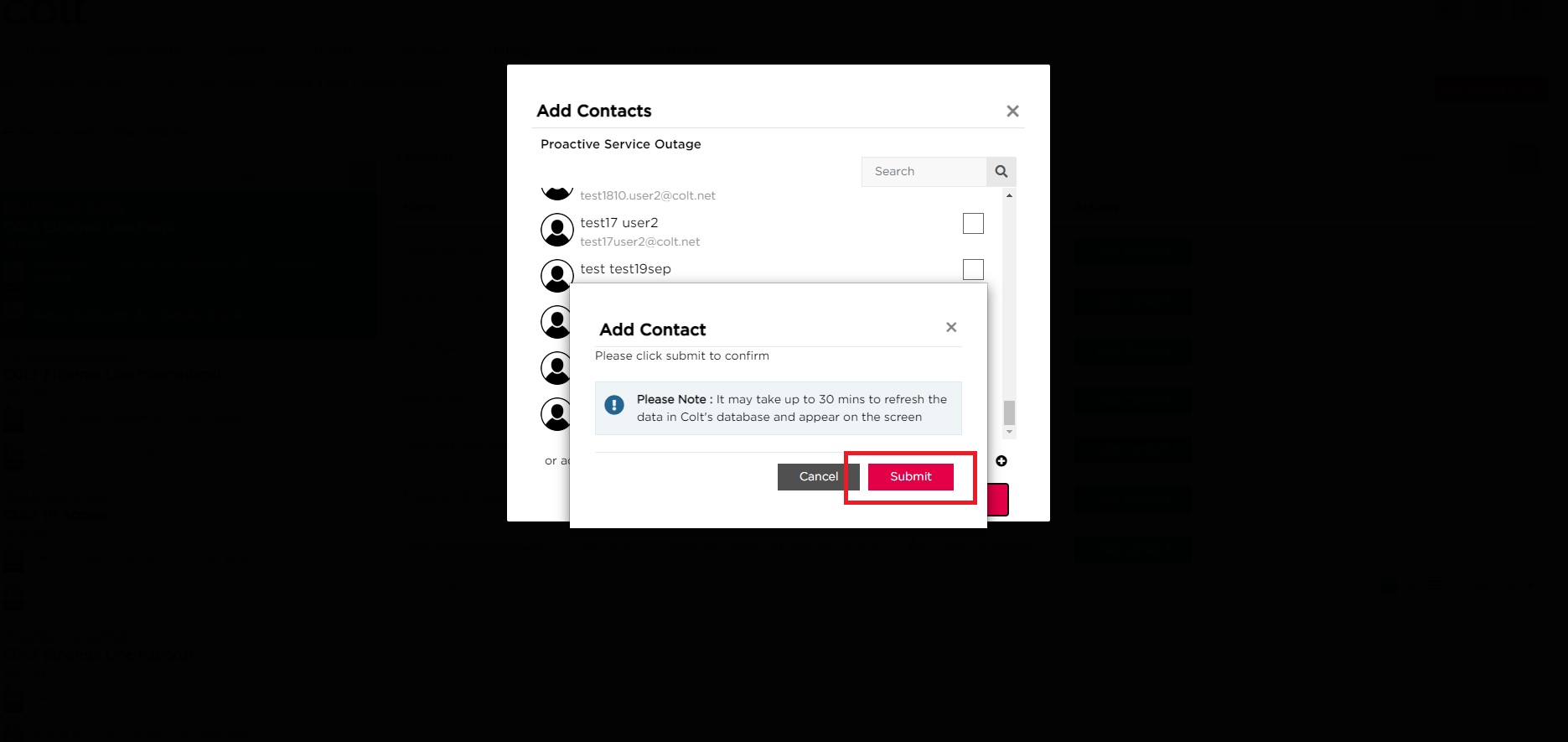
Approach 4 – Subscribing to Proactive Service Outage and/or Proactive Informational notifications via the Set Subscription Journey
- The Set subscription journey can be triggered from any page of the contact management module, select the Set Subscription button
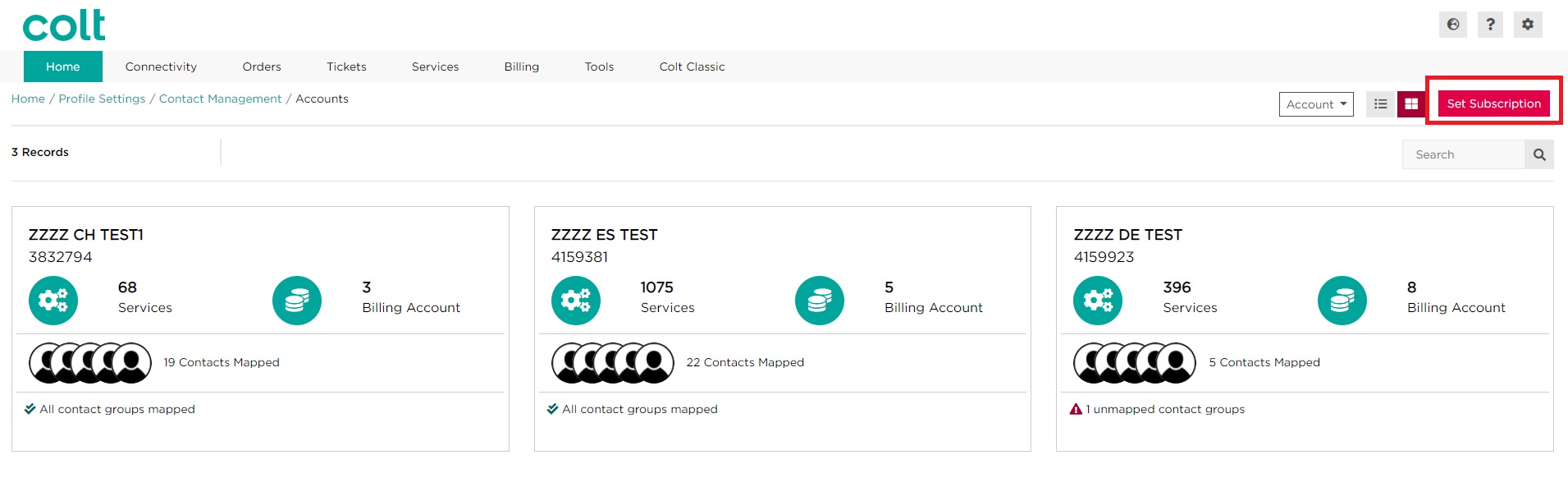
- As the Proactive Service Outage and Proactive Informational notifications are managed per service, select By Service
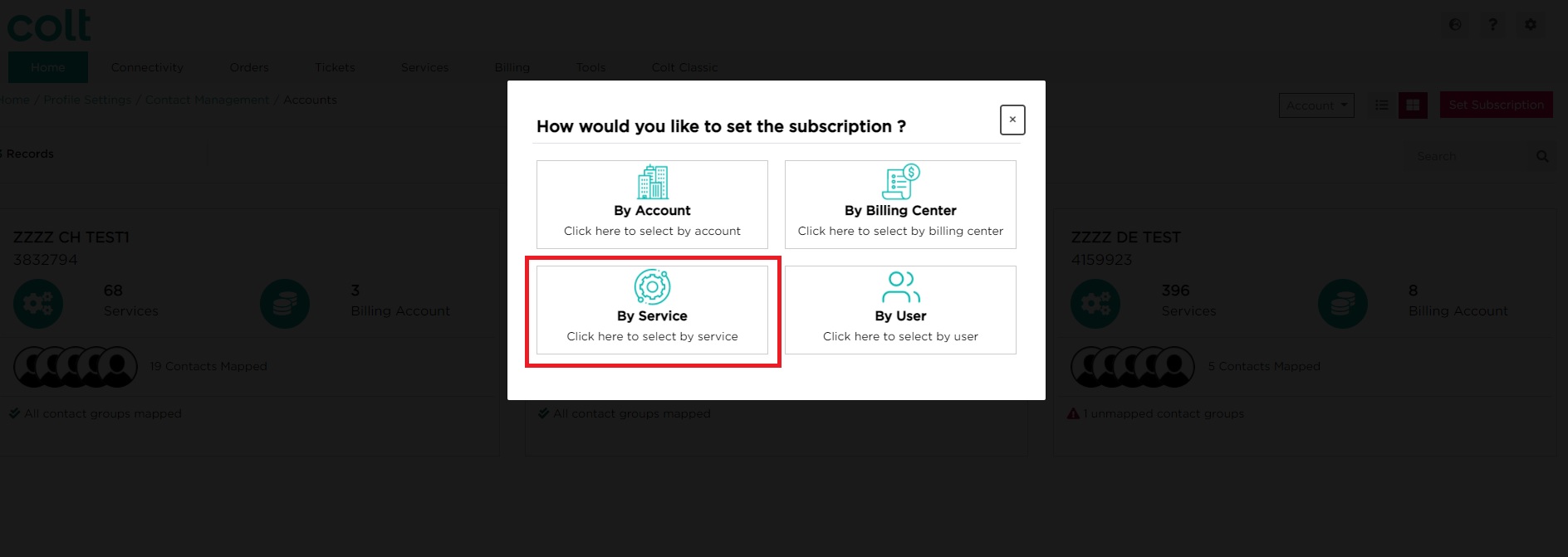
- Select the Customer Number (Account) to which the service belongs to, then click on Next
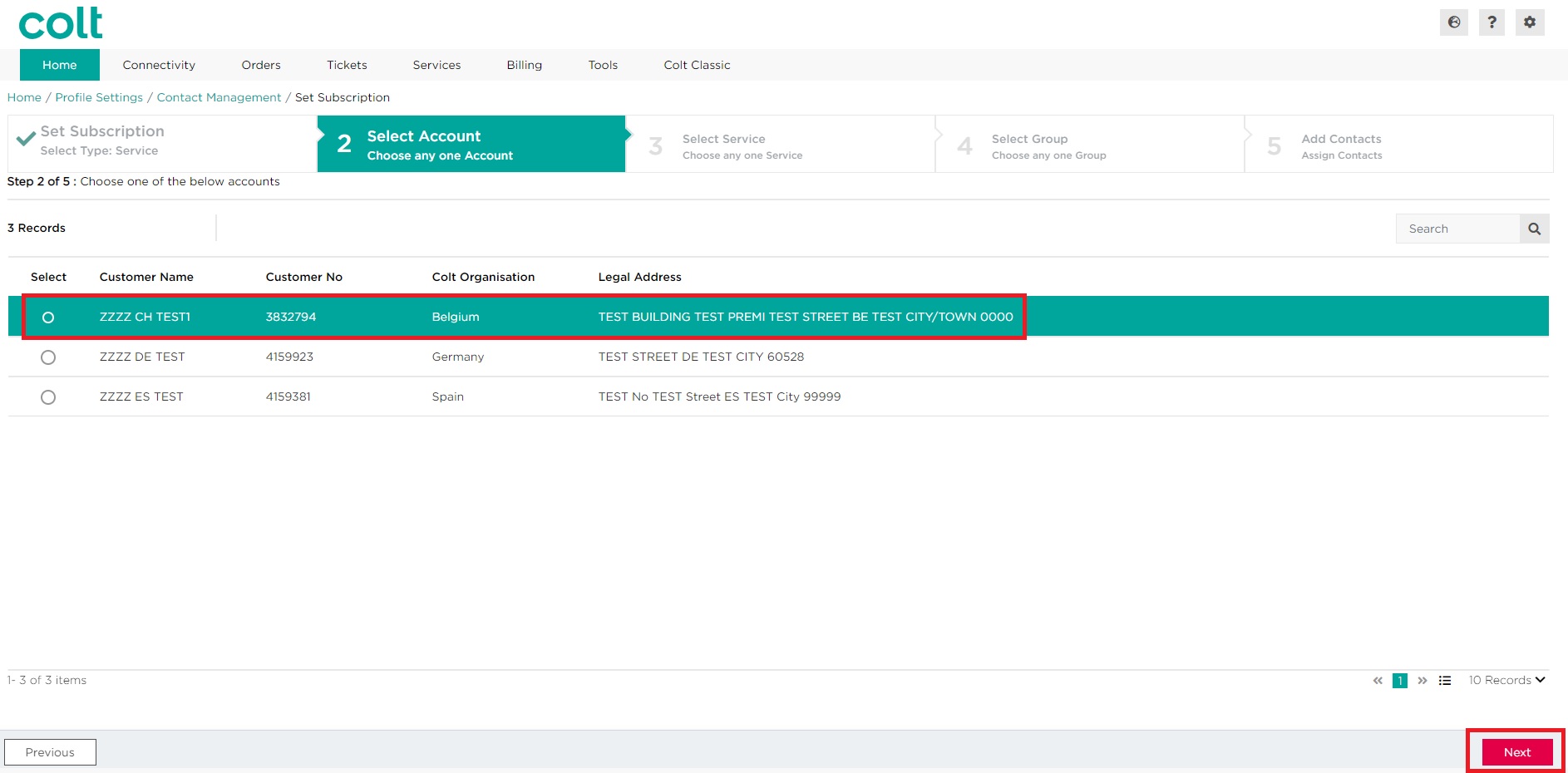
- Search and select the required service
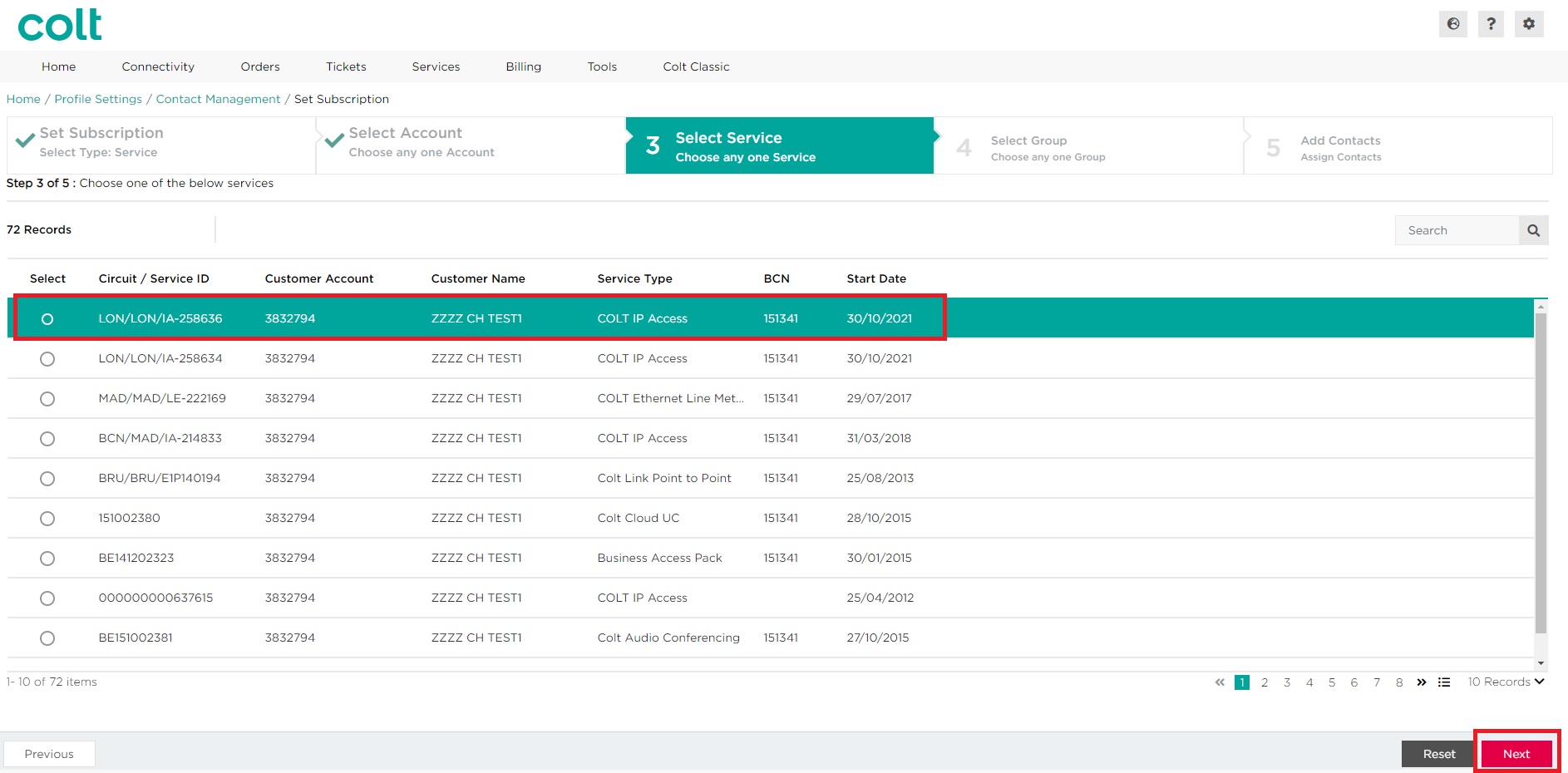
- Select Proactive Service Outage (or Proactive Informational). Click on Next
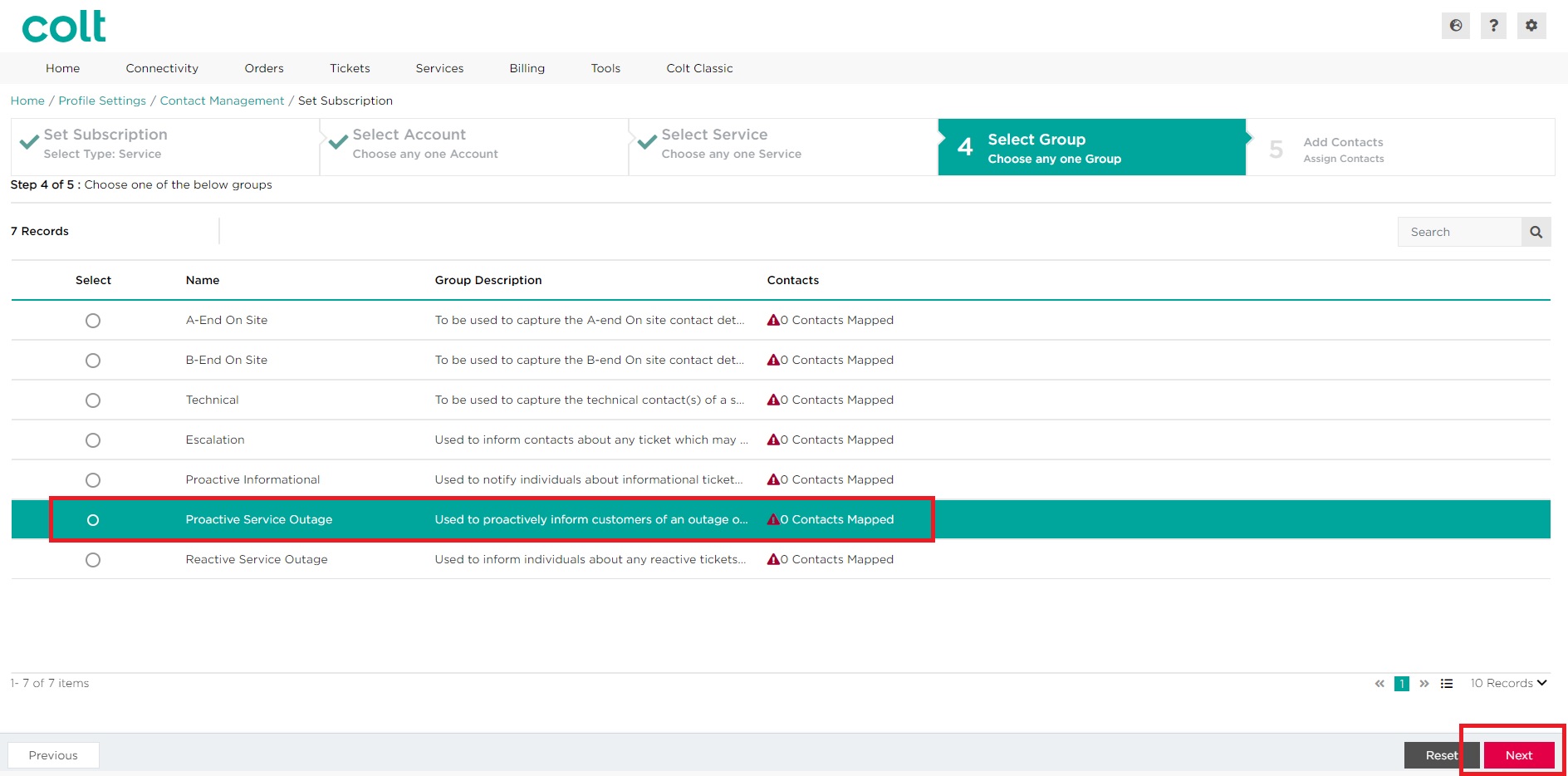
- Scroll or search for the contact that you wish to add. Select the required contact by clicking on the checkbox, then click on Submit.
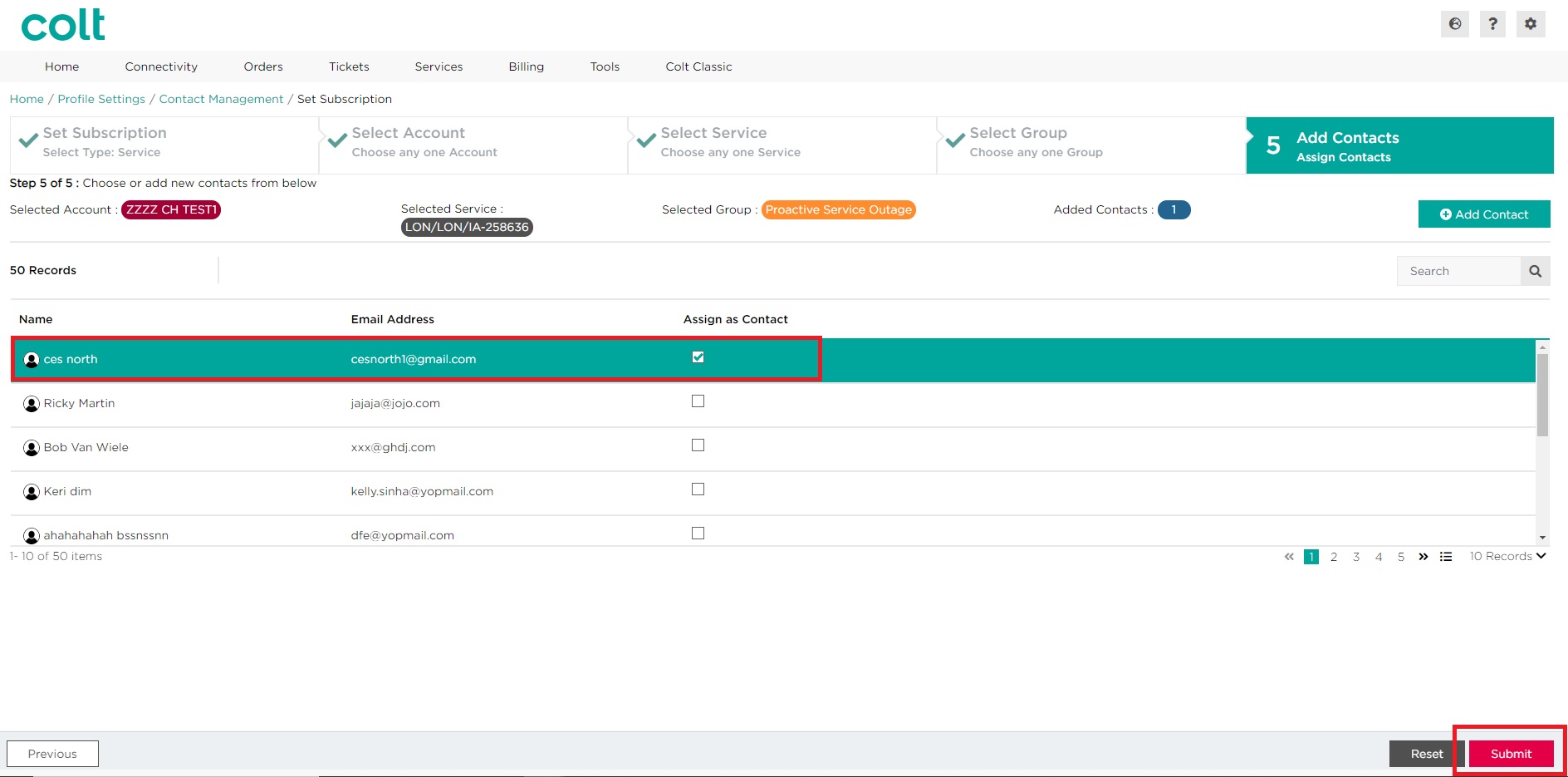 Note: If the required contact does not appear on the list, you may need to create a new contact. Please refer to the section here for more information on how to create a new contact
Note: If the required contact does not appear on the list, you may need to create a new contact. Please refer to the section here for more information on how to create a new contact - Click on Submit to confirm your changes. Alternatively, click on Cancel