How to change your invoice language?
- How to update your profile settings?
- How to enable Single Sign On for Colt Online?
- What options are available in Colt Online?
- Which notifications/subscriptions are available in the contact management module?
- How do subscriptions and the contact management module in colt online work?
- How can I view the notifications/subscriptions that I am set up to receive from colt?
- What is Planned Works ?
- What is the Order Management Portal?
- Colt Versa SD WAN & SASE – External Service Guide
- Getlink LDN Access Procedure
- Dedicated Cloud Access External Service Guide
- Colt Operator Connect Management Portal for Partners
- Assign a role to an existing user
- Remove the role of a user
- Modify the account group of the user
- Create a new users and assign the IPG role
- Ethernet VPN- External Service Guide
- Ethernet Line- External Service Guide
How to change your invoice language?
- In order to change your invoice language navigate in the Homepage to the “Billing Section” and choose “Change Invoice Language” under “Manage Your Account Details”.
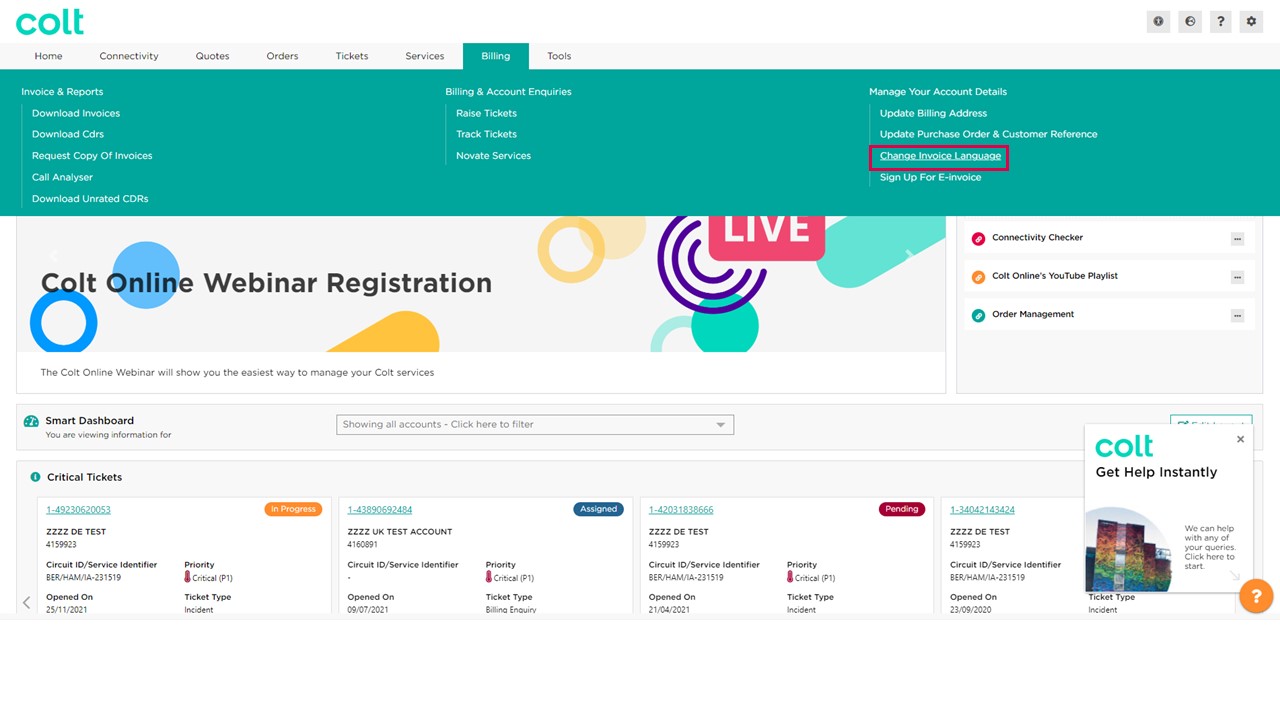
2. Select the customer number to change the invoice language and click “New Request”.
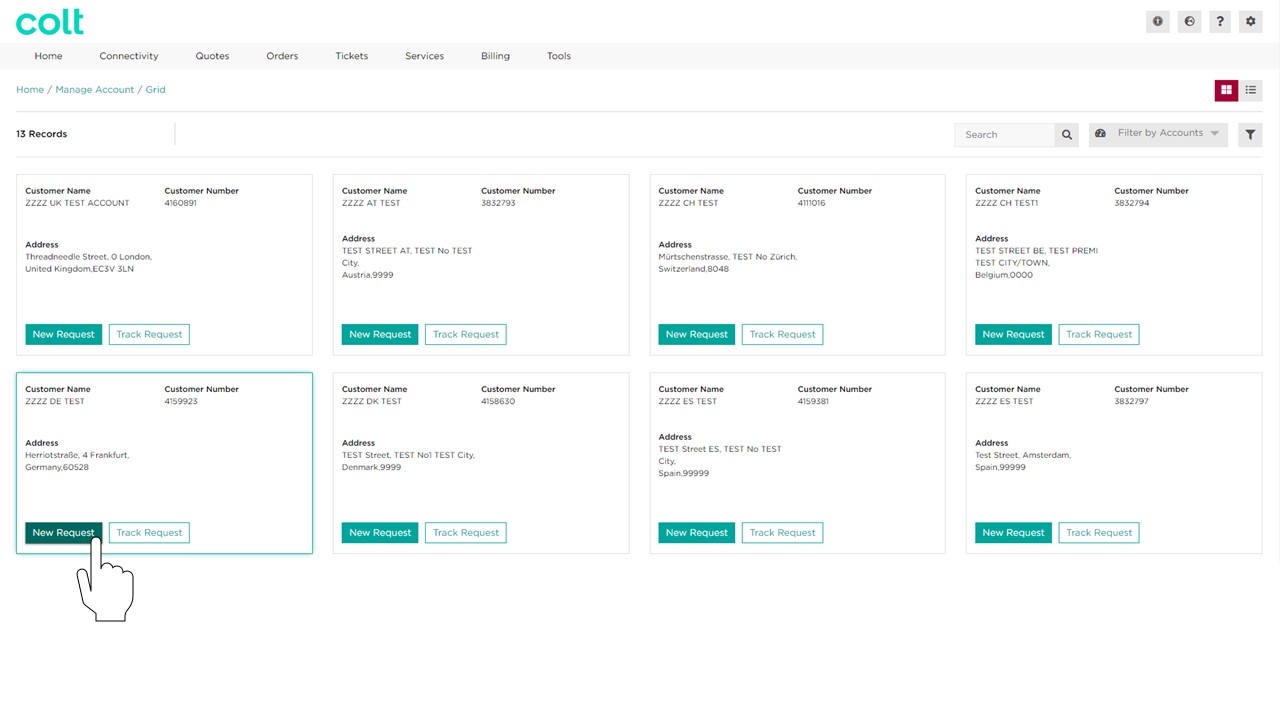
3. Select one or multiple Billing Account numbers to change language of invoice and click the “Next” button.
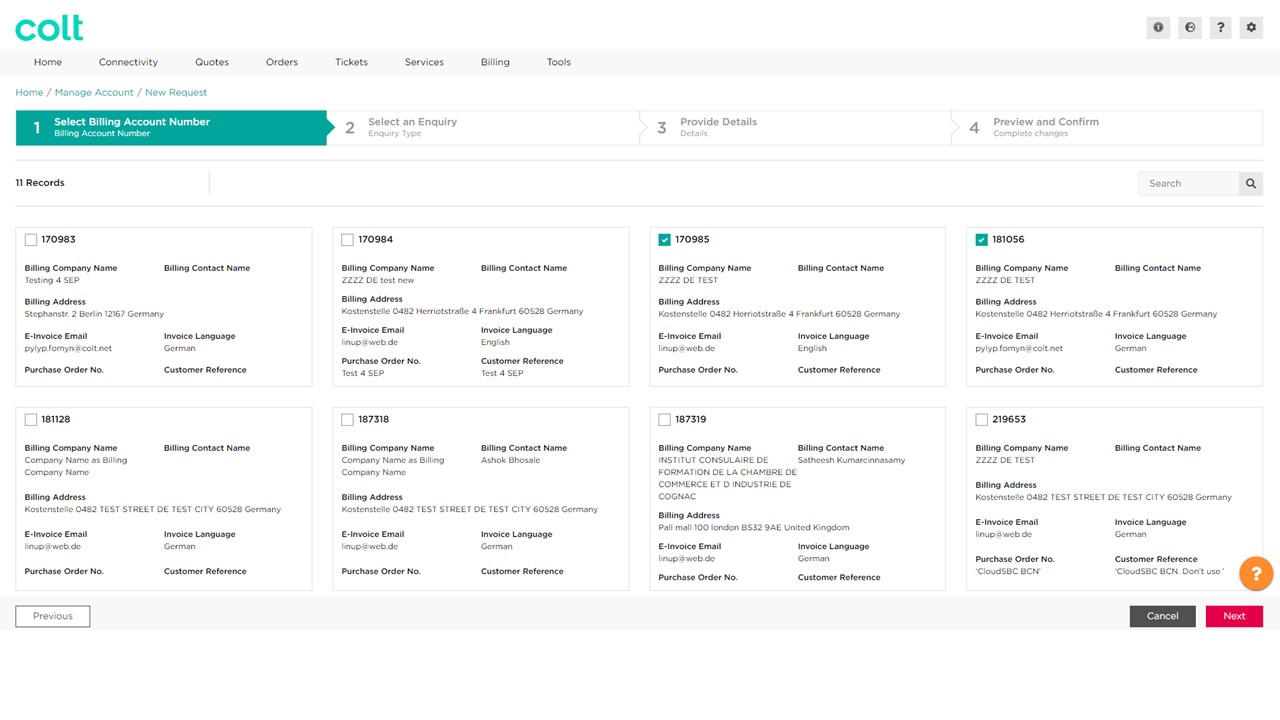
4. Select the option “Invoice language” and click the “Next” button.
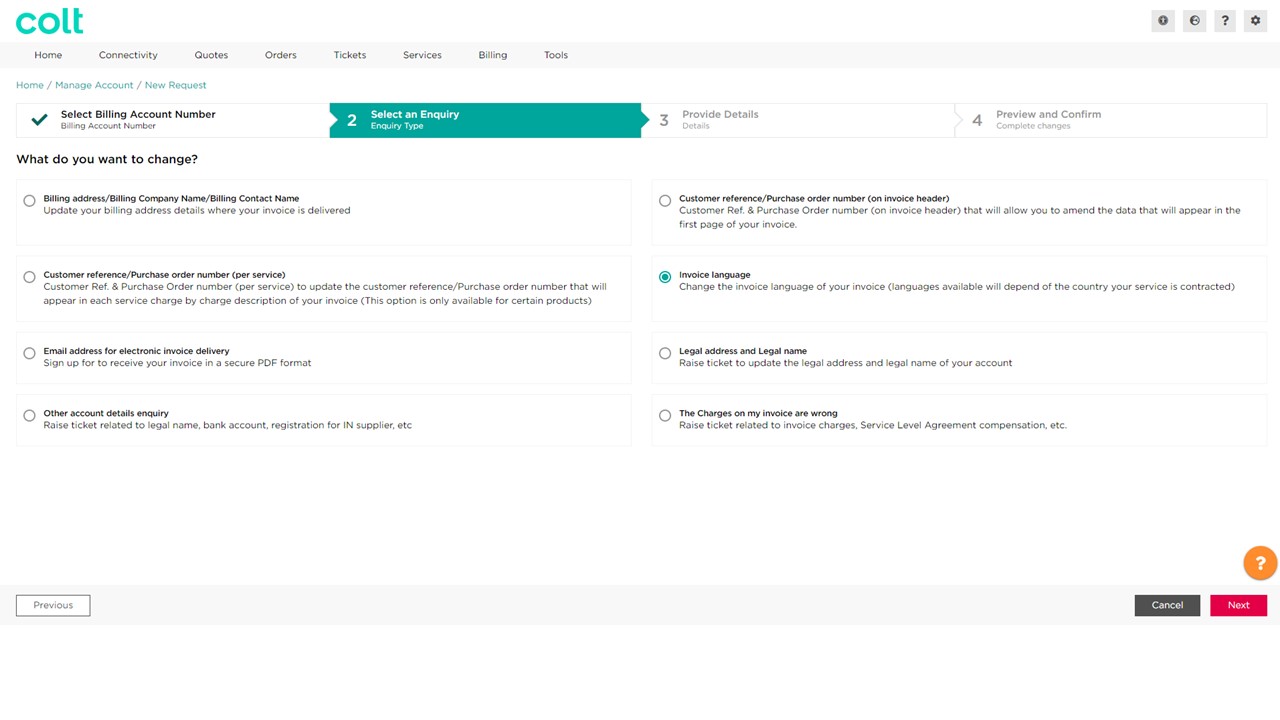
5. Select your prefered language from the dropdown menu and click the “Next” button.
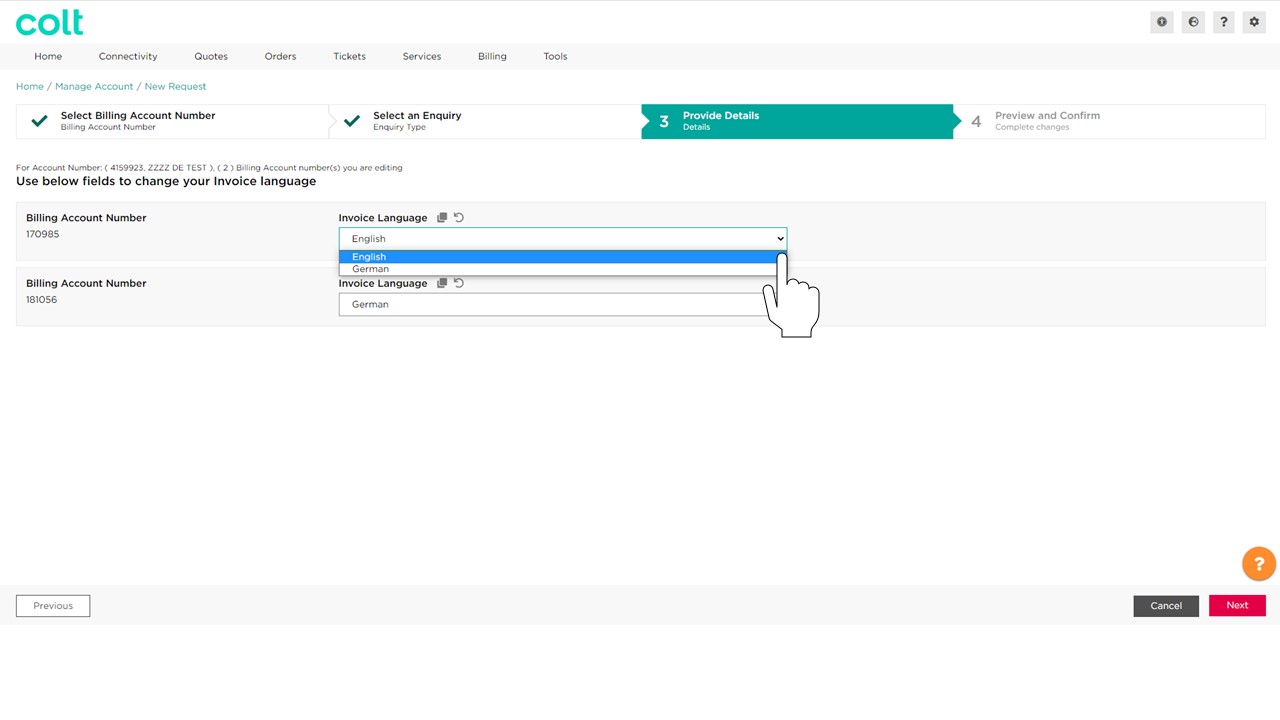
6. The next page will show you a preview of your invoice with the changes requested. Click the Billing Account number you would like to preview.
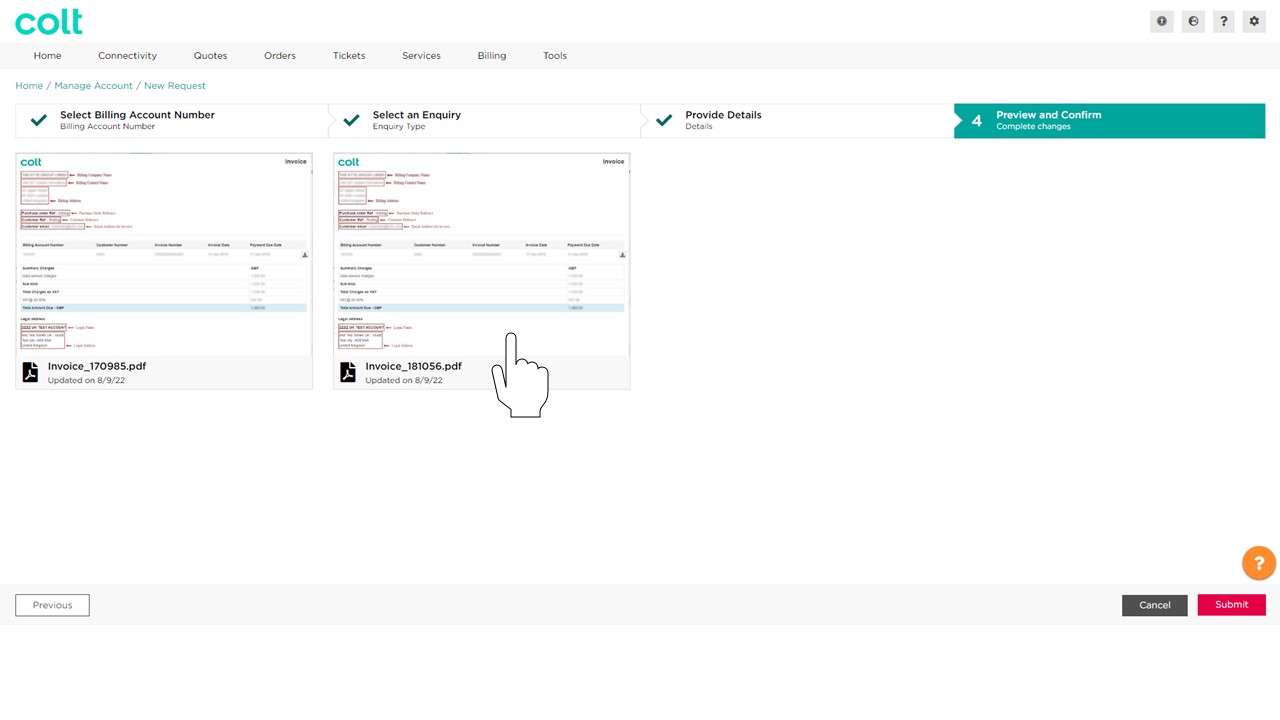
7. Preview the Invoice and click out of the pop-up window when done.
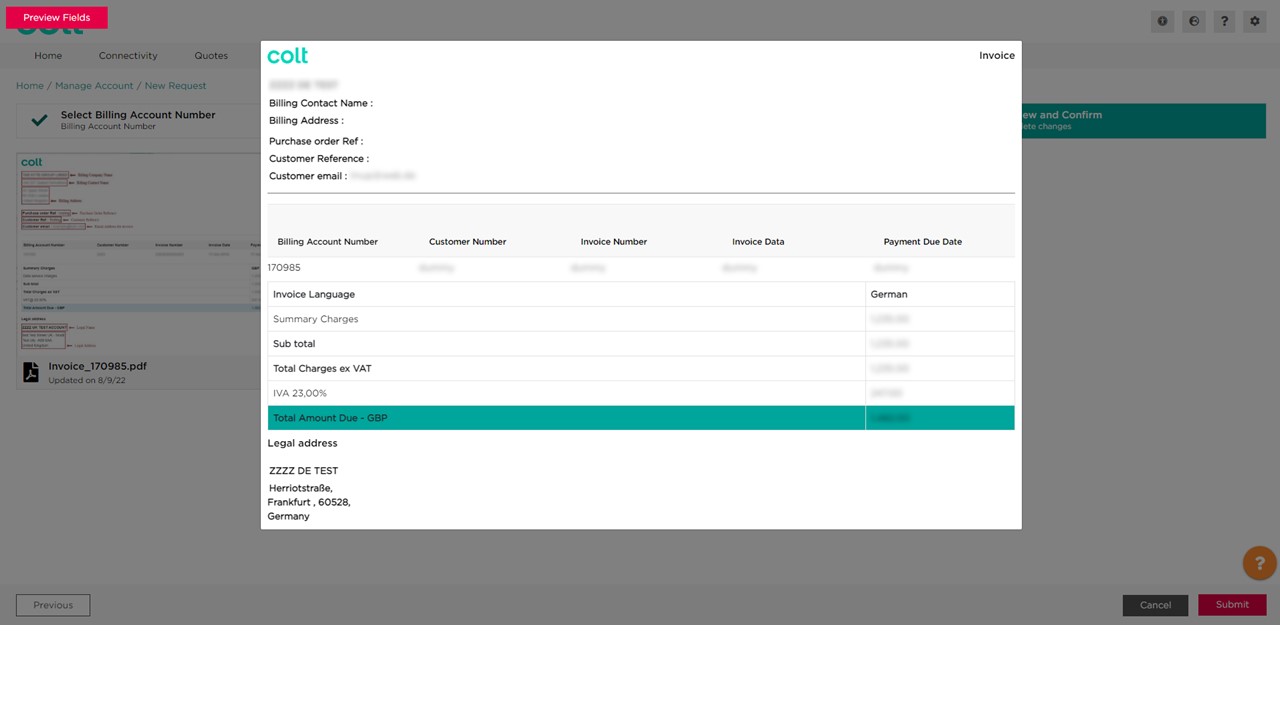
Note: This page is just an example of how the changes will look like in your invoice. In case of multiple changes with different values then the preview page will just show one example.
8. After the preview please click the “Submit” button to continue and pop-up window will open, where you need to confirm the update of these records. Click Yes or No to confirm the changes.
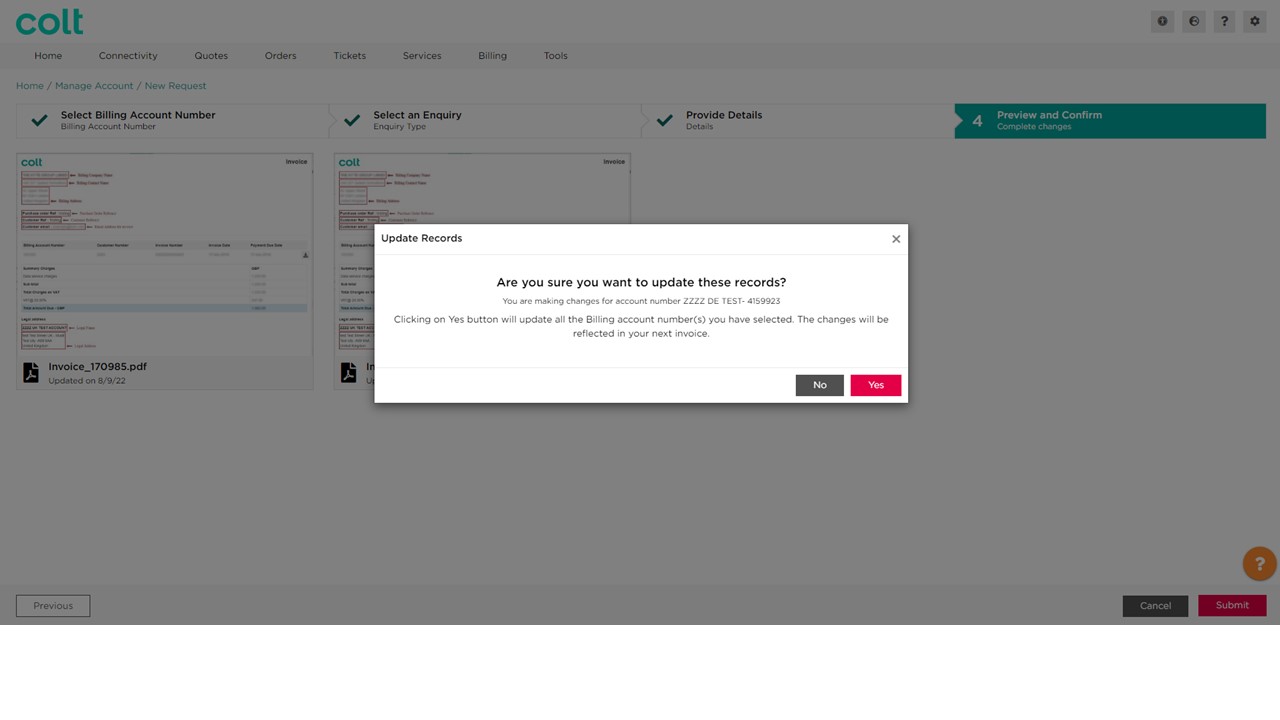
9. Now you can see that your changes have been submitted successfully
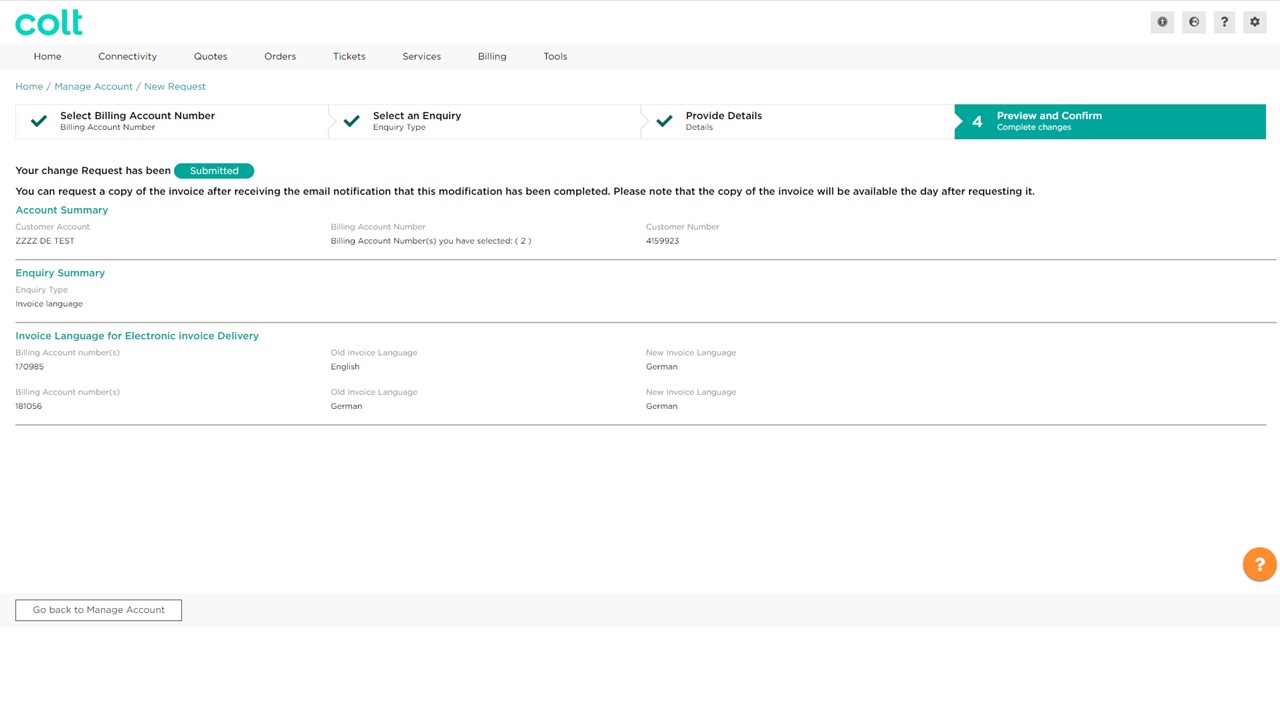
10. Track your request from the Manage Account Page by clicking on the button “Track Request” for the relative customer number.
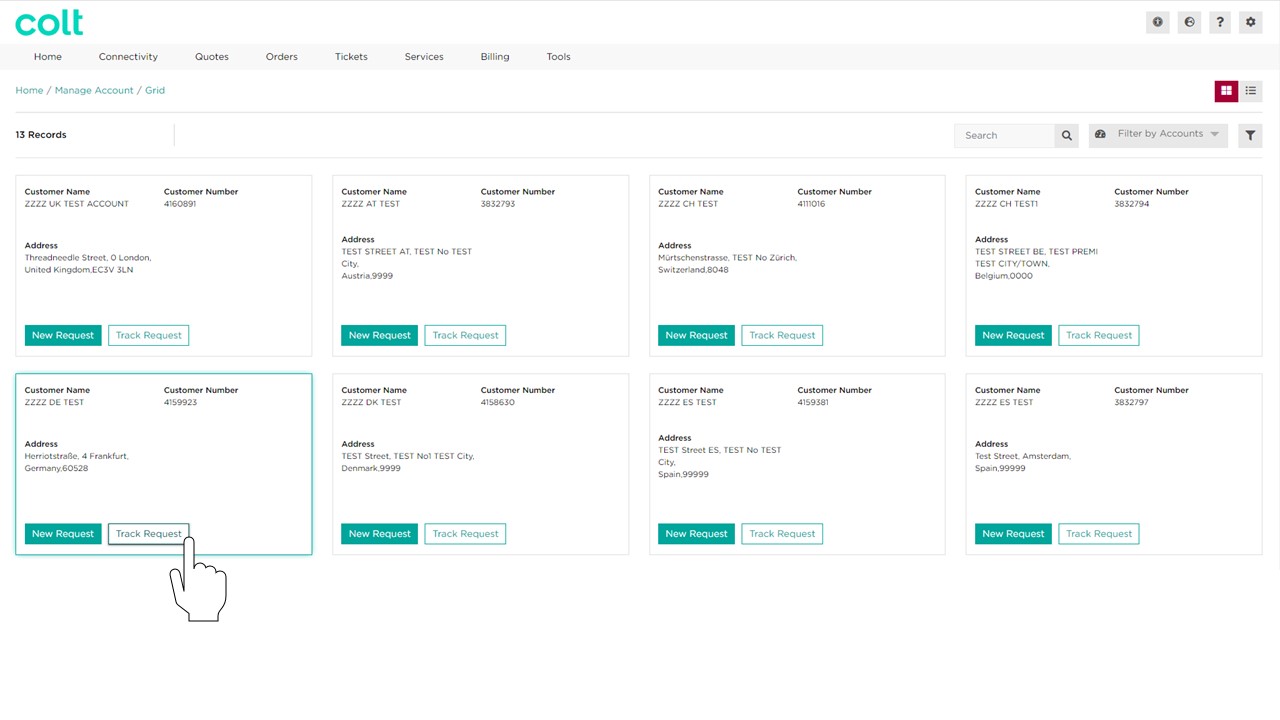
11. Tracking your Request make it easy to identify, which request is completed, in progress or new. On average a request is completed within the next 10 minutes.
![]()
Note: Only when the request is completed, will it be possible to request a copy of the invoice with the new details.
