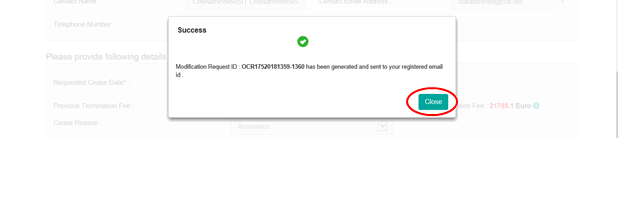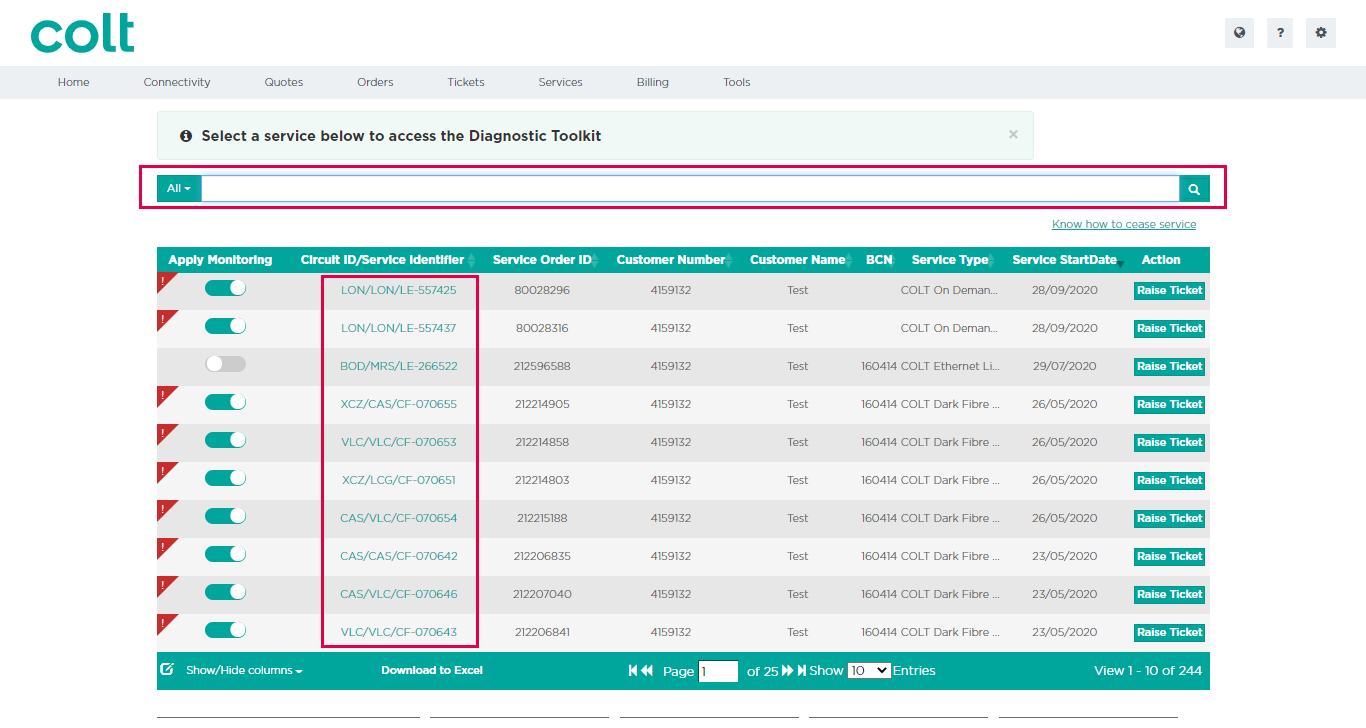- How to update your profile settings?
- How to enable Single Sign On for Colt Online?
- What options are available in Colt Online?
- Which notifications/subscriptions are available in the contact management module?
- How do subscriptions and the contact management module in colt online work?
- How can I view the notifications/subscriptions that I am set up to receive from colt?
- What is Planned Works ?
- What is the Order Management Portal?
- SIP Trunking – External Service Guide
- Request Physical Access for Nodes and LDNs
- Ethernet Line External Service Guide EN
- UBOSS Portal Guide
- France Hosted Customer Numbers
- Why I cannot access the Update Password page?
- How to see the customer accounts associated to my Colt Online profile?
- How to access the Network Services – Performance Reporting tool (Skylight Analytics) in Colt Online
- Why I get the message “Email domain invalid” during the creation of a new user in Colt Online?
- How to upgrade my Colt Online user from Customer to Customer administrator?
How to modify a cease request?
Step 1: Click on the “Services” tile.
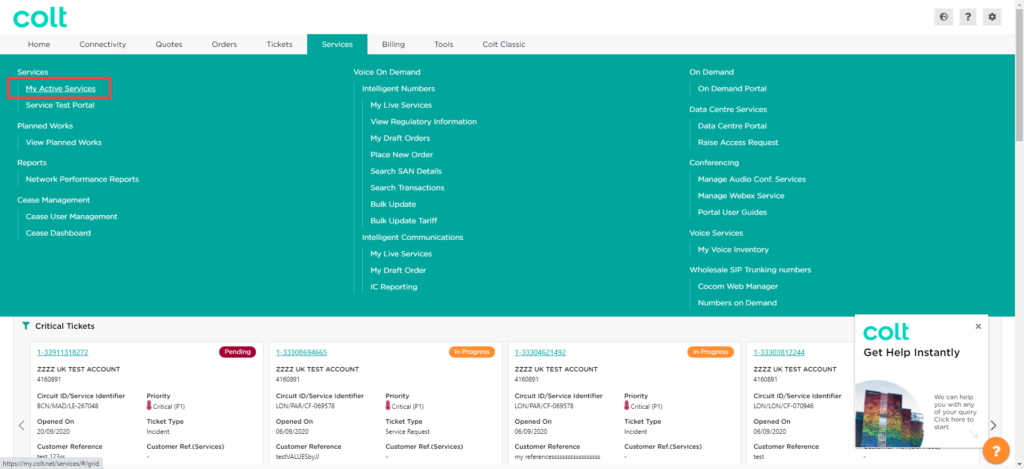
All live services associated with your account are shown on the Service page..
Step 2: Search the service you want to cease. Use the filter and search bar if required
Step 3: Click on the Circuit id/Service identifier of the service you want to cease.
A service detail page is opened.
Step 4: Click on the “Modify Cease OCR………” button at the top right corner of the page to modify a cease request
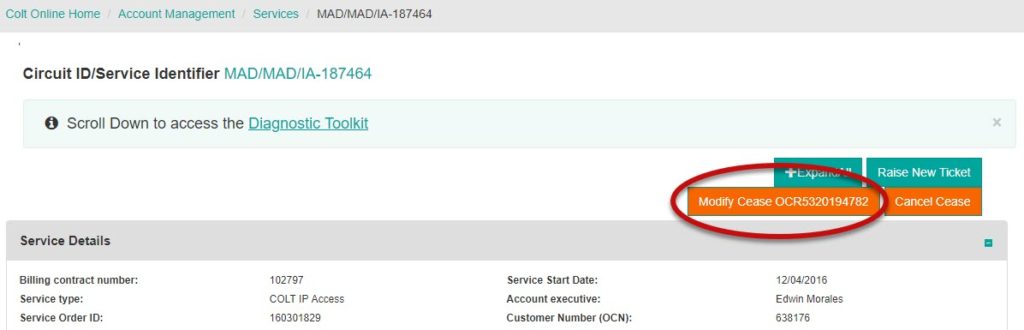
Step 5: Enter new ‘Requested cease date’. Once you provide the ‘Requested Cease Date’ the Termination Fee will be recalculated and displayed. Click on ‘Modify Request’ button to proceed
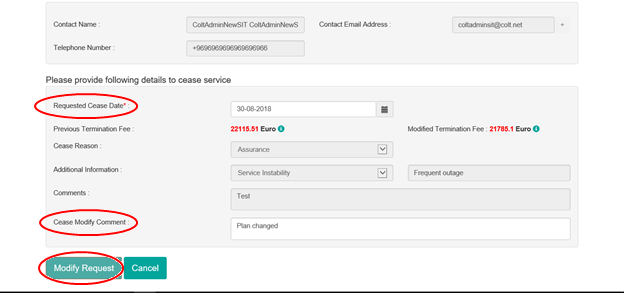
Step 6: Select “Accept” button. After accepting Terms and Conditions, a modification request ID is generated for customer reference (If you select “Decline”, you will be taken to the previous page where you can cancel the modification request)
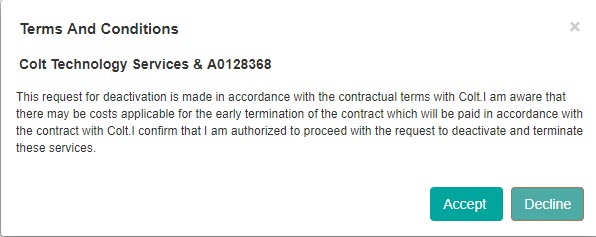
Step 7: You will receive an email notification to the “Contact Email Address” that you have provided in step 5 above. This email also contains the submitted details as a reference for future communication.